Wie ein QR-Code-Türzugangssystem intelligenten Zugang ermöglicht
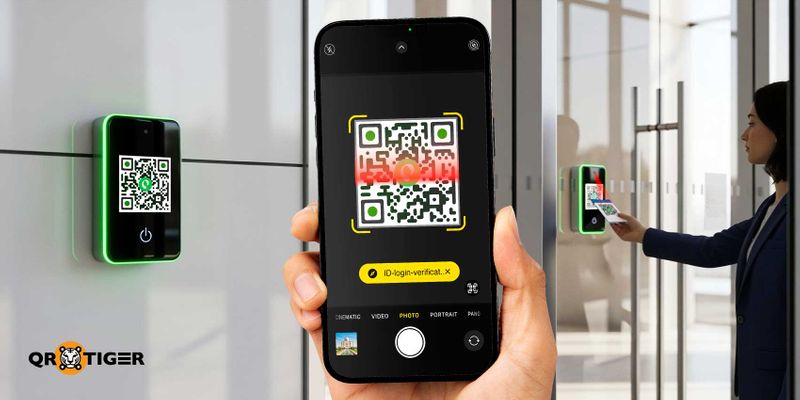
Ein QR-Code-Türzugangssystem ist eine immer beliebter werdende Methode zur Verwaltung von Eingangspunkten in modernen Einrichtungen.
Das Scannen des QR-Codes mit einem Smartphone ermöglicht autorisierten Personen den Zutritt zu bestimmten Bereichen, ohne physische Schlüssel oder Karten zu benötigen.
Es ist einfach auszuführen, kostengünstig zu warten und leicht für Benutzer, sich daran zu gewöhnen.
Erfahren Sie, wie dieses schlüssellose Türzugangssystem funktioniert, welche Vorteile es bringt und wie Sie es in Ihrem Unternehmen umsetzen können.
Inhaltsverzeichnis
- Was ist das QR-Code-Türsystem?
- Wie funktioniert ein Tür-Einlasssystem mit QR-Code?
- Vorteile eines QR-Zugangssystems für Eintrittskarten
- Warum ein dynamisches QR-Code-Türzugangssystem verwenden?
- Gemeinsame Anforderungen für die Implementierung eines QR-Türzugangskontrollsystems
- Richten Sie ein dynamisches QR-Code-Schlosssystem mit API ein.
- Wie man einen QR-Code für den Eintritt mit der QR TIGER API erstellt
- Wie man einen QR-Code in Türzugangssystemen verwendet
- Öffne Türen intelligenter, nicht härter
- Fragen und Antworten
Was ist das QR-Code-Türsystem?
Ein QR-Code-Türeingangssystem verwendet einen einzigartigen QR-Code, um Personen den Zugang zu einem bestimmten Bereich wie einem Raum oder Gebäude zu gewähren oder zu verweigern.
Es enthält spezifische Zugriffsberechtigungen, die ein QR-Code-Zugangskontrollleser (z. B. Wandscanner oder eine Mobil-App) verwendet, um mit genehmigten Datensätzen zu überprüfen. Wenn sie übereinstimmen, ist der Zugang gestattet.
Das Entsperren von Türen mit QR-Codes ist in Büros eine gängige Praxis, um Personal- und Besucher-Check-ins zu verwalten. Es bietet Administratoren eine genaue und kontaktlose Methode, um zu regeln, wer wann hineinkommt.
Wohnimmobilien, wie das Mandani Bay auf den Philippinen, verwenden ebenfalls einen QR-Code für das Immobilienmanagement, um den Zugang für Gäste schneller und sicherer zu gestalten.
Ein Forschungsgatterstudie zeigt, dass ein auf QR-Codes basierendes Türschlosssystem nur zwei Sekunden dauert, um zuzugreifen, deutlich schneller als der Durchschnitt für Schlüssel (5,13 s), Passwörter (4,78 s), Schlüsselkarten (2,44 s) und Fingerabdruckscans (2,98 s).
Wie funktioniert ein Türzugangssystem mit QR-Code?
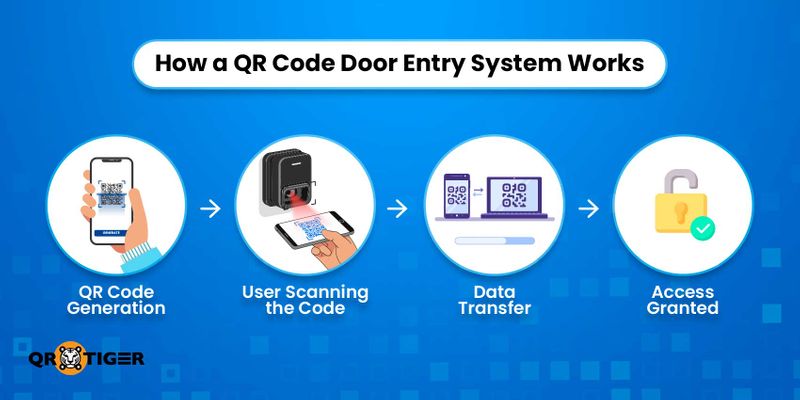
Ein Eintrittssystem basierend auf QR-Codes erfordert drei Dinge: den QR-Code, einen Scanner und eine Backend-Zugriffsplattform.
So funktioniert es:
- Ein einzigartiger QR-Code wird durch eine QR-Code-Generator Software.
- Der QR-Code wird einem Benutzer ausgegeben.
- Der Benutzer scannt es mit einem speziellen QR-Code-Lesegerät.
- Das Gerät sendet die Daten zur Überprüfung an das Backend des Systems.
- Wenn verifiziert, wird der Zugriff sofort gewährt.
Ein dynamischer QR-Code für den Zugang kann so eingestellt werden, dass er abläuft oder seine Nutzung in bestimmten Bereichen einschränkt, was ideal ist für den zeitbasierten Gästezugang.
Administratoren können dieses Zugangskontrollsystem implementieren durch QR-Code-API Integration zur Automatisierung der Erstellung, des Ablaufs und der Verfolgung von QR-Codes direkt im Backend.
Vorteile eines QR-Zugangssystems für Einträge
Ein QR-Türzugangssystem bietet mehrere praktische Vorteile, die es ideal für moderne Räume machen.
- Schnell und bequem Benutzer können innerhalb von weniger als zwei Sekunden mit einem QR-Code eine Tür öffnen.
- Einfache Benutzererfahrung Im Gegensatz zu traditionellen Schlüsselkarten erfordert ein QR-Code-Schloss nicht unbedingt physische Übergaben. Einfach den Code zeigen und scannen.
- Niedrige Kosten Ein auf QR-Codes basierendes Türschlosssystem ist günstiger umzusetzen als traditionelle Zugangskontrollsysteme, die Schlüsselkarten, RFID-Tags oder biometrische Hardware erfordern.
- Flexibel Ein dynamischer QR-Code-Zugangspass kann einfach aktualisiert oder deaktiviert werden, ohne Schlösser auszutauschen oder die Hardware neu zu programmieren.
- Kompatibel mit anderen Zugangskontrollsystemen QR-Codes ermöglichen es Ihnen, den Zugangskontrollprozess zu modernisieren, ohne Ihre bestehende Infrastruktur zu ersetzen.
- Sicher Die Verwendung von verschlüsselten Links und die Sicherung der dynamischen QR-Codes mit einzigartigen Passwörtern verhindern Duplizierung oder unbefugtes Teilen.
- Detaillierte Zugriffsprotokolle Das System protokolliert jeden Scan des QR-Code-Türschlosses mit Zeitpunkt, Datum und Benutzeridentität.
- Fernmanagement Administratoren können Zugriffsberechtigungen praktisch überall kontrollieren.
- Mehrfacheigentumszugriff Eine zentrale Plattform kann QR-Codes für mehrere Gebäude oder Eingangspunkte ausstellen und verwalten.
- Einfaches Besuchermanagement Ein QR-Code-Besuchermanagementsystem stellt Besuchern temporäre oder zeitlich begrenzte QR-Codes zur Verfügung, ohne dass App-Downloads erforderlich sind.
Warum ein dynamisches QR-Code-Türzugangssystem verwenden?
Dynamische QR-Codes ermöglichen eine einfache und sichere Steuerung. Administratoren können sie regelmäßig aktualisieren, ein Passwort und andere Verschlüsselungen hinzufügen und sie bei Bedarf deaktivieren.
Ihre statischen Gegenstücke können nicht geändert oder aktualisiert werden, sobald sie generiert wurden. Dies macht sie einfach zu replizieren.
Da Zugangskontrollsysteme darauf abzielen, Sicherheit zu gewährleisten, ist es ideal, eine fortschrittliche und hochsichere Lösung wie dynamische QR-Codes zu verwenden.
Gemeinsame Anforderungen für die Implementierung eines QR-Türzugangskontrollsystems
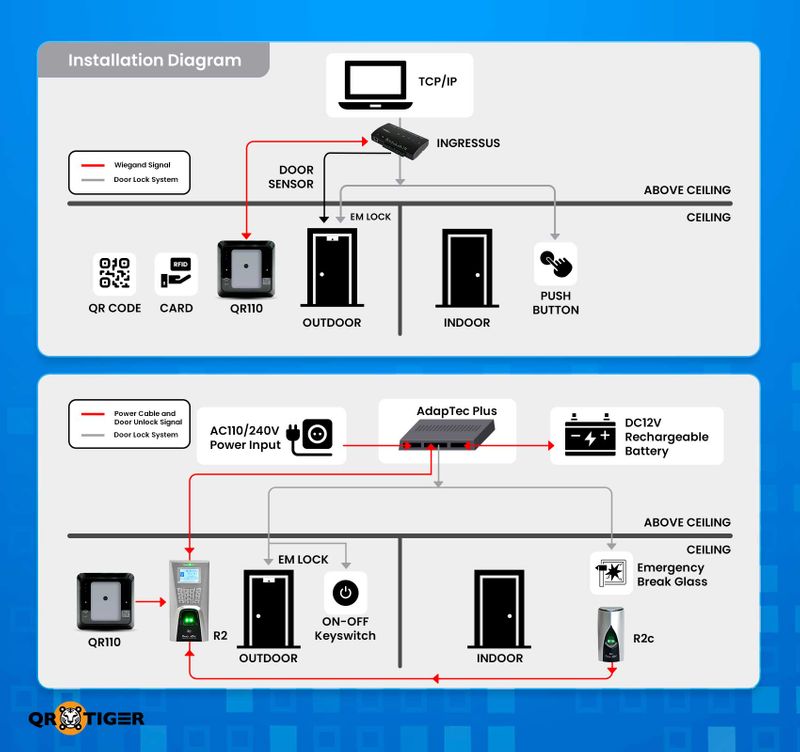
Sie können Einlass-QR-Codes über eine kompatible Plattform integrieren oder indem Sie eine Drittanbieterlösung nutzen. QR-Code-Scanner zum Zugangskontrollsystem.
So funktioniert ein typischer Aufbau:
Hardware-Einrichtung
Um den Zugriff auf den QR-Code zu aktivieren, benötigen Sie:
- Ein Wiegand-kompatibler QR-Scanner (unterstützt 26-Bit/34-Bit-Ausgabe)
- Eine Steuerplatine (wie ein Türzugriffssteuergerät)
- Optional: Eine Wiegand-Interface-Platine, wenn sie von Ihrem System benötigt wird.
- Stromquelle (12V Gleichstrom)
- Grundlegende Verkabelungswerkzeuge (z. B. Schraubendreher mit flachem Kopf)
Installationschritte Text zum Übersetzen:
Trennen Sie den Controller, bevor Sie etwas verkabeln.
Befestigen Sie das Wiegand-Board am Controller (falls einer vorhanden ist).
Verbinden Sie den QR-Scanner mit dem Board über die entsprechenden Anschlüsse:
A. D0 (Daten 0) - Grünes Kabel
B. D1 (Daten 1) - Weißes Kabel
C. +12V (Strom) - Rote Ader
D. GND (Ground) - Schwarzes Kabel
Stellen Sie den Wiegand-Platinenschalter bei Bedarf auf den Modus "Lesegerät".
5. Befestigen Sie die Verkabelung mit geeigneter Isolierung und vermeiden Sie Signalstörungen.
Sobald verbunden, wird der Scanner zu einem funktionalen Eingabegerät. Wenn ein QR-Code gescannt wird, übermittelt er das Signal an den Controller, der dann die Zugriffsberechtigungen validiert.
Software-Setup
Nach der Installation der Hardware:
- Greifen Sie auf das Admin-Dashboard Ihrer Plattform zu (z.B. Kisi oder Ihrer Wahl).
- Finden Sie die Controller-Einstellungen unter Ihrer Seite oder Stelle.
- Verknüpfen Sie den Wiegand-Kanal des QR-Scanners mit einer bestimmten Tür.
- Stellen Sie den Typ des Scanners auf "Legacy Reader" oder gleichwertig ein.
- Weisen Sie Berechtigungen zu, damit Benutzer dieses Tür entsperren können.
Mit dem konfigurierten System können Sie jetzt QR-Codes generieren, die mit dem Nutzerzugriff verbunden sind.
Für Unternehmen mit vorhandenen Systemen, QR-Code-Integration Ermöglicht es Ihnen, das Scannen von QR-Codes in Ihren aktuellen Zugriffsworkflow zu integrieren, ohne von vorne zu beginnen.
Richten Sie ein dynamisches QR-Code-Schlosssystem mit API ein
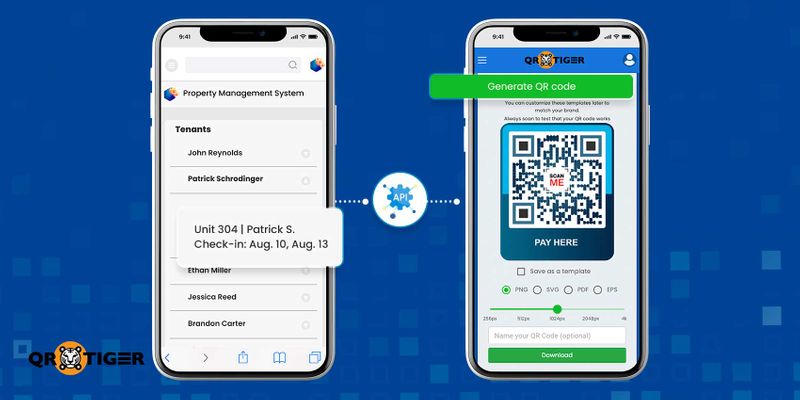
Für Organisationen, die den Zugang über ihre eigenen Plattformen wie Property Management Systeme oder Arbeitsplatz-Tools verwalten, hilft die API-Integration dabei, den QR-Zugang in den Workflow zu integrieren.
So hilft die API:
- Automatisch QR-Codes basierend auf Buchungsdaten oder Benutzerdaten generieren
- Zugriffsfenster zuweisen (nach Zeit, Datum oder Standort)
- Überwachen und Protokollieren von Eintrittsaktivitäten
- Gutscheine sofort widerrufen oder erneuern
Ein Zugangssystem, das ein QR-Code-Türschloss verwendet, wird noch effizienter, wenn es mit einer Backend-Automatisierung durch APIs verbunden ist.
QR TIGER bietet eine API an, die es Drittanbietersystemen ermöglicht, QR-Codes programmgesteuert zu erstellen und zu verwalten. Dadurch können Unternehmen QR-Code-Zugriffe nutzen, ohne dass sie ihre Systeme wechseln müssen, indem sie sich einfach mit der QR-Generierungslogik im Hintergrund verbinden.
Wie man einen QR-Code für den Zugang mit der QR TIGER API erstellt
Melden Sie sich bei QR TIGER an und erhalten Sie Ihr API-Schlüssel überMein Konto - Einstellungen (nur auf kostenpflichtigen Plänen) Text zum Übersetzen:
Senden Sie eine autorisierte API-Anfrage:
A. Autorisierung: Bearer
B. Enthalten Sie Payload: Zugriffsberechtigung (z. B. Karten-ID), QR-Code-Typ (Text) und Designoptionen.
Erhalte das QR-Code-Bild als Antwort.
Senden Sie es an den Benutzer oder binden Sie es in Ihr System ein.
Sobald es am Türleser gescannt wird, überprüft das System, ob der QR-Code mit einem autorisierten Berechtigungsnachweis übereinstimmt. Wenn dies der Fall ist, wird der Zugang gewährt.
💡 Profi-Tipp Halten Sie die Größe des QR-Codes klein und verwenden Sie einen hohen Kontrast (z.B. schwarz auf weiß) für bessere Scan-Leistung, insbesondere bei fest montierten Scannern.
Wie man einen QR-Code in Türzugangssystemen verwendet
Ein Eintrittssystem auf Basis von QR-Codes ist eine praktische Lösung für folgende Situationen:
- Mitarbeiterzugangskontrolle Jede Mitarbeiter-ID-Karte verfügt über einen einzigartigen QR-Code, den sie zur Türzugang, Anwesenheit und Sicherheitsverfolgung verwenden.
- VIP- oder Zugriff auf eingeschränkten Bereich Befugte Personen erhalten einzigartige QR-Code-Pässe, um den Zugang zu privaten Besprechungsräumen und anderen eingeschränkten Bereichen im Gebäude zu kontrollieren.
- Mehrstellenzugriff Administratoren und Mitarbeiter können einen QR-Code über mehrere Bürostandorte hinweg während Inspektionen oder Besuchen auf der Baustelle verwenden.
- Immobilienverwaltung Stellen Sie jedem Mieter einen eindeutigen QR-Code zur Verfügung, um die Türen zu ihren Einheiten und gemeinsamen Räumen im Gebäude zu öffnen. Er kann sofort widerrufen werden, sobald sie ausziehen.
- Hotel-Check-Ins Geben Sie den Gästen einen eindeutigen Eingabe-QR-Code, den sie persönlich vorlegen können, um ihre Buchungen zu überprüfen und innerhalb des Buchungszeitraums auf ihr Zimmer und ihre Annehmlichkeiten zuzugreifen.
- Fitnessstudio-Zugang Bieten Sie Fitnessstudio-Mitgliedern einen digitalen oder physischen QR-Code, damit sie schnell auf die Einrichtung zugreifen können.
- Besuchermanagement Geben Sie Einmalnutzungs-QR-Codes am Eingang für Gäste, Auftragnehmer oder Bewerber aus.
Türen intelligenter öffnen, nicht härter
Ein QR-Code-Türzugangssystem bietet eine intelligentere, schnellere und flexiblere Möglichkeit, den Eintritt zu verwalten. Es eliminiert die Notwendigkeit physischer Karten und erleichtert das Onboarding, was zu mehr Komfort bei der Zugangskontrolle führt.
Egal, ob Sie ein Büro oder mehrere Standorte verwalten, seine Benutzerfreundlichkeit und Skalierbarkeit überprüfen alle richtigen Kästchen.
Wenn Sie dieses Eingangssystem implementieren möchten, verwenden Sie den besten QR-Code-Generator mit API-Integration. Bleiben Sie in Kontakt mit den Experten von QR TIGER, um loszulegen. 
FAQ
Wie öffnet man eine Tür mit einem QR-Code?
Um eine Tür mit einem QR-Code zu entsperren, benötigen Sie einen legitimen QR-Code, der Ihnen von dem Unternehmen oder der Einrichtung, die Sie betreten, zur Verfügung gestellt wurde. Scannen Sie den QR-Code am Lesegerät oder verwenden Sie einen dedizierten Scanner auf Ihrem Smartphone. Die Tür wird sich entriegeln, sobald die Zugangsberechtigung überprüft wurde.
Wie erstelle ich einen QR-Code in Access?
Microsoft Access unterstützt QR-Codes nicht von Haus aus, Sie können jedoch einen generieren, indem Sie eine Barcode-Schriftart verwenden oder ein QR-Code-Modul importieren und die Schriftart dann auf eine Textsteuerung in Ihrem Bericht anwenden.
Eine andere Option besteht darin, die Daten zu kopieren, einen QR-Code mit einem Tool wie QR TIGER zu generieren und das Bild in Ihr Formular oder Ihren Bericht einzufügen.
Wie öffnet man eine Tür mit einem digitalen Code?
Um eine Tür mit einem digitalen Code zu öffnen, geben Sie Ihre persönliche Identifikationsnummer (PIN) über die Tastatur ein. Drücken Sie die Aktivierungstaste, wenn erforderlich, oder warten Sie, bis sie automatisch entriegelt wird. 


