QR TIGER Account Management and Security
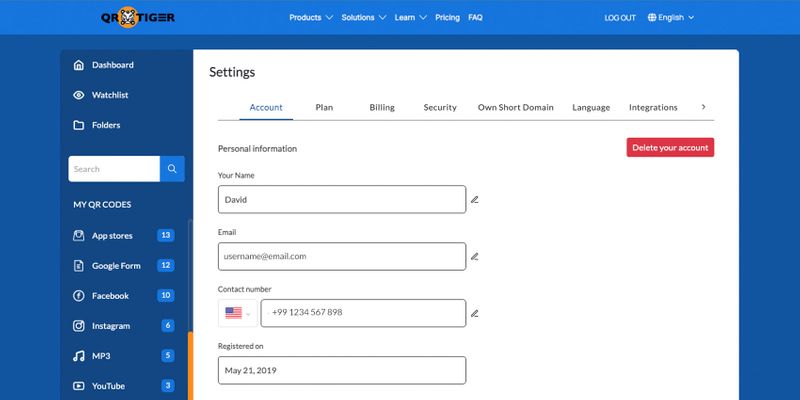
Learn how to manage your QR TIGER account and heighten account safety for a more secure experience.
Table of Contents
Update account profile
Here’s how you can update your account’s current profile information:
- Log into your QR TIGER account.
- Click My Account, then Settings.
- Go to the Account tab.
- Update the existing personal information such as your name, email address, contact number, and interests.
- Once changes are made, click save or the green check mark.
Account security
Here’s how you can enable the two-factor authentication:
- Log into your QR TIGER account.
- Click My Account > Settings.
- Head to the Security tab.
- Turn on the two-factor authentication.
Enable your mobile number to use this feature. Make sure to use an active phone number to avoid login errors.
Did you know that you can also enable this security layer using a QR code authentication system? Create your QR TIGER account now to create and try this solution for added security.
Reset account password
If you wish to reset your current account’s password, here’s how you can do it:
- Once logged in, click My Account.
- Go to Settings, then head to the Security tab.
- Simply click the Reset password button.
Account renewal
Here's a step-by-step guide to renew your account in QR TIGER:
- Access your account and click the Pricing page.
- Select your current plan.
- Click Subscribe to proceed with payment.
Delete account
If you wish to delete your account, here’s how:
- Log into your QR TIGER account.
- Click My Account, then click Settings.
- Go to the Account tab.
- Just click Delete your account then confirm to permanently terminate your account.
Account recovery
Once you delete your account, you can no longer recover your account. Make sure not to click the Delete button.
You can still make a new account with QR TIGER. It’s easy and fast.
For questions or assistance, contact our customer support directly.



