How to Create a QR Code for Google Form: Scan & Collect Responses
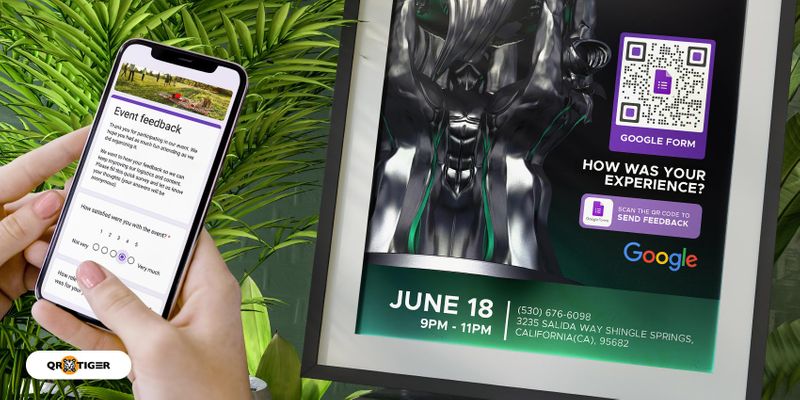
Collect responses in real time using a Google Form QR code. With a quick smartphone scan, users can instantly access a Google fill-out form.
QR codes are often used to give a digital dimension to products or promotional materials that lead scanners to a certain website or destination page.
But they offer more than that. Businesses can now use them for various purposes, such as contactless registration forms. With QR codes, you can easily share your digital form online and even offline.
It's one of the most innovative and convenient ways to make a contactless method of obtaining responses for business establishments, events, schools, and every entry point.
Read more to learn how to get a QR code for a Google Form and how you can customize one.
Table of Contents
How to create a QR code for a Google Form: A step-by-step guide
Creating QR codes for your Google Forms is a quick and efficient way to make your digital forms more accessible to others.
Following a few simple steps, you can create a QR code allowing users to access your form with just a scan. Here’s a detailed step-by-step guide to help you get started:
- Copy the shareable link of your Google Form. Begin by opening your Google Form and navigating to the ‘Send’ option.
Select the link icon from there to generate a shareable URL for your form. Copy this link to proceed to the next step. Or simply copy the URL in the search box.
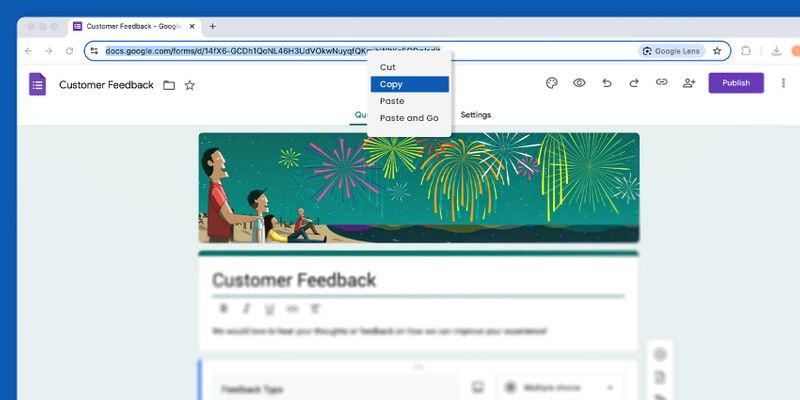
- Go to a QR code software and select the Google Form QR code solution. Head over to your chosen reliable QR code generator with logo online.
On their homepage, locate and choose the option specifically designed for creating QR codes for Google Forms.
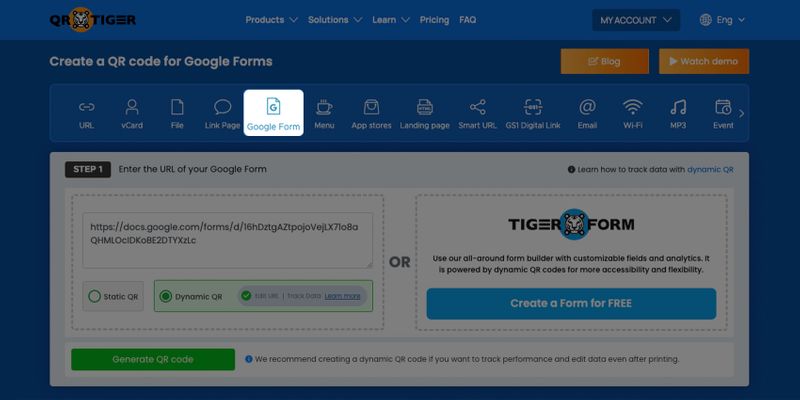

- Paste the shareable Google Form link in the provided field. In the designated empty field on the platform, paste the link you copied earlier. This will serve as the URL that your QR code directs users to when scanned.
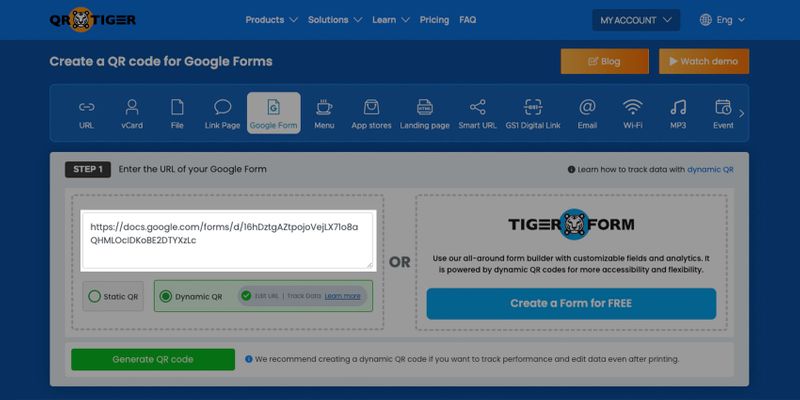
- Opt for a Dynamic QR code and click ‘Generate QR code.’ For flexibility and better tracking options, select the “Dynamic QR” option. Once selected, click on the “Generate QR Code” button to create your QR code instantly.
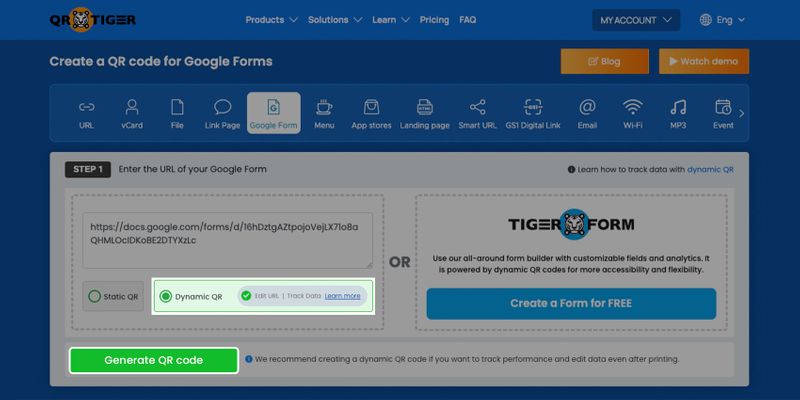
- Customize your QR code to make it visually appealing and unique. Advanced QR code software like QR TIGER allows you to personalize your QR code style by adding colors, shapes, and even a logo.
Take a moment to customize its appearance, ensuring it aligns with your branding or stands out for better recognition.
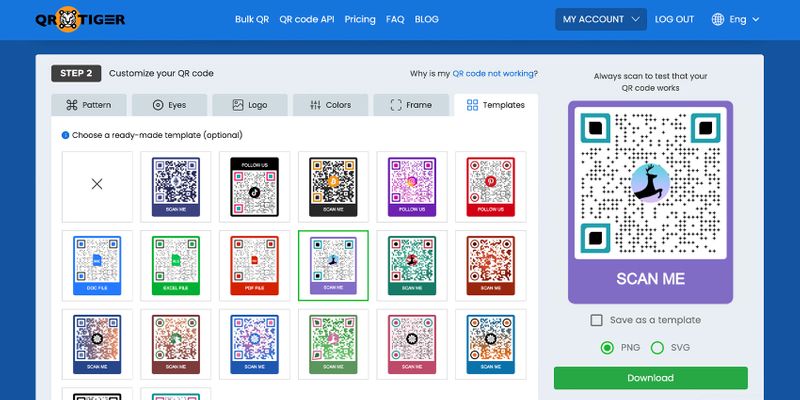
- Download and save your custom QR code. Once satisfied with the design, click the “Download” button to save your QR code.
Choose whether to download it in PNG or SVG format based on your needs. You can also add a QR code logo to enhance its professional look further.
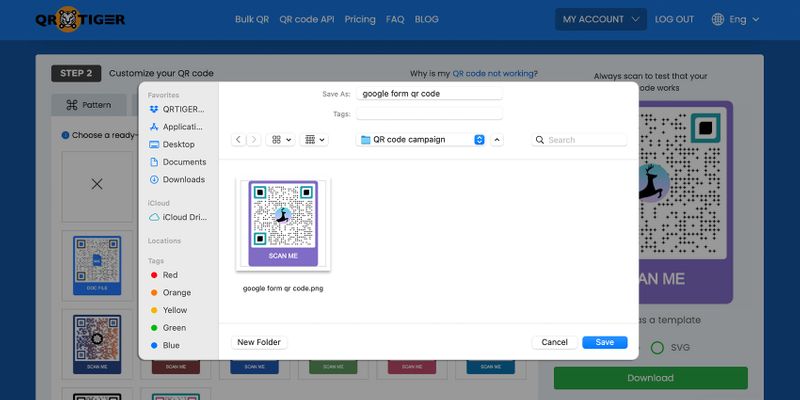
If you find this guide a bit of a hassle, you can use a free form builder online to create your own fully customizable digital forms.
TIGER FORM is a powerful tool you can use online. It's a form generator with a built-in QR code creator. Once you make a digital form, you can instantly convert it to a smartphone-scannable QR code for easier access.
How does a Google Forms QR code work?
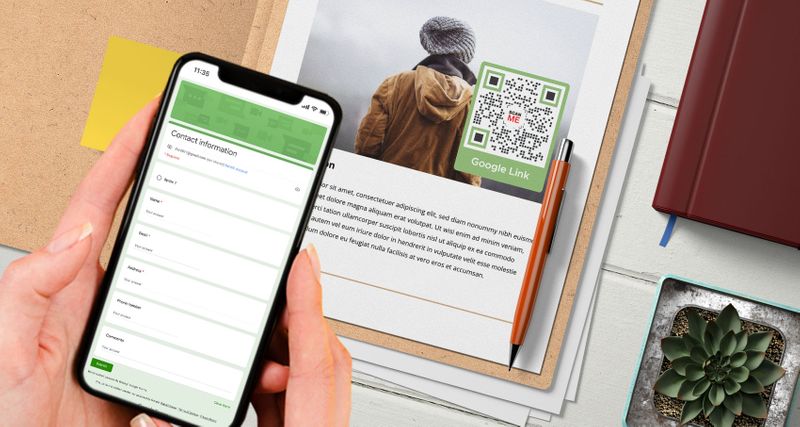
What is a Google Forms QR code, and how does it work? Well, it's a solution that converts a Google Form into a QR code. Instead of sharing the link, a scan of the code automatically directs users to the form hassle-free.
First, you must create a fill-out Google Form on the Google Forms platform to convert it into a QR code.
Log in to your Google account and select Forms from the menu in the upper right corner. Then, create one using the templates you like.
Once you have a Google Form, you can create a QR code for Google Form online. Copy and paste the shareable Google Form link into the QR code software, then generate, customize, and download the code.
When the QR code for Google Forms is scanned, the form will automatically display on your users’ smartphone screens. This allows them to easily fill out your registration form, survey form, and many more.
There are many ways QR codes can help improve your workflow using Google services. Aside from Google Forms, you can also use Google Slides QR code to share your presentation instantly.
Why dynamic Google Form QR code is better
Static QR code will not allow you to change or modify the stored Google Forms link of your QR code.
On the other hand, a dynamic QR code allows you to change the stored link within your QR code to a new link, redirecting scanners to a different fill-out form online.
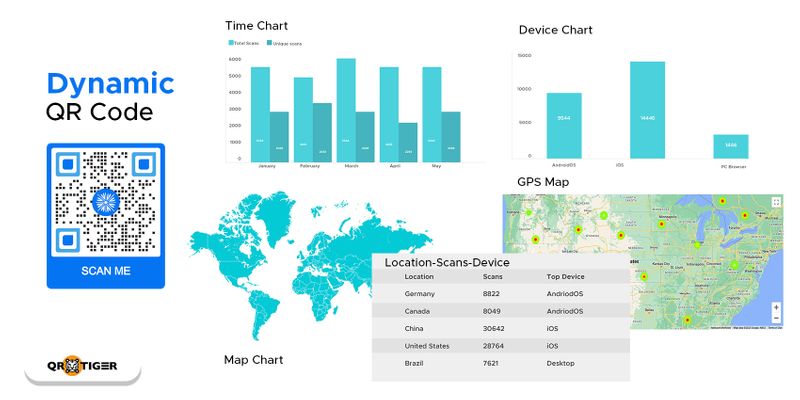
When you create a QR code for Google Forms in dynamic mode, you can easily edit your QR code for Google Forms without creating or reprinting a new QR code.
This means you can reuse your QR code, which is useful if you implement different kinds of surveys throughout the year.
You can also set it to expire depending on the duration of your survey or event registration. You can also retarget previous visitors who scanned the QR code but did not complete the action by showing related ads for your surveys, events, or business reviews.
Moreover, if you’re using QR codes for marketing purposes, you can also track your QR code analytics scans and understand your target market’s behavior.
You can also unlock more advanced features with a dynamic QR code. That’s why it is advisable to learn how to generate a code using a dynamic and integrated QR code generator slash Google Form maker.
You can even create a Google Docs QR code for your important document files.
Contactless registration in times of COVID-19 pandemic
The emergence of contactless registration forms has surfaced, particularly during the outbreak of the COVID-19 pandemic.
Not just in registration but also in processes, especially in the payment method. The government compels businesses to implement a contactless payment system to continue their operations.
Everyone, including the government and private sectors, has joined efforts to take all the precautionary measures they can to avoid contracting the disease.
Moreover, the restaurant industry employs contactless transactions within establishments, using interactive restaurant menu QR code software to cater to customers safely.
The menu QR code can also retrieve customer details (if customers fill out the necessary information) for contact tracing purposes.
Now, this is not only done through social distancing means, but contactless interaction such as e-payments and contactless registration forms are also pursued powered by QR codes.
Using QR codes for a non-physical interaction can combat the virus that can spread through direct contact and physical materials.
Instead of standard forms, you can replace them with digital fill-out forms using QR codes, which you can complete without touching anything but your smartphone.
You can also send emails instantly using the Gmail QR code for faster transactions. To scan the QR code, you only have to use your smartphone in photo mode or a QR code reader app, making it conveniently accessible to people of all ages.
All in all, the only thing you need to do is scan a QR code for Google Forms, fill out the form with the necessary data displayed on your smartphone, and click the Submit button.
Go digital and contactless with the best QR code generator in town
Creating a QR code for Google Forms is a great way to collect accurate information conveniently and efficiently.
Not only does it minimize having to manually fill out the form, but it also lessens the contact and makes the process even quicker.
It is also a convenient way to collect data or information from people using only smartphone devices.
You can change the stored Google Form link to new data behind it without generating another QR code.
Now that you know how to turn Google form into QR code, you can generate one using a reliable QR code generator online.
When you generate a QR code for Google Forms with QR TIGER, you can guarantee its quality and efficiency. Digitize your process by signing up today.
Frequently asked questions
Why QR codes for Google Forms?
There are actually a lot of reasons to use QR codes to share Google Forms, and they all come with benefits. Here's some of them:
- Easy link sharing: Integrate QR codes into print materials like posters or flyers to share Google Forms offline, avoiding the hassle of sharing long URLs.
- Quick form access: Scanning a QR code with a smartphone instantly opens the form, streamlining the process of filling out surveys or collecting data.
- Mobile-friendly: With billions of smartphone users worldwide, QR codes are a seamless way to adopt a mobile-first approach, ensuring broad accessibility.
- Convenience: Replace traditional paper surveys with QR codes for faster, easier, and more accessible online form completion.
What are the benefits of Google Form QR code?
A Google Form QR code offers versatile solutions that simplify processes and improve user experiences. Key benefits include:
- Encouraging feedback: QR codes make it easy for customers to access forms, provide reviews, and share insights, helping businesses improve their services and strategies.
- Streamlined surveys: Target respondents can access online surveys effortlessly with a quick scan, enhancing response rates and convenience.
- Efficient event registration: Attendees can pre-register instantly by scanning a QR code, reducing lines and minimizing errors.
- Simplified check-ins: Hotels can use QR codes for seamless guest check-ins, enhancing satisfaction and improving efficiency.
- Easy reservations: QR codes replace manual booking systems, offering a hassle-free, digital way to manage appointments and reservations.
How to make a Google Form?
To create a Google Form, log in to your Google account. Once signed in, click the candy box button in the upper right corner. Scroll down and click Forms. You can use a clean template or a pre-designed one.




