How to Create a Business Card with Social Media Links
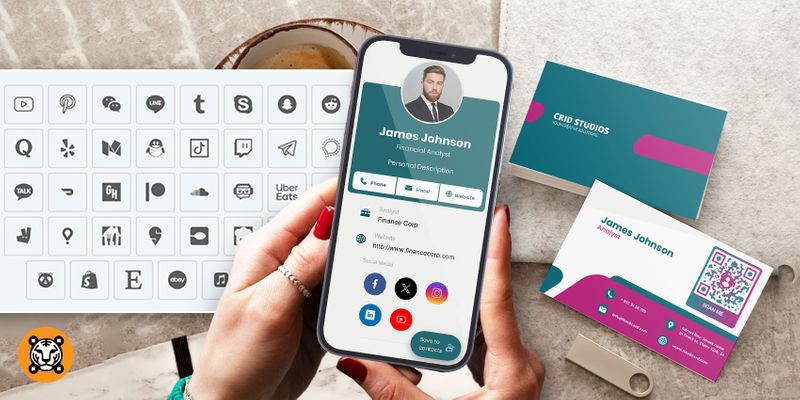
A business card with social media links is a digital card that can store your contact information and social media handles. And the best part? You can embed it in a QR code, giving people easy access to your business information when scanned.
With this tool, you can make an innovative business card that can lead you toward more than just opportunities. It makes your business stand out by making it credible and professional, helping you build more meaningful relationships.
You’ll need to create a vCard QR code using a QR code generator. Then, you can put this customized QR code into your business card template.
Want to learn how to create one? Search no more, as this article will teach you step-by-step how to create a business card with your social media links.
vCard QR code for business cards with social media links
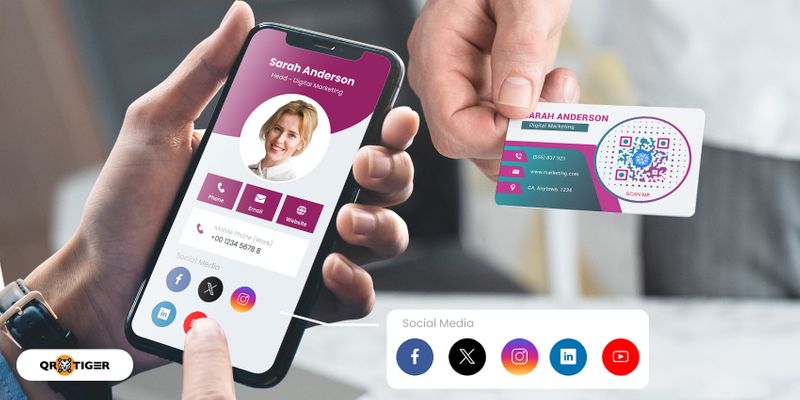
A vCard QR code is a dynamic QR code that embeds a digital business card with contact details like your email address and mobile numbers. It can also store web URLs and social media links.
You can put this QR code on your business cards to make it easy for people to access your contact information and social media when they scan them.
If you’re looking for a more sustainable and eco-friendly option, you can use this QR code instead of printed business cards.
11 reasons to create a digital business card with links
1. Update your vCard QR code
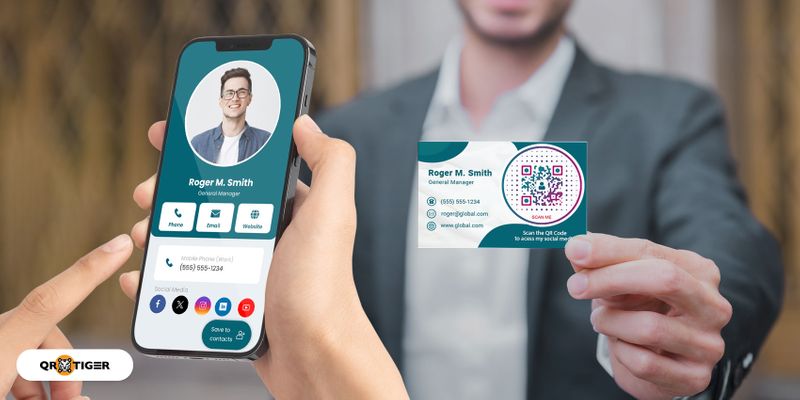
Since it’s powered by technology, you can easily update your details on demand without reprinting another set of business cards. A vCard QR is a dynamic QR code that allows you to change it into a new destination URL.
2. Tracking of QR code scans
Traditional printed business cards do not provide analytics, restricting you from tracking their performance and engagement.
Digital business cards provide metrics and insights, helping you improve your strategy to build relationships.
When you use a vCard QR for your business card, you can access scan metrics on the QR code generator dashboard. This allows you to monitor analytics easily.
3. Uniqueness
You stand out from the competition with an e-business card that stores your social media information.
It is a great way to get ahead of the competition, especially in the modern world. It is time to create an e-business card if you are trying to set your company apart from the competition.
4. Build trust and credibility
Today, businesses and people look at your social network to see your performance and social standing online.
A digital business card with links creates a good brand personality, making your company look competent and reliable. It displays professionalism, which makes building meaningful relationships much easier.
5. Network expansion
A QR code business card makes it easier and faster for people to find you on social media, which can help you grow your network and your business.
This also allows you to reach more people, creating a gateway to increasing your network both in the real and online world.
6. Better engagement
This innovation allows you to put engaging multimedia content, such as social media links, videos, images, and more. It creates a better engagement and experience as people can access different information with just a few taps.
7. Convenient access
Accessing your social media and other contact information only takes a quick scan and a few taps. This innovative business card eliminates the need to type and search for your information online manually.
8. Contact management
Storing your contact and social media details makes it easier for those who use Customer Relationship Management (CRM) systems or business card scanners. The conversion and saving of your important information are way much more effortless.
9. Eco-friendly
vCards, or virtual business cards, are eco-friendly. Your contact information is immediately updated on the digital card if it changes at any point, saving you the trouble of printing an entirely new batch of cards.
10. Tech-savvy
Advanced business cards improve the shareability of your contact information more than traditional printed business cards. You can now improve your networking as it allows you to instantly and conveniently share it in a contactless manner.
11. Interactive
People can instantly contact you and save your details instantly. Unlike a traditional printed business card, they can’t take any actions but save your contact details and search for your social media manually, which might be a hassle for some people in a hurry.
How to create a vCard QR code for your digital business card with social media links
You can simply create a vCard QR code online using QR TIGER, a leading software for creating QR codes. With its easy-to-use interface, you’ll have your QR code in just a few clicks.
After generating, you can add the vCard QR code as a detail to your business card’s layout before printing it.
Here’s how to create your vCard QR code:
1. Go to QR TIGER and click “vCard”
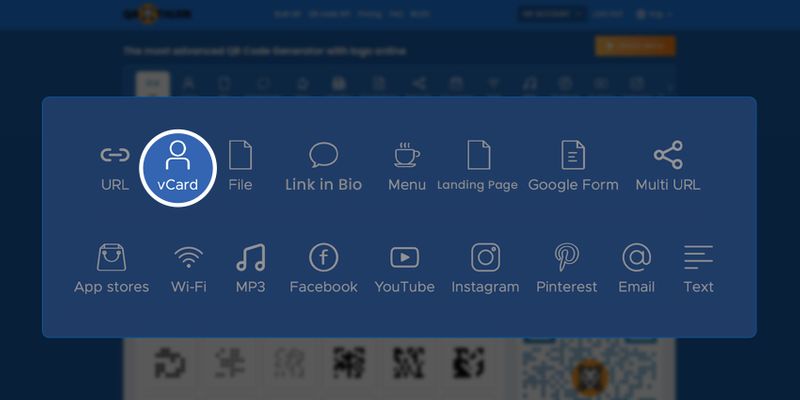
QR TIGER is a free vCard QR code generator online with basic and advanced solutions. With this QR code maker, you can create and customize static and dynamic codes to fit your brand.
Its user-friendly interface makes QR code generation much easier and faster, eliminating the hassle of navigating where to create a QR code.
You’ll need an account to access these advanced codes. Don’t have one? You can create an account and subscribe to any of our plans. You can also sign up for a free trial.
In the upper right corner, click “Register” or “Login.” You can use your Google account to sign in without entering the details.
Once signed in, click the “vCard” option and fill out the boxes with the necessary information, such as your name, organization, contact details, address, and so on.
2. Upload an image, select desired background color, and add a personal description
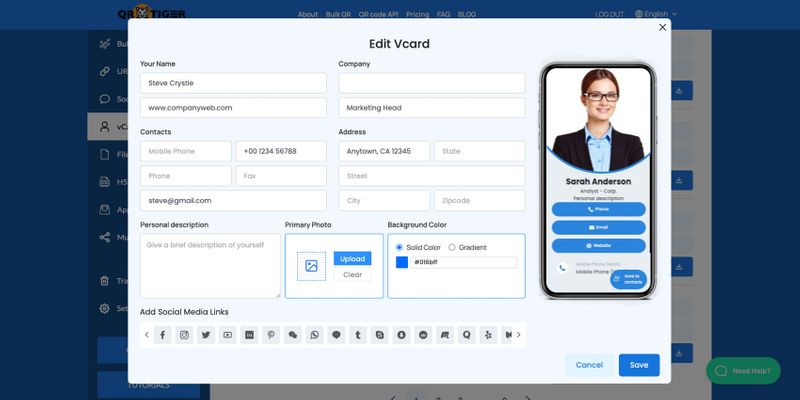
After entering the necessary details, you can upload your photo or any photo related to the business.
This could also be your business logo to let people know whose business card or contact information they are scanning.
You can also add a personal description to let people know more about you. You can also write your elevator pitch here to spark the interest of your connections.
Next, you’ll know how to add social media to business cards.
3. Add social media links and click “Generate dynamic QR code”
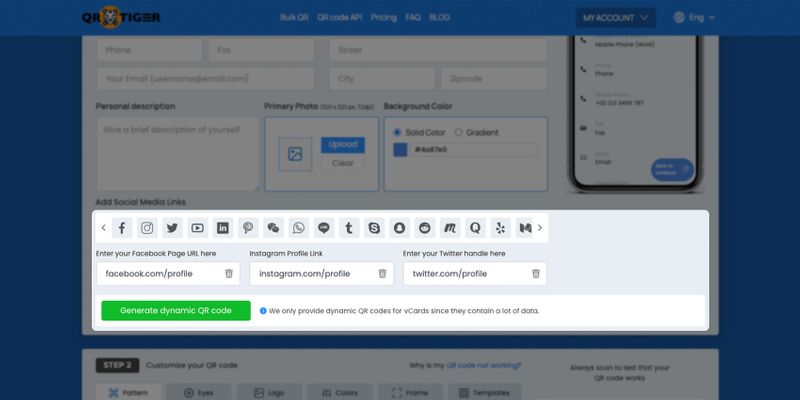
Now, click the corresponding social media icons below and enter your social media links.
You can embed data like social media profiles with dynamic QR codes easily.
You can add your social media handles like your Facebook, Instagram, Twitter, LinkedIn, Tiktok, Youtube, Telegram, Skype, and more on your virtual business card.
After putting your social media handles in the boxes, click the “Generate dynamic QR code” button in the lower right corner.
Then, wait a few seconds to allow the QR code generator to create your vCard QR code.
Tip: You can create an individual QR code for each site using the URL QR code.
This is an independent QR code solution from the vCard. For example, you can create an individual QR code for Instagram or Telegram.
4. Customize the QR code, then add your logo
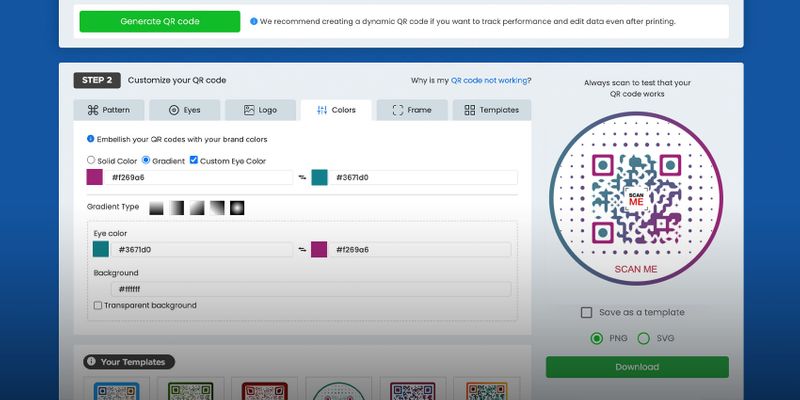
Your e-business card with social media handles is now ready for a glow-up.
Be creative and make your QR code attractive by choosing your desired patterns, eyes, colors, frame, font, and template.
The best thing is that you can also add your business logo to it.
Try and explore the customization tool. Don’t worry; you can still “undo” your activities when customizing. You can also save your design as a template.
5. Run a test scan using your smartphone
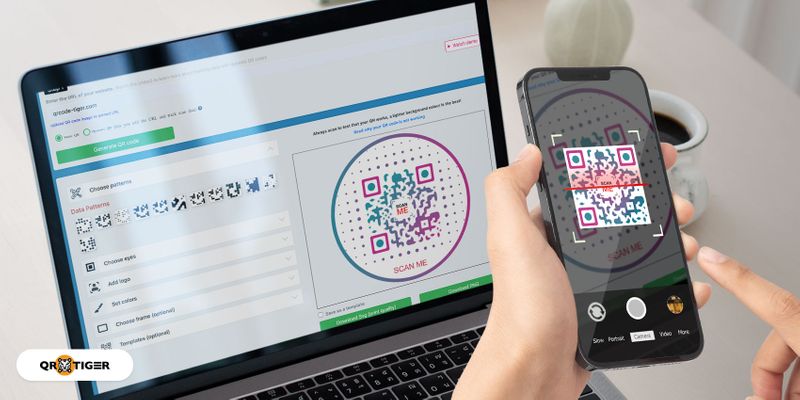
Many users often overlook this step, but it’s crucial to guarantee your QR code’s efficiency. Scan your QR code with your smartphone to see if it’s readable.
This allows you to find out any scanning errors or mistakes in your details and fix them.
6. Click “Done editing/download”
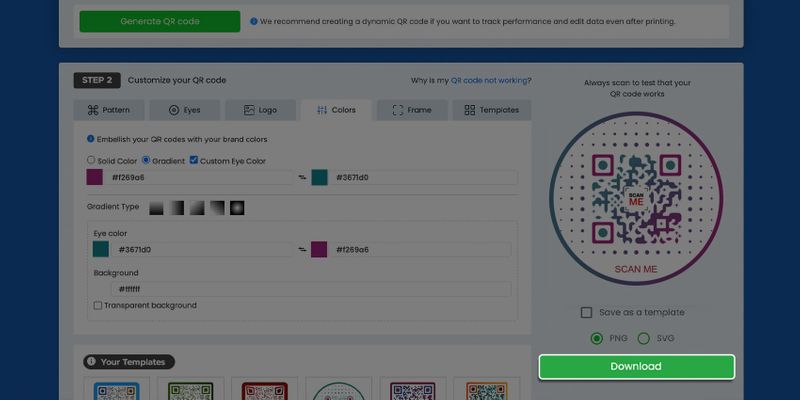
Click the “Done editing/download” button below the QR code to save your QR code to your device as an image.
You can add this customized dynamic QR code to your business card template.
QR code best practices
It’s not enough to have an attractive and efficient QR code.
You must also know how to display and print it properly to ensure and preserve its quality.
Learn how to display social media handles in print by following the tips and tricks below:
1. Avoid inverting your QR code’s colors
Take note of the right color application on your generated QR codes.
Remember, the foreground color must be darker than the background color.
Otherwise, the QR code will be hard to scan.
2. Use the appropriate size
Always apply the right sizing to your QR code before printing.
Do not make it too small; it’ll make the QR code unrecognizable, thus lessening the number of scans.
The recommended QR code dimension is 1.2 x 1.2 inches.
3. Save your QR code in SVG format
Apply the SVG format upon saving your QR code. This way, your code will look high-quality, as it will be saved in a high-resolution format.
An SVG file format is best for printing. However, you must create an account first for you to download your QR code in SVG format.
4. Apply the proper placement
One of the best practices for QR codes is to apply the proper code placement upon deployment, in addition to proper sizing.
Make sure to place them somewhere people can easily notice.
Make it accessible to the public, or else it will be useless.
5. Optimize the landing page
It is very important to make sure that your QR code’s landing page is optimized, especially for mobile. People are more likely to scan an attractive QR code that leads to an optimized landing page for desktop and mobile viewing.
Create a digital business card using QR TIGER
Tired of plain old business cards? Take advantage of today’s modern technologies and go for a digital business card with social media links.
Unlike the traditional printed business card, this maximizes the potential of your business card.
You can easily share engaging content and more information, such as contact details and many social media links.
Plus, it does not take up too much space; no need to put the lengthy URLs of each social media site, making your business card look simple yet sophisticated.
The best thing is that it eliminates the need for people to enter your contact details manually and search for you online.
Unlock opportunities and connect with a broader and larger network with a digital business card.
Use the best QR code generator online to create your vCard QR code now.





