Make a Custom Domain with a QR Code (White Label Feature)
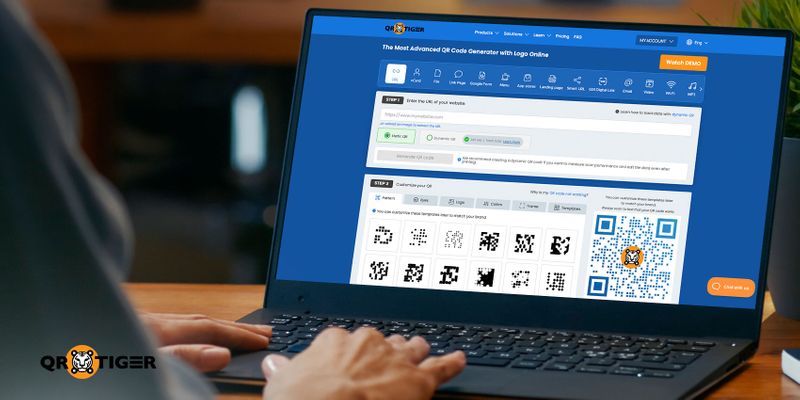
QR TIGER’s dynamic QR code generator allows premium, enterprise, and professional plan customers to use their own custom domains for their generated QR codes. This feature is called QR code white labeling.
If a customer scans the QR code, they will see your custom domain instead of the default URL.
This advanced feature gives your QR code identity, which increases brand awareness. It also boosts QR code security and credibility, fostering scanner trust. More people will likely scan your QR codes.
Continue reading to learn how you can activate the white-label feature on your QR TIGER account.
Table of Contents
- What does white label mean?
- Benefits of using your own domain
- How to prepare your domain for whitelabel
- How to add your own domain on your Premium or Professional account
- How to add your own domain to your Enterprise account
- Step 1: Once your domain has been set up, log in to QR TIGER Enterprise and go to My Account.
- Step 2: Click Settings, then go to Own Short Domain to add your domain.
- Step 3: Enter your sub-domain in the short URL field and click Verify.
- Step 4: Set a default domain. Once done, make sure it has the green checkbox.
- Use your own domain for your QR codes with QR TIGER now
What does white label mean?
The white label feature lets you add your own short domain to your dynamic QR code. By default, scanners will see qr1.be/ABCD. If you use your own domain, they will see a customized or branded domain qr.yourdomain.com/ABCD.
To enable this feature, you need to add your subdomain first. To do this, go to your account Settings > Own Short Domain.
Benefits of using your own domain
Branding
QR code white-labeling allows users to see your brand when they scan a QR code. This helps in your branding and marketing campaign, making it easier for users to visit your site.
Editable
Using a custom domain gives you full control over your QR codes. You can still redirect the URL of your domain to any other URL yourself. Just go over to your QR TIGER QR Code Generator dashboard and update it.
How to prepare your domain for whitelabel
Before activating the feature in your QR TIGER dashboard, you need to set up a subdomain that points to QR TIGER’s server via a CNAME record.
Step 1: Log in to your domain’s Cpanel and go to the Zone/DNS editor.
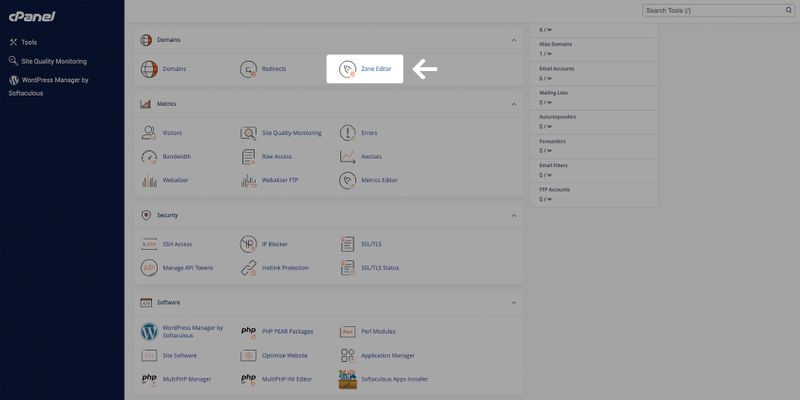
Step 2: Create a CNAME record for the subdomain with the value qr1.be
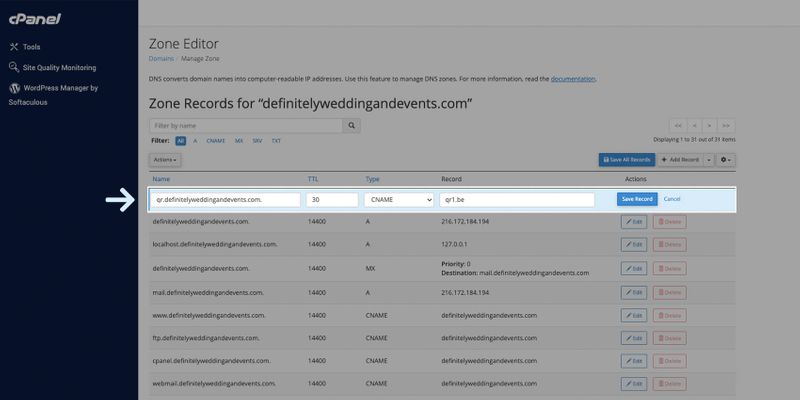
Hostgator Zone Editor
For example, if you nominate the subdomain qr.definitelyweddingandevents.com as your custom domain, go to the zone editor for the domain definitelyweddingandevents.com.
Important note: We automatically provision SSL for the subdomain. If you add your own SSL certificate, your QR code will not work.
How to add your own domain on your Premium or Professional account
To add your own short domain as a PREMIUM or PROFESSIONAL plan customer, follow these steps:
Step 1: Once your domain has been set up, log in to QR TIGER and go to My Account.
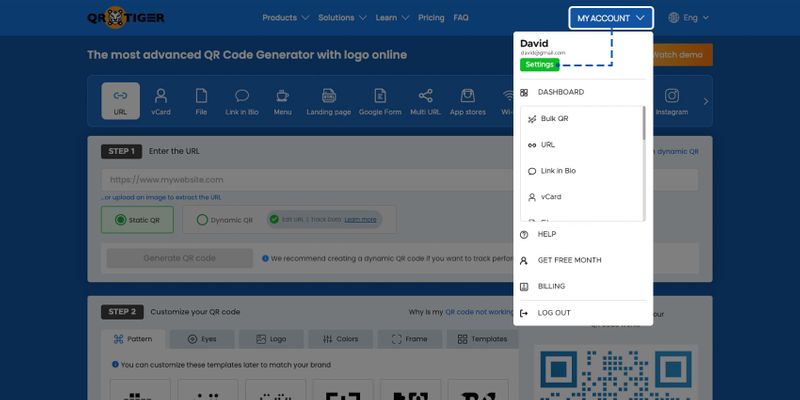
Step 2: Click Settings, then go to Own Short Domain to add your domain.
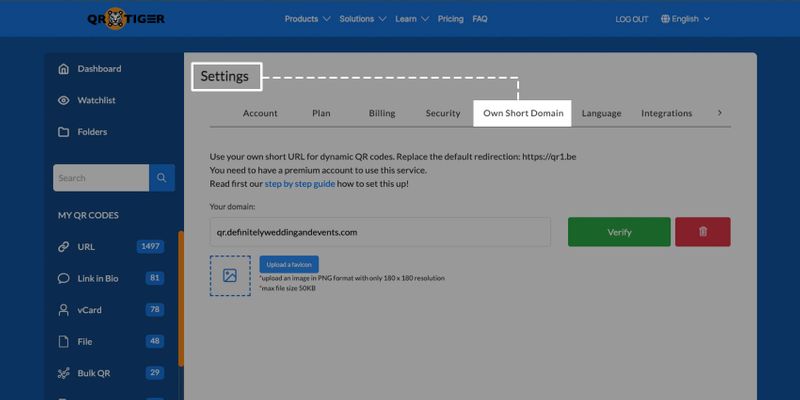
Step 3: Enter your sub-domain in the short URL field and click Verify.
We automatically add https:// prefix to the domain you entered, so there is no need to add https:// in the box.
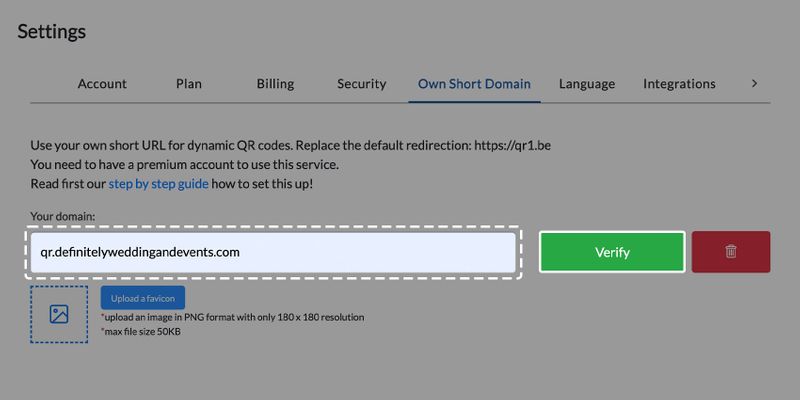
How to add your own domain to your Enterprise account
To add your own short domain as an ENTERPRISE customer, follow these steps:
Step 1: Once your domain has been set up, log in to QR TIGER Enterprise and go to My Account.
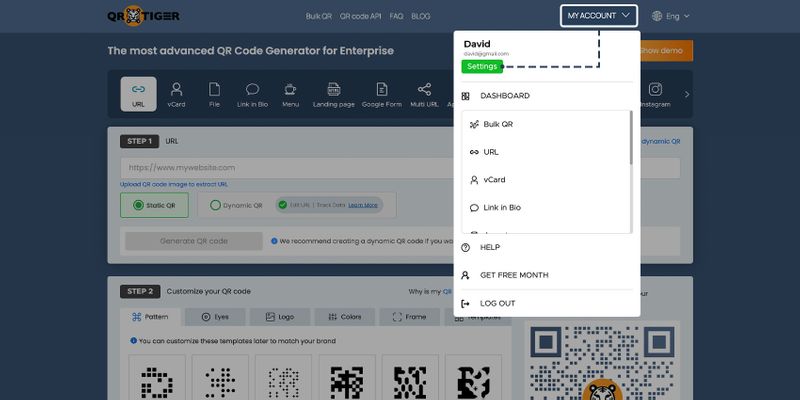
Step 2: Click Settings, then go to Own Short Domain to add your domain.
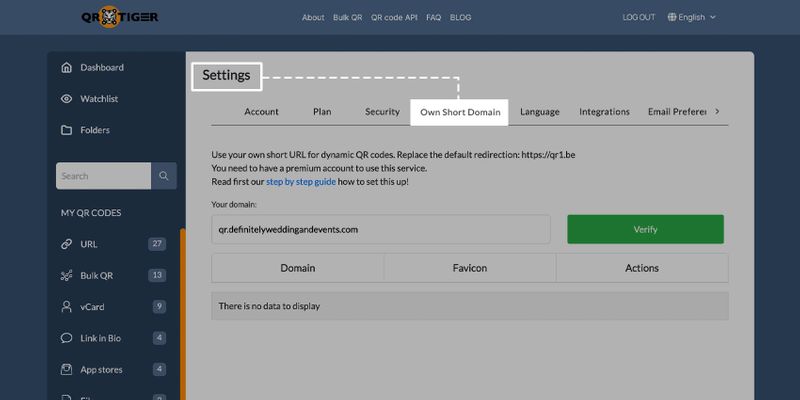
Step 3: Enter your sub-domain in the short URL field and click Verify.
You can add or delete your sub-domains anytime.
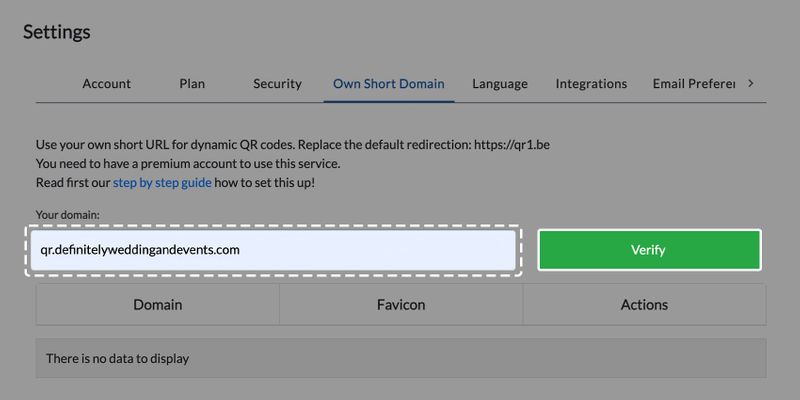
Note: Your existing QR codes remain the same. Once you add your short domain, your new QR codes will have the domain.
Also note that if you delete a sub-domain, the QR codes that use that sub-domain might stop working.
Step 4: Set a default domain. Once done, make sure it has the green checkbox.
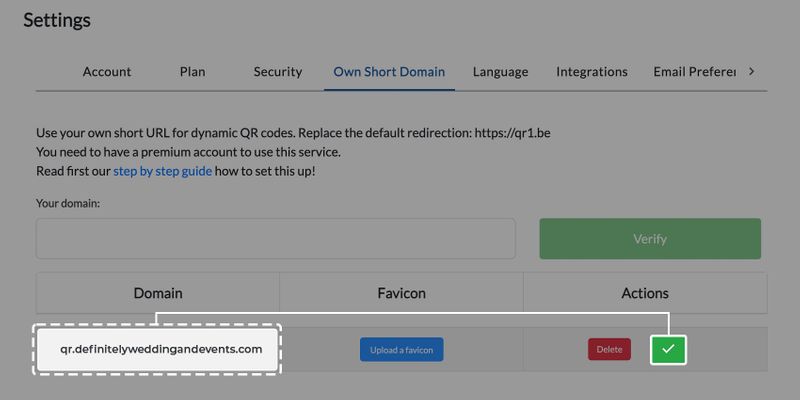
You can also assign a custom domain to a team member. On the Team, enter a Team name and add active team members. Team members can be an Admin, Editor, or Viewer.
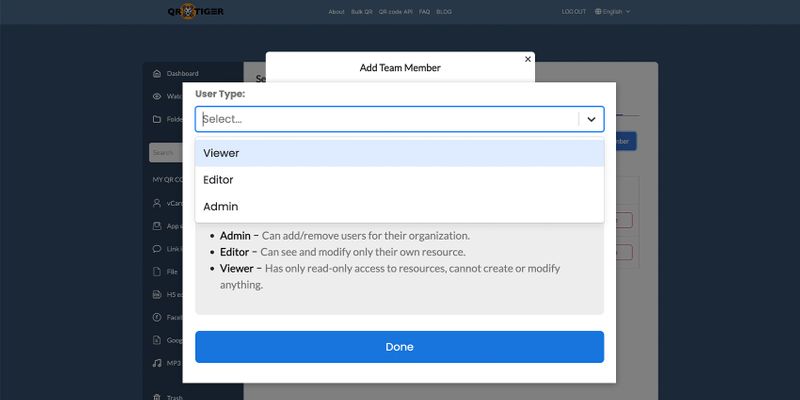
Use your own domain for your QR codes with QR TIGER now
Note that it may take up to 24 hours before all worldwide DNS servers are updated and for our system to recognize the changes.
We add the SSL to the subdomain to make this work, so there is no need for you to setup SSL on your end. If you add your own SSL certificate, your short URL will not work.
Go ahead and try to use your own domain on your generated QR codes with QR TIGER, a QR code generator for white labeling QR codes.
If you encounter any difficulties or have any queries setting up your own short URL domain, please get in touch with your IT or hosting company.
If you want to generate free QR codes, use QR TIGER, a dynamic QR code generator online, and explore its wide range of advanced solutions and features.
If you have any questions, you can always contact us on our website!


