Video Star QR Code: Simplify Video Editing
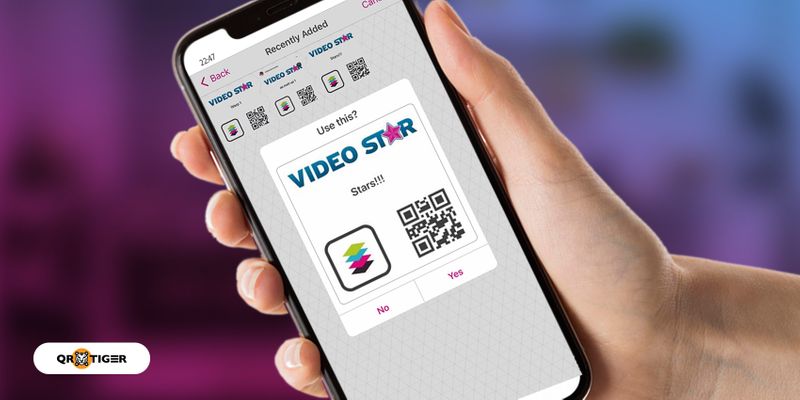
Taking videos is fun until you have to edit them and match the vision you have in mind.
There are situations where you edit a video so well that you want all your edited videos to look that good, too.
If you want your videos to look good, a video star QR code can help you simplify your video editing.
Read this article to know more.
- What is a Video Star?
- How does the QR code in the app work?
- How to use the Video Star QR code
- How to create a QR code for Video Star
- How to make a QR code and add it to your video content
- URL QR Code
- Social Media QR Code
- Generate a video QR code for your video content to get more views
- Create custom QR codes for your video content promotion using QR TIGER
What is a Video Star?
It is an excellent app for DIY vlogs, travel videos, and even music videos.
This app makes it easy to edit because users can search for QR codes with video effects and settings.
Users can also generate their own QR code for the app that contains their customized settings and share them with friends.
How does the QR code in the app work?
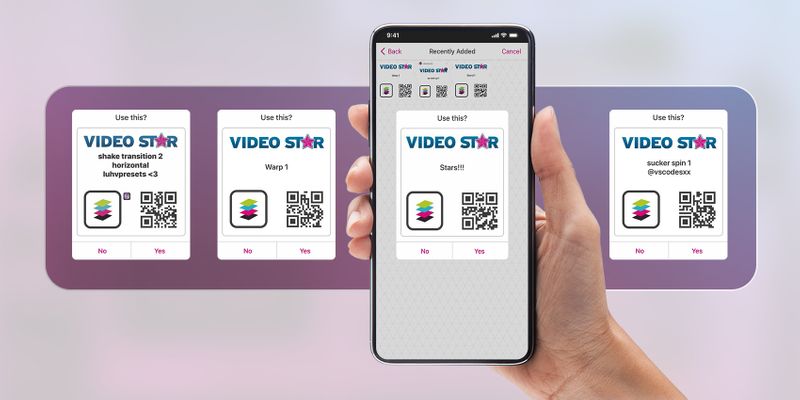
In the app, you can reuse the effects and settings if you save them in QR codes or star codes.
That being said, it makes it easy to apply a video’s settings, effects and presets without having to change them all over again, which takes a lot of time and effort.
With this app, you’ll know that there are a lot of different editing windows with a wide variety of effects and settings. You can convert any of these into a QR code.
When the QR code is already generated, you no longer have to alter the settings on every video manually the next time you edit one. You can apply them automatically using a custom QR code.
How to use the Video Star QR code
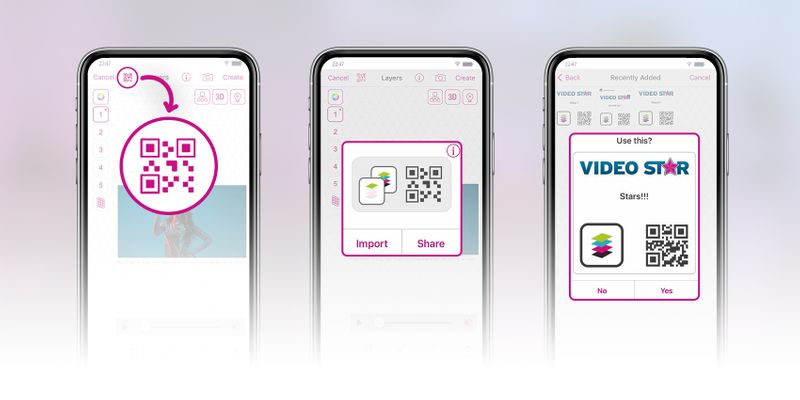
Various social media platforms provide free QR codes for your use; some editors even add their personal preferences in preset offers.
When you already have a QR code with your own settings, follow these easy steps to apply the effect to your video:
- Download and install the app from App Store
- Open your video in the app.
- Tap on the QR code button on the upper portion of your screen.
- A pop-up will notify you that the QR code will reset your settings.
- Tap on “Yes.”
- Go over your phone’s photo album and select the QR code that contains your preferred effect.
You can use the QR code on one of the windows: Transform, Multi-Layer, or Re-effect.
You can now use the QR code or star codes to add video effects after you’ve imported all of the appropriate clips and audio into the app.
If the effect you have chosen is good, but the colors are too bright, you can also tweak its colors in the settings when you import the QR code.
How to create a QR code for Video Star
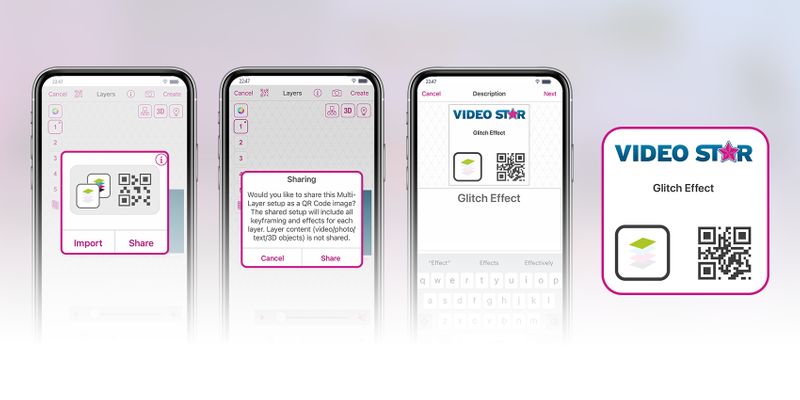
When a video is already saved, you won’t be able to retrieve the exact settings and can no longer access the effects you have applied to your previous video clip.
Exporting your settings and effects into a QR code allows you to save and store them outside the application.
This way, you can already apply and customize it anytime you want.
Here’s how to generate a custom QR code for the app:
- Open your video clip.
As mentioned before, you can open your clip in various windows: Transform, Multi-Layer, or Re-effect.
- Edit your video clip all you want.
- Tap the QR code icon, then share.
Note that the “share” button will appear twice.
- You’ll be asked to give your QR code a name.
You can add your name to it if you plan to share it.
- Hit “Next” when you’re done.
- In the pop-up window, choose “Save to Photo Library” and “Done.”
It will be saved to your photo library as a QR code. You can now use that QR code for future use and also share it with your friends.
In addition to the instructions above, you can also create a QR code containing the individual setting of the multi-layer window.
Aside from being able to turn the multi-layer setting into a QR code, you can also generate a QR code for the keyframe settings and the shape of the keyframe graph.
How to make a QR code and add it to your video content
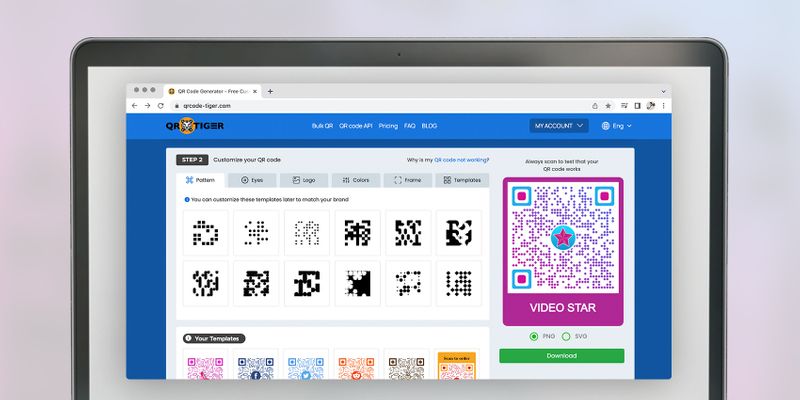
In the Video Star app, where you can save the effects and settings of your video into a QR code so that you don’t have to change them all over again. Did you know that you can also create a QR code and ~actually~ add it to your video?
But how does it function now?
When the QR code is scanned, it can direct scanners to any landing page, depending on what you embed in the QR code.
You will need to use a third-party app or software for this one.
Using QR TIGER QR code generator, you can make a customized QR code and add it to your video while you are editing.
You can use the QR code to redirect your viewers to a website, social media, online shop, image gallery, and many more!
Here are some intelligent QR code solutions that can help you with marketing and promotion.
URL QR Code
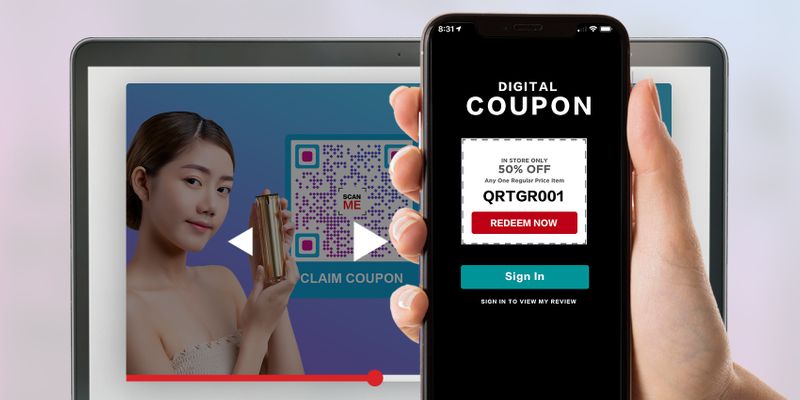
You can use URL QR codes for advertising and promoting a product.
When people scan it, they can be redirected to a landing page where scanners will be able to redeem discount coupons.
You can also use a URL QR code to redirect scanners to your website.
Moreover, it is recommended that you generate a URL QR code in a dynamic form, as dynamic QR codes will allow you to easily change the URL on the one you’ve already generated.
That said, you can instantly edit the URL of your QR code and replace it with another one, allowing you to have various content options.
In addition, you no longer have to generate another QR code just because another URL is embedded in the existing one.
Dynamic URL QR codes are user-friendly, so you should be able to edit the URL whenever you need to.
Social Media QR Code
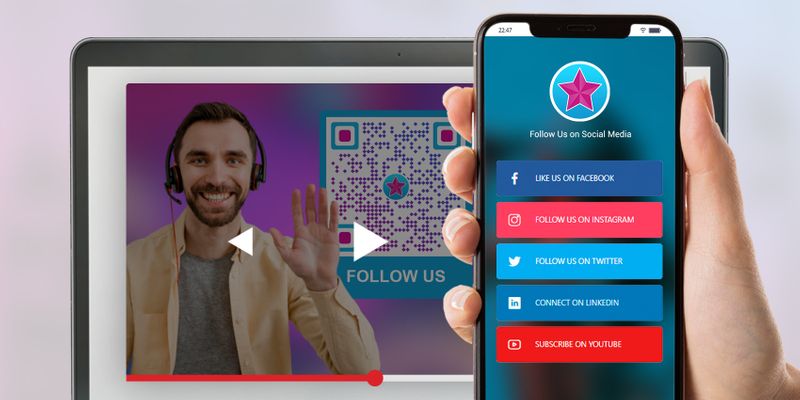
A social media QR code allows you to integrate all your social media profiles into one landing page. With a single scan, people can see your social media links in just a few seconds.
People no longer need to type and search for all of their social media profiles.
Using QR codes, you can easily share your video along with your social media profiles by converting it into a QR code.
You can also read QR code types: 15 primary QR solutions and their functions to know more about QR code solutions you can use for marketing and promotion.
Generate a video QR code for your video content to get more views
Did you know that you can also create a video QR code for your video content to get more views?
With just one QR code scan using a smartphone device, you can get more people to watch, like, and interact with your videos.
All you have to do is use a QR code generator and upload your video to generate a QR code for it.
And if you generate your QR code in a dynamic format, you can also easily change your video QR code content to different videos or landing pages.
QR codes from QR TIGER don’t only get you more views and likes.
They can also help you get more followers.
Create custom QR codes for your video content promotion using QR TIGER
QR codes can also be an excellent tool for editing and making your videos come alive.
With QR codes, you can easily use other people’s settings, so it’s easier to edit your video.
However, if you want people to view your videos, you can use the QR TIGER QR Code Generator online to make a QR code that contains any type of landing page that you can use for promotion and marketing and post them wherever you like so people can easily see and scan them.




