Modernize Your Spreadsheets with an Excel QR Code Font
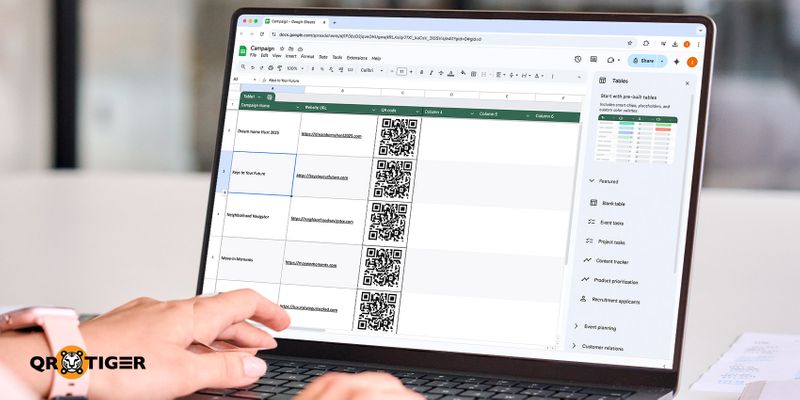
Businesses continue using Quick Response codes to influence customer interactions, but many have probably not considered creating them using an Excel QR code font.
It is a unique way of integrating QR code technology into business operations, offering a quick and affordable approach.
QR code font for Excel offer a convenient and efficient way of sharing and accessing information, but using this font style may speed up the process for many brands.
Learn about this font style and how to create QR codes using the best QR code generator conveniently.
Table of Contents
- What exactly is an Excel QR code font?
- How do QR code fonts work
- How your business can benefit from using fonts for QR codes
- How to create QR codes for your business in Excel
- The cons of using Excel as a Quick Response code generator
- How generating QR code in Excel can be done more efficiently with a FREE QR code software
- Create QR codes in bulk using an Excel CSV file + dynamic QR code generator
- Tips for generating high-quality QR codes
- Enhance your QR code generation with QR TIGER
- FAQs
What exactly is an Excel QR code font?
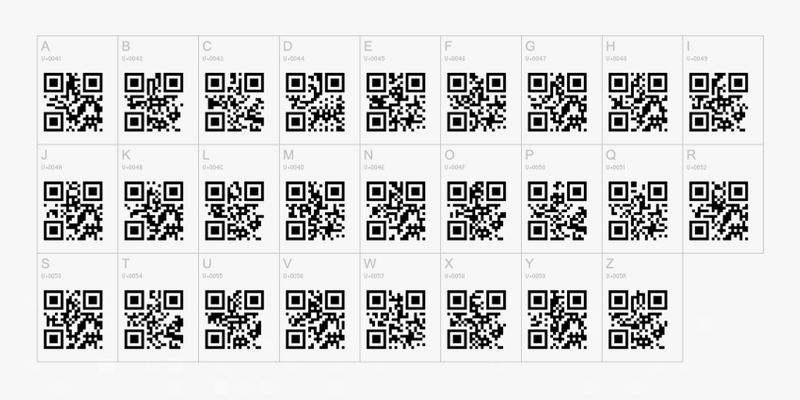
Most QR codes are typically created using specialized platforms or software. This is also part of the reason most people have never thought of generating one for their business.
However, it is possible to generate an Excel QR code font using a tool like Microsoft Excel.
While Microsoft Excel is known as a statistical tool that helps you manipulate huge amounts of data, you can actually do a lot more with the software. An example is the generation of Excel QR code font.
It has font tied to the letter and symbol used to generate a QR code font for Excel. It allows you to put together custom symbols or characters that resemble the elements of a QR code.
This may sound complex and intimidating, but it's actually a lot easier than you think! Imagine this: you get to create a QR code straight from the app. However, this comes with a limitation, of course.
Even so, you will not be manually arranging the characters in your Excel to create the code; the outcome is often a QR code font for Excel that can be scanned by more readers.
The ease of using this method and the elimination of overreliance on complex tools make Excel an easy choice.
How do QR code fonts work
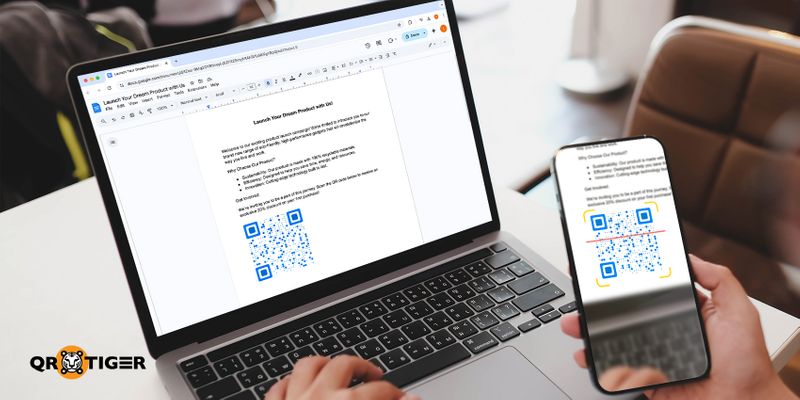
Fonts for QR codes are useful when using a word processing program such as Excel.
They include the letters or patterns that can be typed or entered in a certain way to form the code. Depending on what you want to achieve, there are several font options that you can download online.
The approach to using Excel can be quite different but effective if done right. You need to identify the font you want to use, download and install it on your laptop, and use it directly in the program.
For your makeshift Free Excel QR code generator, the AlphanumericQR font is the most ideal option.
The AlphanumericQR code font for Excel is a specialized font designed to convert text in Excel spreadsheets into an Excel QR code font. This font works well because it allows you to specify the size of your code to make it more ready. It is also easy to use and straightforward.
It is a basic approach to creating Excel QR code font. Everything is done within the Excel sheet, and you can always generate the code offline. You will find the font useful for simple everyday tasks.
How your business can benefit from using fonts for QR codes
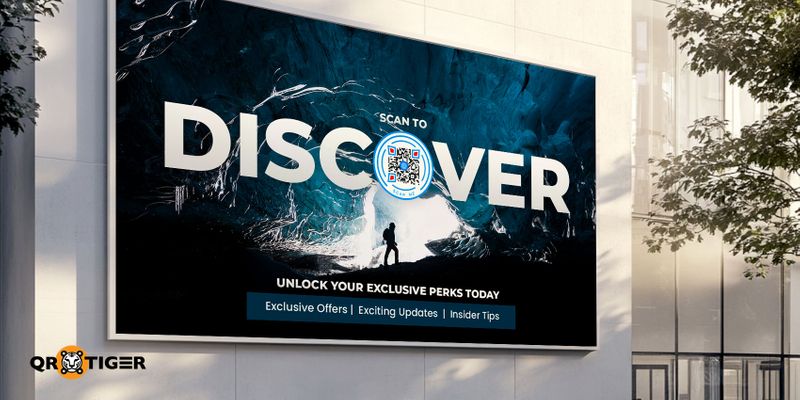
Businesses leverage this technology to create interactive and engaging dining experiences. From using a menu QR code in restaurants to seamless login in wearable tech, this tool has become an essential part of modern establishments.
Digital menus
Offering digital menus is one of the most common uses of QR codes.
These tools became important during the post-pandemic era as the need for contactless service delivery increased.
Digital QR code menus can be a gem because they can instantly update details on new dishes or special offers.
Seamless ordering and payment processes
QR codes allow customers to place orders and pay directly from their smartphones, speeding up service delivery while reducing human-related errors.
Gathering immediate customer feedback
Integrating a feedback QR code in business operations allows for seamless feedback gathering. You can embed an online survey form or review platform, allowing customers to share their experiences.
Customer feedback is necessary to improve and develop better strategies.
Offer interactive content
The demand for interactive content has increased as customers want to know more about what they can get from your business.
With QR codes, you can embed videos, brochures, product descriptions, and more, making it easier for customers to know what to expect.
Other creative applications
QR codes enhance customer experience and can also be useful tools for streamlining operations.
Incorporating these codes into your business lets you track employee attendance, manage your inventory, enhance loyalty programs, and more.
How to create QR codes for your business in Excel
Generating QR code font for Excel may seem a bit technical for some people because it is not as straightforward. You must have the content you want to share and a good font to create the code, that is why we're simplifying the process here for you:
- Download and install a font that incorporates QR codes. The AlphanumericQR code font for Excel is a great option for getting started.
- Prepare the information you want to encode in the code, such as a website URL or contact details, and add it to the Excel spreadsheets.
- Select the range of cells containing the text that needs to be converted into an Excel QR code font.
- On the Home tab, select the QR code that you installed from the dropdown list of the font section and make any adjustments necessary.
- Share the generated QR code font for Excel with your audience to access the embedded information quickly.
The cons of using Excel as a Quick Response code generator
Although the process of creating an Excel QR code font is simple and easy to follow, it may not always work.
Excel does not compare to the effectiveness of a dynamic QR code generator and is only ideal when you want to incorporate the codes into documents or presentations.
Feature and capacity wise, a dynamic QR code software differ very much from Excel. The QR code font for Excel you generate in Excel app might be of low quality, and some readers may be unable to scan all the information.
The amount of data you can encode is also limited, and you may need to experiment with different cell dimensions and sizes to achieve better results.
How generating QR code in Excel can be done more efficiently with a FREE QR code software
While it may be easy to make a QR code font for Excel offline, its limited customization options can still be a drawback. You need a platform that better serves your needs for a more efficient approach and better results.
With their advanced features, such as customization and additional QR solutions, QR code maker platforms are versatile and used across industries.
Here is a quick guide to get you started:
1. Open a free QR code generator and sign in or create an account.
2. Choose the type of code you want to generate and fill out the information to embed.
3. Generate your code and make necessary customizations, such as adding a logo and changing the color QR code or patterns.
4. Save it as an image you can share with users online or physically.
5. To insert the generated QR code font for Excel, click on the insert tab on your spreadsheet and choose a picture. Select the download QR code image and adjust the size.
Create QR codes in bulk using an Excel CSV file + dynamic QR code generator
Excel isn’t the only way you can use the program to make QR codes. Using a dynamic QR code platform with bulk generation abilities, you can create multiple QR code font for Excel all at once with a certain file format that can be made with Excel.
Here’s how to do it:
- Download any of our CSV file templates.
- Using Excel, enter up to 3,000 URLs and other details. Save the changes.
- Upload it on the bulk QR code maker.
- Choose between static or dynamic QR code generation.
- Customize your QR code’s pattern style, eye shape, colors, and frame. Add your logo to add a professional touch to your codes.
- Choose a paper size and select how many QR codes will be placed on each page.
- Download your bulk QR code and print.
Tips for generating high-quality QR codes
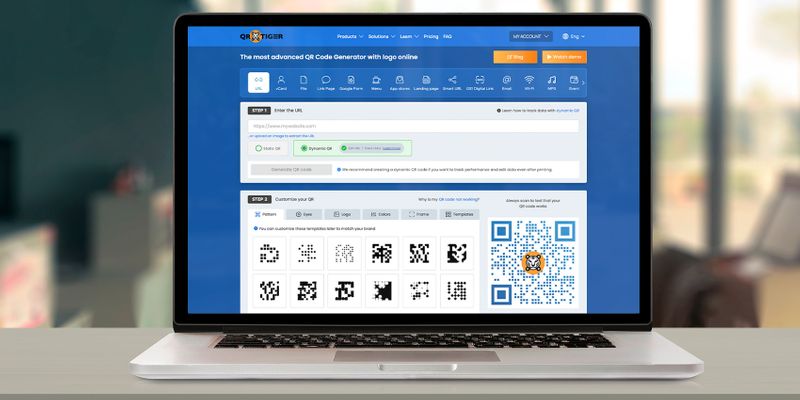
The effectiveness and efficiency of your QR code for Excel font will depend on several factors. For instance, it must be easy to identify and scan, and users should be able to access the intended information.
Here are some important tips for generating QR codes:
Make the code visible
The choice of colors is very important when it comes to generating Excel QR code font. You want to have a perfect balance between clarity and contrast. So, choose high-contrast colors like black and white that offer optimal readability.
Keep the right size
Size matters, especially when you want the code to be easily scannable. Most free QR code platforms allow you to specify this. Depending on where you want to display it, choose a size large enough to be scanned from a distance.
Consider error correction
QR codes often have a level of error correction that protects them from damage or interference. Using a good generator tool will make the error correction more appropriate for most use cases.
Add a call to action
After generating your QR code, remember to add a call to action at the bottom. This tells the user what they should do with the code while also encouraging them to interact with it by scanning.
Test the code before sharing
Before sharing your code with the public, make sure to test it for usability. Once you print it, scan the code with your smartphone to make sure it is functional, and then place it in a prominent location where customers can scan it.
Make sure that the content leads to the correct information; for instance, if you’re generating a video QR code then it should open to a video with audio and not just an MP3 sound.
Enhance your QR code generation with QR TIGER
Creating a QR code for your business can be easy with the right tools. Whether you use Excel or an online platform, this technology offers many benefits, such as speed and convenience.
While an Excel QR code font may not be the best option, it is a great place to start. However, an online generator like our own offers you all the tools and customization options you need for the perfect QR code.
Curious about what we can do? Sign up for our Freemium plan and create up to 3 dynamic QR codes today!
FAQs
Can I create a QR code for using Microsoft Excel?
Although you can use Microsoft Excel to create a QR code, its limited function may not work in all situations. When looking for the best QR code software, choose a platform that offers more options and the ability to create more functional codes.
What benefits does my business gain from using QR codes?
Integrating QR codes offers many advantages, including linking users to a website or app for better customer experience and keeping them updated with the latest changes in menu items and prices.
Can I track customer interactions with QR codes?
Yes, it is possible to track your customers' behavior using QR codes. The analytics can show the number of scans you had over a given period, when and where they are scanning, and the devices they use to access the QR codes’ content.





