How to Scan a QR Code on Mac
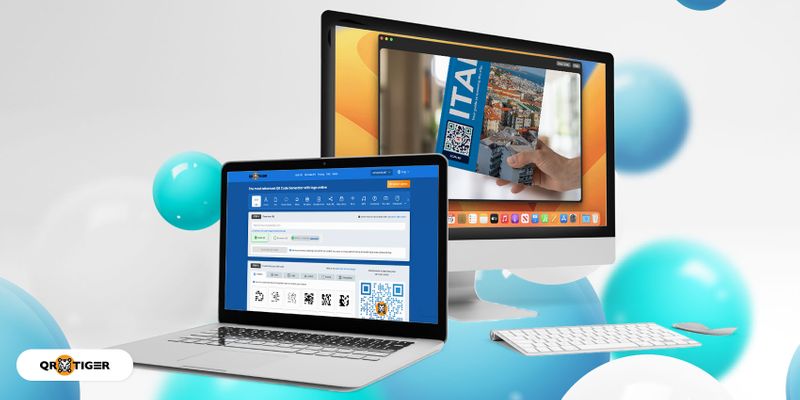
If you’re wondering how to scan a QR code on a Macbook, you have come to the right place. This complete guide will teach you how to do it in just a few steps.
QR codes have become an increasingly popular way to store and share data. From product promotions to event tickets, QR codes provide instant information access in one quick scan.
It’s also much easier to create a QR code for various purposes using a professional QR code generator, and you can find many of these online.
Since QR codes are almost everywhere, it’s crucial to have a device that can scan them. If you have a Mac, you can apply a few modifications to enable QR code scanning on your device.
With this innovation, you can say goodbye to typing lengthy URLs or copying and pasting them. Read more to learn how to scan QR code on Macbook.
Table of Contents
- Ways to scan and read QR codes on a MacBook
- Scanning QR codes on Mac with QR TIGER: Step-by-step guide
- Other tools to help you scan QR codes on Mac
- How to create a QR code on your Mac using QR TIGER QR Code Generator
- Why should you choose QR TIGER?
- Choose the best QR scanner for your Mac
- Frequently asked questions
Ways to scan and read QR codes on a MacBook
Try online scanners
Scan a QR code from screenshot by uploading the image from your MacBook to a reliable online QR code scanner like QR TIGER. You can also use your webcam to scan physical codes.The advantage of using platforms like this is that they don’t require an app download and are ad-free.
Third-party apps for Mac
There are specially designed apps for QR code scanning.Among the best barcode scanner apps is QR Journal, which is free on the Mac App Store. This app allows you to import QR code images or use your Mac camera.
Use browser extensions
Scan QR codes directly by downloading a Google Chrome or Safari extension.These online QR code readers help you scan physical QR codes via the webcam or digital ones found on websites.
Note: Be cautious with allowing permissions and only use trusted extensions.
Scanning QR codes on Mac with QR TIGER: Step-by-step guide
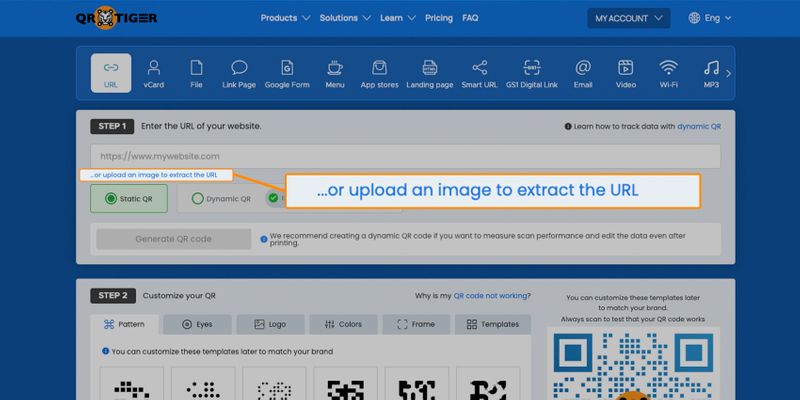
To access this feature, you must first save your QR code as an image and run it through QR TIGER’s QR code generator platform to get its URL.
Here’s how to use it to read a QR code from an image from your device:
- Go to QR TIGER’s homepage
- Click Upload QR code image to extract the URL
- Select the QR code image from your folders
- After your URL appears on the empty field, copy and paste it into your browser
Other tools to help you scan QR codes on Mac
Using a third-party tool is your best bet if you’re looking for more advanced features when you scan QR code on computer.You can easily download a reputable and free third-party QR scanner app from the App Store to enable QR code scanning on your computer.
If you’re looking for the best free QR code scanner for Macbook, you can select from our top choices:
1. QR TIGER
QR TIGER is a professional QR code software with a QR code scanning feature—it can decode the URL embedded within the QR code.You can also use it to generate codes for various purposes, including website links, social media profiles, and business cards.
2. QuickMark
Quickmark lets you scan QR code with Mac using its built-in camera. This app also supports generating QR codes for various data types, including URLs, contacts, and WiFi network access.3. QR Journal
QR Journal is a user-friendly QR code scanner that can organize and archive your scanned QR codes. It can read all QR code types including vCards, URLs, and text. It also allows you to create and save codes for future use.4. iQR Codes
iQR Codes is a simple QR generator and scanner that can create QR codes for websites, text, phone numbers, and email. It can scan your existing codes and allow you to save and share them.5. QR Code Reader
It’s a free QR code and barcode scanner that works with various file types and has a built-in history function to keep track of your scans. QR Code Reader is available for free on the Mac App Store.6. QR code scanner
QR Scanner is a free QR code scanner that works with various file types and has a built-in history function to keep track of your scans. QR Code Reader is available for free.
How to create a QR code on your Mac using QR TIGER QR Code Generator
Here’s how to make a QR code on your Mac using QR TIGER:- Go to QR TIGER and log in using your account
- Select the QR code solution you want to use and fill in the necessary information
- Select Dynamic QR code, then click Generate QR code
- Customize your QR code
- Run a test scan. Download your QR code in your desired format
Note: You must have a subscription to use dynamic QR codes all you want. You can sign up for their freemium account to enjoy free dynamic QR codes!
Why should you choose QR TIGER?
Best free QR scanner for Macbook
QR TIGER is the best free QR code scanner for Macs. It is a cost-effective solution for anyone who needs to scan QR codes regularly without sacrificing quality or features.User-friendly interface
The platform’s simple and intuitive user interface makes it easy for anyone, even beginners, to scan QR code on laptop.With QR TIGER, you can be sure that your sensitive data, employee data, and customer data are 100% safe from leaks and other QR code security threats.
Real-time URL extraction
The platform offers real-time URL decoding, meaning you can instantly see the link after uploading the QR code image. It saves you time and hassle, especially if you need to scan many codes.ISO 27001 certified
QR TIGER QR code generator is ISO 27001 certified. The ISO 27001 standard ensures that businesses, apps, and websites protect their users’ privacy.Quick and easy
It’s incredibly easy to find and use QR TIGER’s QR code image scanner. You just have to click one item, select your QR code image, and scan it. The URL will appear on your screen in a few seconds.Choose the best QR scanner for your Mac
With the various options available, learning how to scan QR code on Macbook has never been more accessible.Scanning and creating QR codes on your Mac is easy whether you prefer to use the built-in camera app or opt for a third-party tool like QR TIGER QR Code Generator.
This leading software works with the highest level of security and offers different QR code features and solutions to meet your QR code needs.
Visit QR TIGER to learn more about scanning QR codes and how to make and use them.
Frequently asked questions
How do I scan a QR code on my computer?
To scan a QR code on your computer, open the Camera app, enable the QR code scanner feature, and position the code on your camera.If your computer does not support this feature, you can download and install a free QR code reader app for easier scanning on your computer.
Does Apple have a QR code reader?
Yes, Apple has a QR code reader. To install, open your App Store and search for a free QR code reader. Download, install, and launch the app to start scanning QR codes.Can I make a QR code on my Mac?
Yes, you can make a QR code using your Mac. With QR TIGER, you can do this in just seconds.QR TIGER boasts a simple and user-friendly interface, making it an excellent tool for anyone looking to incorporate QR codes into their marketing strategy or personal branding.
The platform offers a variety of customization options to make your QR code unique. You can select from pattern and eye designs, colors, and frame options. You can even add logos and icons to your QR code.
QR TIGER also provides analytics to help you track the performance of your QR codes and monitor engagement.


