How to Read a QR Code From an Image: The Ultimate Guide

You can read any QR code from an image, picture, or screenshot on your phone in several ways. You can use the built-in picture QR code reader, a third-party 2D barcode scanner app, Google Lens, or Google Photos.
This article provides a step-by-step guide on how to scan a QR code in an image or photo saved in your phone’s gallery.
Table of Contents
Extract or scan a QR code from an image or picture: A quick video tutorial
How to scan on-screen QR codes on your computer
Go to QR TIGER to scan a QR code online from an image using your computer, laptop, or desktop:
1. Under Step 1, click “Upload an image to extract the URL”
2. Upload a QR code image, and a URL will appear.
3. Copy the link and paste it into your browser.
This way, you can read QR codes without scanning them. Use this online QR code picture reader to decode any QR code image saved on your computer, laptop, or tablet.
📌 This may help: How to Scan a QR Code on Laptop Screens
How to read a QR code from an image on your phone
Directly scan QR code from Photos or image gallery of your phone or device. While many are not aware of this yet, smartphones can scan a QR code in a picture in various ways.
Some effortless ways to read a QR code from an existing image on your phone:
Using a third-party QR code picture scanner
QR TIGER QR Code Generator | QR Scanner
QR TIGER is a highly-rated free QR code maker and scanner that is compatible with any device. It works well on iOS or Android.
Using this app, you can create customizable QR codes for free and scan QR codes saved in your image gallery or Google Photos ad-free.
It’s simple to scan a QR code picture with this app. Here’s how you can use this as a picture QR code scanner:
- Open QR TIGER app
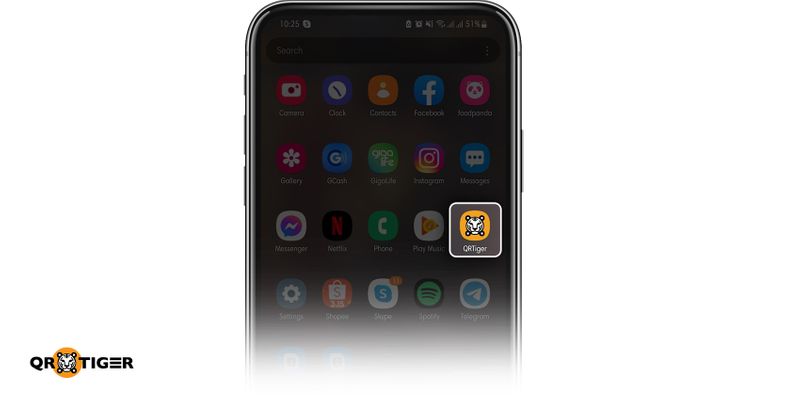
- Tap “Scan” to read the QR code in the image
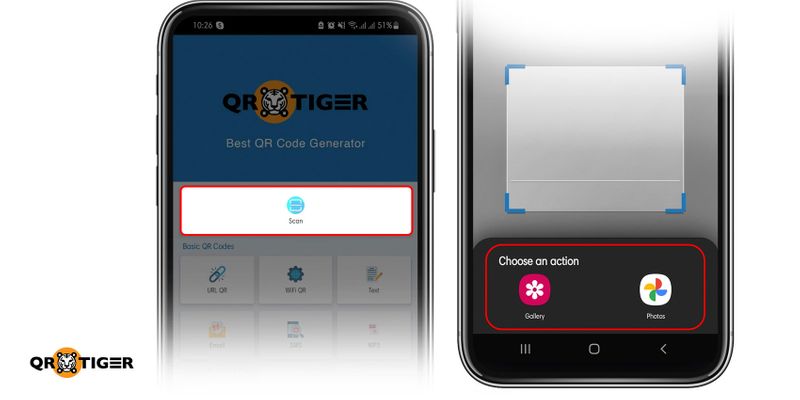
- Select a QR code image to scan and open the link
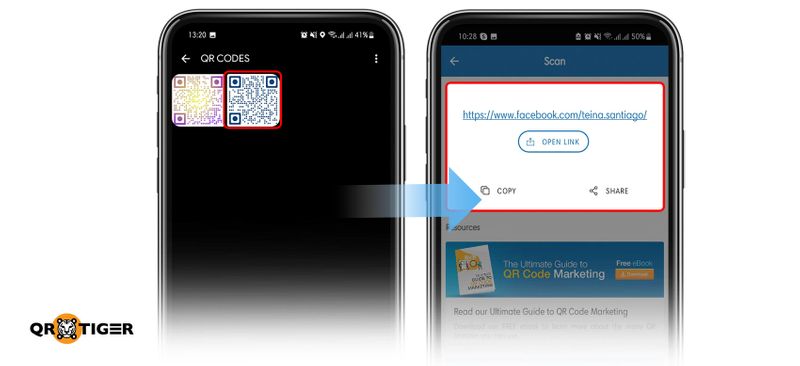
📌 This may also help: How to Scan a QR Code from Screenshot
QR Code Scanner & QR Reader by EZ to Use
QR Code Scanner & Reader is a quick and secure smartphone reader that can scan QR codes or read barcodes from an image. It’s effortless and straightforward to use.
QR Barcode: Scanner & Create by Scan Team
This one’s another app you can use as a barcode or QR code picture reader. Simply open the app and point the camera at the QR code or barcode you want to scan. The app will instantly recognize, read, and decode the information.
QR Code Reader by Scan Mobile
This one’s another barcode and QR code picture reader for Android devices. It can read and decode any QR code and barcode from a picture stored in your device.
Using Google Lens
Aside from using picture QR scanner apps, you can also use Google Lens and Google Photos to decode a QR code from an image. Here’s how:
- Open Google Lens
- Tap the Camera icon on your search bar
- Choose a QR code image you want to scan
- Click on the link to access the content
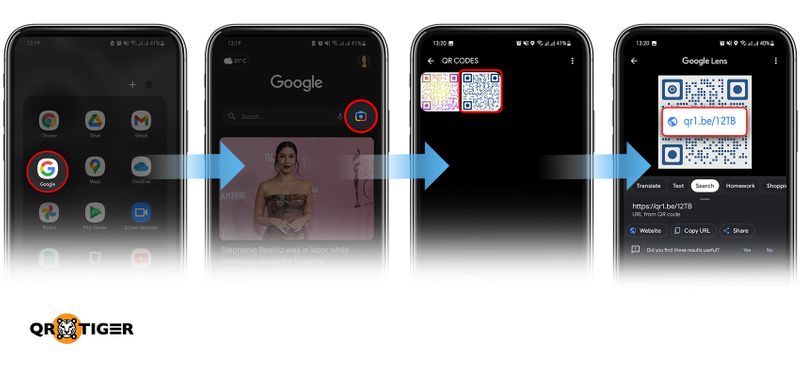
Using Google Photos
Like Google Lens, Google Photos can also read a QR code without scanning it. Here’s how:
- Go to your Photos app.
- In your library, choose a QR code image you want to decode
- Tap on “lens” on the bottom portion of your screen
- Click on the link to access the information in the QR code.
📌 This may also help: How to Scan a QR Code Online Without an App
Read a QR code from an image with QR TIGER today
If you saved a QR code photo, screenshot, or picture, you don’t need to pull out another phone or jump through hoops just to scan it.
You can upload the image to QR TIGER to decode it in just seconds. It’s simple, fast, and saves you extra steps. Try using QR TIGER to read a QR code from an image today and make the whole process easier on yourself.
With QR TIGER, you do both—scan a QR code from an image or create one yourself.
It’s a trusted QR code software online for all users. Check our website to learn more QR code tips and solutions.
Frequently asked questions
Can I read a QR code from an image?
You can read or scan a QR code directly from a picture or screenshot. To do so, use a free QR code scanner like the QR TIGER app. It's a free QR code scanner for Android and iOS.
How do you scan a QR code from a screenshot?
Yes, you can scan a QR code from a screenshot. Use a QR code reader app to access the code's stored information anytime using your smartphone.
How to scan QR code on same phone screen?
The only way you can scan QR codes on the same phone screen is to use a free QR code scanner. You can download one for free—on Android and iOS.





