How to Use an Airtable QR Code
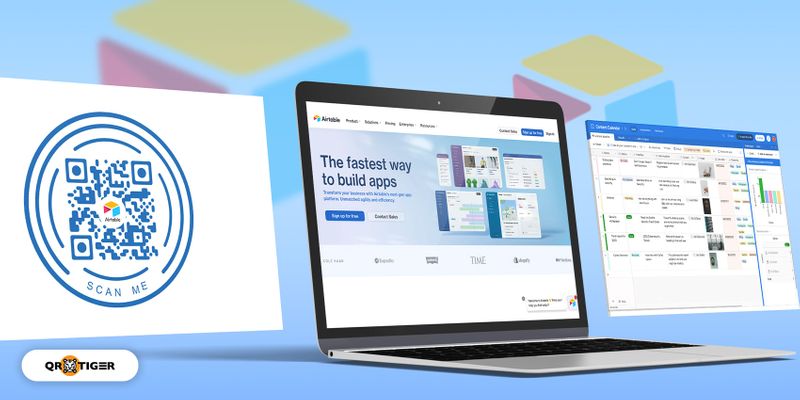
Using Airtable QR codes allows you to access your data in your Airtable platform, view a specific record file, update bases, or access the entire base by scanning the QR code using a smartphone device.
With the massive information stored in a database management system in which the data are also updated from time to time, the complexity of the data stored in the DBMS can take some time to navigate.
Using a Airtable QR code generated using a QR code generator,, you can display a particular data, link, or any information you want to have access to without having to spend a minute going over it.
This makse your work faster by automatically viewing and updating data in your ‘bases’ using smartphone devices.
Let us walk you through it.
- How to use Airtable QR codes to access the information in a specific record within a specific view in Airtable using smartphones?
- Problem/Use-case scenario
- The Solution: Generate a URL QR code for Airtable to view specific data (a step-by-step process)
- Directing the QR code to “Create a form view” Airtable for a timely update of your bases
- Accessing information in your Airtable database system made easier with QR codes
- Related terms
How to use Airtable QR codes to access the information in a specific record within a specific view in Airtable using smartphones?
The database management system platform like Airtable already stores the data within the DBMS.
Now, to make it convenient for the user to access certain information in the database, he can generate a link to QR code, and when scanned using smartphone devices, will direct users to the specific record within a particular view in Airtable.
Example of a URL QR code that leads to a specific view in Airtable
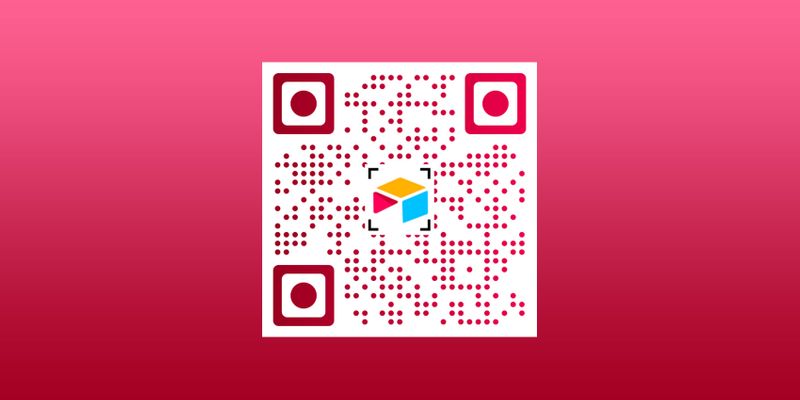
Problem/Use-case scenario
I run a database (using Airtable) holding the contact details of our manufacturing orders I have on a site.
Each product has a record has a URL, and I want to have access to the QR code that links back to and opens up the record when scanned.
This would be so that when I scan their QR code which opens the record within Airtable, we can then see and track the flow and updates of our manufacturing orders.
What I need to test and experiment with is mainly how labor-intensive generating the QR codes and then implementing them.
The Solution: Generate a URL QR code for Airtable to view specific data (a step-by-step process)
URL QR codes can be used regardless of the type of database you hold using Airtable, whether in finance, sales, Product inventory, Retail, Healthcare, and many more. Here’s how you can do it.
1. Go to your Airtable account.
2. If you already have your data ready in your workspace, simply click your Workspace.
3. From your records, make sure it is set for public viewing and click the share view button and open the link in another tab.
4. Click ‘expand record (space)’ and copy the URL above
5. Go to the QR TIGER QR code generator and copy-paste the URL in the URL section to make a URL QR code to open a specific view and generate it in a dynamic QR code so you can update your QR code without reprinting it.
(You can also copy the URL of your workspace to access the overall view of your database.)
6. Customize your QR code and always add a call to action
Directing the QR code to “Create a form view” Airtable for a timely update of your bases
The database gets updated from time to time if there is new information that is to be added.
For this, users can add information directly in their workspaces using only smartphone devices by merely generating a URL QR code for the “Create a form view” form link.
Accessing information in your Airtable database system is made easier with QR codes
With the QR TIGER QR code generator, it is effortless and seamless to generate Bulk QR codes for your URL, so you don’t have to generate them individually.
Send us an email if you have more questions or want more information. We’ll be happy to help you on your QR code journey.
Related terms
QR codes for Airtable
To generate a link in Airtable to a QR code and allow users to open a specific record within the Airtable, users can copy the link and paste it to the URL QR category of a QR code software to convert it into a QR code.

.gif)


