Snapchat QR Code: How to Scan QR Code in Snapchat?
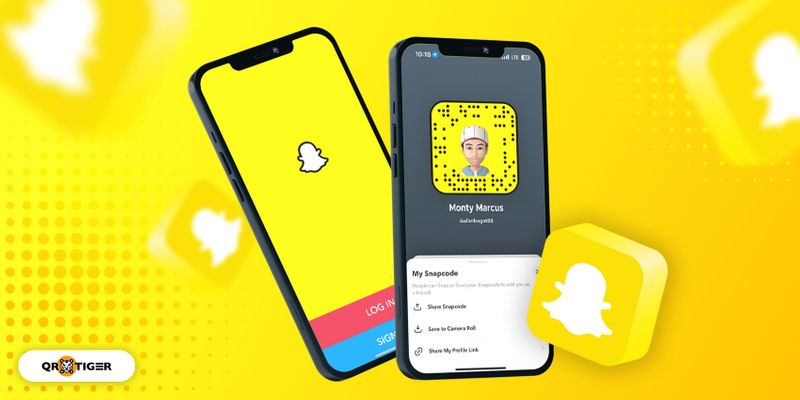
The introduction of the Snapchat QR code or ‘Snapcodes’ began in early 2015, allowing users to find and add each other on the app without typing in their usernames.
Over time, these QR codes upgraded. After scanning, users can unlock amazing new filters or ‘lenses’ that they can use for their selfies and pictures.
As Snapchat CEO Evan Spiegel traveled to China, he noticed that people kept scanning QR codes through WeChat. This inspired the integration of a QR code Snapchat.
Since its launch in 2011, Snapchat has amassed a global user base of 238 million. As a result, it has become one of the most popular social media apps today.
And with the QR code integration, the app continues to be one of the frontrunners among social media apps.
Read on to discover more about how this QR code works and how to scan it.
Table of Contents
What is a Snapcode?
A Snapcode is used to add/share contact information and unlock new lenses on Snapchat using the in-app QR code generator. It draws inspiration from China’s WeChat QR code.
How to find your Snapcode
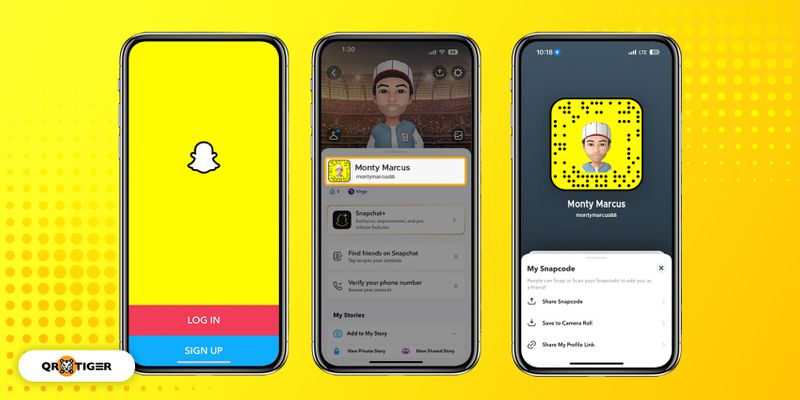
- Open your Snapchat app
- Tap your Snapchat Profile icon on the upper left of the interface
- Select the Snapcode image beside your username
- Choose any option that allows you to share your Snapcode:
- Share Snapcode
- Save to Camera Roll
- Share My Profile Link
- Send Username
- Create My Avatar
How to scan Snapcode
There are two ways to scan the Snapcodes, and we’ll guide you on how to use each method:
Snapchat camera
Here are four easy steps to scan the code using the Snapchat Camera:
1. Open your Snapchat app
2. Ask your friend to open their Snapcode on their phone.
3. Direct your camera towards their Snapcode.
4. Wait for the scan and add your friend on Snapchat.
From your camera roll or gallery
Here are three quick steps to scan a Snapcode saved in your gallery or camera roll:
1. Open your Snapchat app and tap your profile icon.
2. Select Add Friends and tap the Ghost icon in the search bar
3. Select a Snapcode in your gallery or camera roll to add a user
How to create a free customizable QR code for Snapchat
Wouldn’t having a Snapcode that matches your branding or showcases vibrant colors representing your personality be amazing?
Well, with the best QR code generator available online, you can achieve that without spending a dime.
To learn how to create a customizable Snapcode for free, here are quick steps to do it:
- Go to the QR TIGER homepage
- Select the URL QR code solution
- Copy and paste your profile link
- Select Static QR and click Generate QR code
- Customize your QR code
- Run a test scan
- Download and deploy your custom QR code for Snapchat.
How to create a QR code for Snapchat and other social media accounts
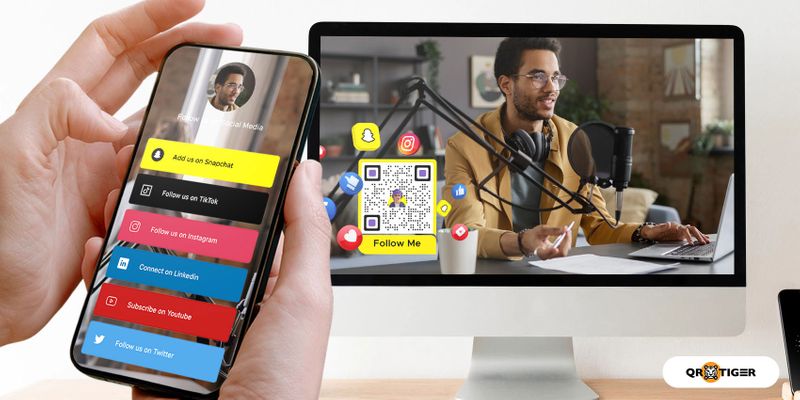 Did you create a QR code that redirects not only to your Snapchat but also to your other social media accounts too?
Did you create a QR code that redirects not only to your Snapchat but also to your other social media accounts too?This is possible with QR TIGER’s social media QR code: A dynamic QR solution that can store multiple social media links and other website URLs.
When scanned, it redirects to a mobile page with buttons for each embedded link. Tapping the button will take the user to the corresponding social media platform.
This feature is perfect for influencers wanting to increase their social media followers. Here’s how to create a social media QR code:
1. Go to the QR TIGER QR code generator and log into your account
Dynamic QR codes are a premium feature since they have powerful features, so you’ll need an account. But if you don’t have one yet, you can sign up for the freemium version.
This free alternative includes three dynamic QR codes with a 500-scan limit, providing ample opportunities to engage with their audience.
2. Select Social Media from the array of solutions
3. Click the Snapchat logo and enter your account details
Select the Snapchat icon from the logos under Add Social Media. Scroll down to Manage Social Media and find the Snapchat URL box, then enter your username and your desired call to action.
Once you’re done, click the Snapchat URL box and drag it to the top to be the first to appear on the landing page. After that, you can add your other social media handles.
4. Customize your landing page
The customization feature lets you personalize the landing page with your image/logo, header, and description text while also customizing the color scheme.
Choose from various appealing Themes to enhance your social media blocks’ visual appeal and layout. And with the Popular widget section, easily integrate widgets that cater to your brand’s needs.
5. Generate and customize your QR code
After entering the necessary fields, click the Generate dynamic QR code button and customize your QR code’s appearance.
Personalize your social media QR code by choosing your pattern, eye shape, and colors. After that, you can add your logo and use a frame with a call to action.
6. Run a test scan
After generating and designing your social media QR code, you must test scan it with your smartphone to avoid any scanning issues or errors.
Through this, you can identify any scanning errors and correct them before deploying them to your social media posts and other content pages.
7. Download your QR code
The QR TIGER QR code generator offers two formats for downloading your QR codes: PNG and SVG.
(Portable Network Graphics) is a widely used raster image format that preserves image quality and supports transparency.
Meanwhile, SVG (Scalable Vector Graphics) is a vector image format that ensures high-resolution and scalable graphics, making it ideal for resizing and printing QR codes.
Choose the format that suits your needs and make your social media QR code visually enticing to attract more people.
Expand your Snapchat circle with QR TIGER
They say curiosity kills the cat, but this was not true for Snapchat.
CEO Evan Spiegel’s fascination with QR codes led to the Snapchat QR code, an innovation that elevated the app’s convenience and user experience.
People can now expand their Snapchat circle by sharing and scanning their Snapcodes. They can unlock new means of communicating and transmitting data to their friends.
And for an even better option, make a QR code using a QR TIGER QR code generator with logo software. With this online tool, you can create a customized QR code for your Snapchat.
Create a customized QR code for Snapchat using QR TIGER. Sign up for a freemium account today.

.gif)

