How to Generate a WhatsApp QR Code in 9 Easy Steps
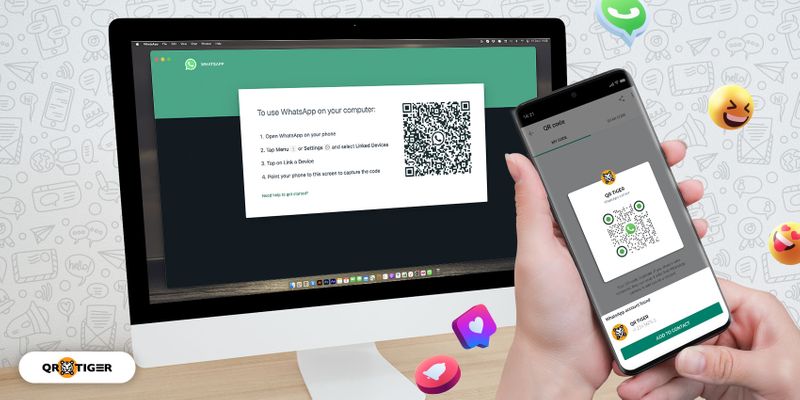
Connect easily with your friends, family, and customers using the WhatsApp QR code!
Quickly add contacts, initiate conversations with anyone, and facilitate seamless customer communication with just one scan.
The newest WhatsApp feature available to iOS and Android users allows you to add contacts, start a conversation with anyone immediately, and assist marketers and businesses in having a smooth conversation with customers in one QR code.
In this article, learn how to create a QR code for WhatsApp by using a WhatsApp QR code generator.
- WhatsApp QR Code: what is it and how does it work?
- How to scan a QR code for WhatsApp
- How to generate your in-app WhatsApp QR Code
- Social media QR code for WhatsApp: Connect all your apps in one QR code
- Why use a social media QR code for WhatsApp
- Benefits of social media QR code for WhatsApp
- Create a customized social media QR code for WhatsApp with QR TIGER
WhatsApp QR Code: what is it, and how does it work?
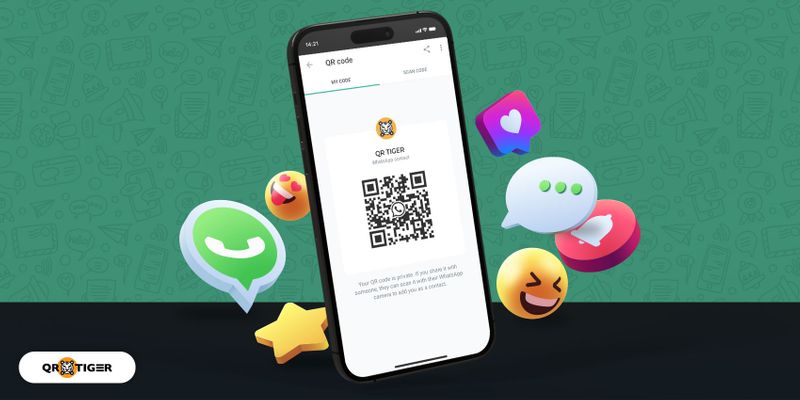
Anyone with an active account can easily learn how to create business links on WhatsApp using this feature on their phone and or web log-in on desktops and tablets.
By scanning your QR code, anyone can add you to their WhatsApp contacts, and you can also log in to your PC version of WhatsApp.
Using these codes, you can:
Engage in conversations instantly
Message someone right away, whether for business or pleasure, by scanning the QR Code for WhatsApp that can be placed on your storefronts, product packaging, or even receipts.
You can add and invite people to groups with a quick scan
With the QR WhatsApp, you can add as many people as you want to your group.
To add members to a group:
- Go to any group in WhatsApp by opening it.
- Click the group name
- Select “Invite via link”
- To share and invite others to join, tap the QR Code icon.
You must be the group admin to invite people to join.
Improve business customer service
Businesses and marketers can use the WhatsApp Business App to start conversations with customers for questions and complaints.
They can even place orders via the chat feature by scanning a QR code.
You can respond immediately with information by using the app’s messaging features to initiate a conversation.
How to scan a QR code for WhatsApp
Scan the WhatsApp QR code manually
- Open Settings in WhatsApp.
- Click the QR Code icon next to your name.
- Select Scan Code, then click OK.
- To scan a QR Code, hold your smartphone over it.
- Select Add to Contacts.
Use WhatsApp to scan the QR code
- Open the Camera in WhatsApp.
- To scan a QR Code, hold your smartphone over it.
- Select Add to Contacts.
If you have an iPhone 6S or a newer model, hold the WhatsApp icon on your home screen while you tap it to see the quick action menu.
To scan the QR WhatsApp, tap the Camera icon to launch the WhatsApp camera.
Scan the WhatsApp QR code from your photos
- Open Settings in WhatsApp.
- Tap the QR Code icon next to your name
- At the bottom of your screen, under Scan Code, select Photos.
- The QR Code WhatsApp can be found in your photos.
- Click Add to Contacts.
Scan the QR code for WhatsApp from the new contact screen
- Open WhatsApp and select New Chat
- Select New Contact, then click Add via QR code
- You can either tap the Photos icon at the bottom of your screen and choose the QR Code WhatsApp from your Photos by holding your smartphone over the QR Code.
- Select Add to Contacts.
Scan the WhatsApp QR code from a chat window
- Open WhatsApp and enter a group chat or a private conversation.
- Select the Camera icon.
- Click the Photos icon at the bottom of your screen to continue.
- From your photos, choose the QR Code WhatsApp.
- Select Add to Contacts.
How to generate your in-app WhatsApp QR Code
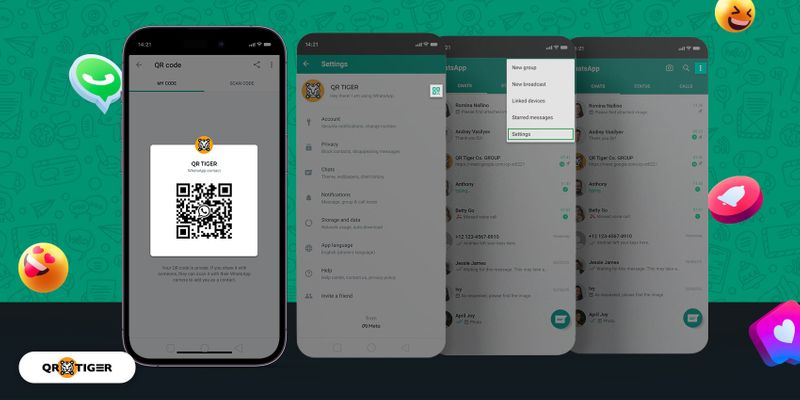
Startup businesses are finding new ways to improve their operations and customer services in WhatsApp.
Here's how you can generate your own QR using the in-app WhatsApp QR code generator:
- Open WhatsApp
- Tap More Options and then go to Settings
- Lastly, tap the QR code icon displayed next to your name.
But here’s the catch: these QR codes are static, which means the embedded information is fixed and cannot be updated.
You can’t customize the QR code and choose the suitable format to download.
To customize and optimize your WhatsApp QR Code campaigns, choose a reliable QR code generator that lets you turn any link to QR code, so you can customize, track, and edit it as needed.
Just copy your WhatsApp URL in the URL QR code generator > click dynamic > customize your QR code > and download.
Related: Static vs Dynamic QR Code: Their Pros and Cons
Social media QR code for WhatsApp: Connect all your apps in one QR code
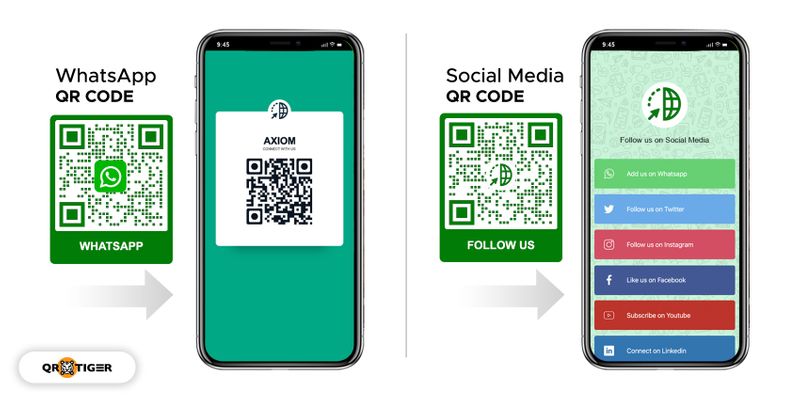
As we all know, you cannot customize the appearance of your WhatsApp QR code generated in the app.
If you want to generate a custom WhatsApp QR code, you can use the URL QR code solution by QR TIGER the most advanced QR code generator online.
But here’s a better alternative for the two: a social media QR code for WhatsApp that links to all your social media profiles.
Create a social media QR code for your social media accounts, including WhatsApp, so that others can easily follow or connect with you.
Follow these simple steps on how to create a social media QR code for WhatsApp:
Generate your WhatsApp Link
To generate a WhatsApp link, copy this link https://wa.me/”number” and change “number” to your full phone number in international format.
When adding the phone number, leave any 0s, brackets, or dashes in international format.
Using the link provided, you can also see how to get WhatsApp QR with a phone number.
Go to QR TIGER QR code generator and Select “Social media QR code.”
Add your WhatsApp link and your other social media profiles
Drag the WhatsApp box to the top, so it appears first
Generate a “Dynamic QR code.”
Customize your QR code
You can now customize your QR code as you have already generated it.
Your QR code will have branding by choosing a set of patterns, eyes, and colors and adding a logo.
Run a test scan
To avoid errors and scan mismatches, checking and testing the QR code is a fundamental routine that users should always do.
As QR codes are your gospel for information dissemination, testing it first is a must.
Download and display
After you have tested your QR code, you can now download it in print quality or vector files like SVG.
By downloading the file in print quality, you can change the size of your QR code without compromising its scannability.
Why use a social media QR code for WhatsApp
QR TIGER’s QR code generator allows you to create a social media QR code that includes other social media usernames and links to your company’s WhatsApp contact information.
This improves your current social media strategy and allows you to promote all of your brand’s social media profiles at the same time.
Social media click button tracker
One advantage of using a social media QR code is the social media click button tracker, a new software update of QR TIGER.
The social media click button allows you to track the number of clicks on a specific button or link on your social media platform.
You can find out which social media accounts get the most interaction and which ones get the least.
Edit the social media QR code landing page
The social media QR code solution allows you to re-arrange the landing page and the social media icons to fit your marketing.
Track and analyze WhatsApp QR scans
You can track your WhatsApp social media marketing campaign’s performance with a QR code generator that includes data analytics.
Discover where the social media QR code for WhatsApp was scanned, how many times it was scanned, what operating system was used, and other information that will help you improve your campaign.
Moreover, you can also track QR codes to learn more about your customers by looking at user behavior.
Customize your QR Code
Allow your social media QR code for WhatsApp to represent your brand consistently.
You can change the color scheme of the QR Code, the eyes, the background, the inclusion of your company’s logo, the QR Code template, the data pattern, and the addition of frame text.
Benefits of social media QR code for WhatsApp
Small companies
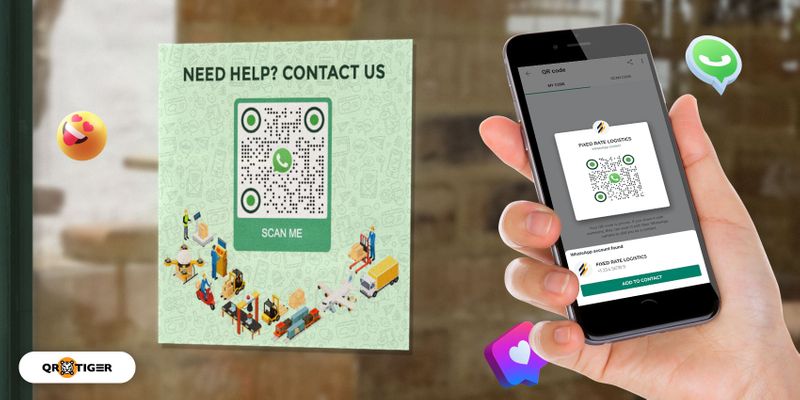
Use the social media QR code for WhatsApp to help customers follow your pages without the hassle of searching for them individually.
It can make it easier for them to contact your business on any social media platform.
eCommerce
It takes time to file a complaint or talk to a customer service representative, especially with eCommerce companies.
Use social media QR codes for WhatsApp to make it easier for your customers to get in touch with you.
Encourage them to scan the QR Code to open tickets, ask about their orders, track them, or even leave feedback.
Hotels and restaurants
You can use social media QR codes to let people book a room online or make a reservation at your hotel through your socials.
Customers can order online if they put a QR code on their social media profiles or QR Code menus.
Help customers track their orders, cancel them, or contact a customer service rep if they need assistance.
Retail
Another WhatsApp QR use is in stores to place an order, sign up for a class, or even set up a pick-up by starting a conversation with WhatsApp.
Let customers scan social media QR codes for WhatsApp that are on receipts, product packaging, or storefronts.
Offer coupons or loyalty cards to people who scan the WhatsApp QR, give them a free product, or even use it to get feedback and complaints.
Create a customized social media QR code for WhatsApp with QR TIGER
QR code technology, without a doubt, is one of the most powerful and versatile tools you can use.
It creates new ways to promote your business and reach more customers, best paired with the convenience of using WhatsApp.
QR codes make starting conversations with your family, friends, and business affiliates easier.
You can post the QR code on your social media, flyers, and posters so more people can reach your business.
As we revolutionize QR codes in the 21st century, QR TIGER can be your trusted and credible QR code software.
Use the most advanced QR code generator to now generate your WhatsApp QR codes.



