File QR Code Converter: Share Your Files in a Scan
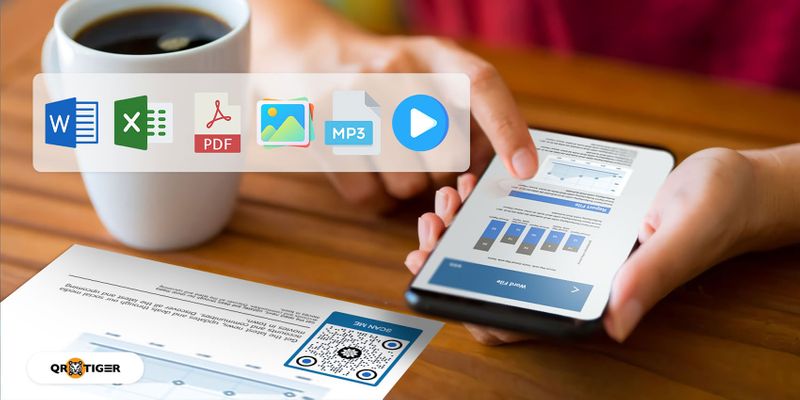
A file QR code converter is an advanced platform that turns any file into smartphone-scannable QR codes. Now, you can share and access resources seamlessly and efficiently.
File sharing usually takes a long time, especially for huge files. Poor internet connections can also slow down this process.
But with QR codes, the process becomes more efficient, making it a must-have digital tool for workplaces, businesses, schools, and more.
Anyone can view and download the embedded file straight to their devices with just one scan!
Using the best QR code generator for files, you can convert digital files into QR codes in just five easy steps.
Keep reading to learn about how you can make a QR code PDF.
Table of Contents
How to convert a file to a QR code with QR TIGER
Here's how to convert your file into a QR code using a QR code generator for files:
- Go to QR TIGER website. Log in to your account or sign up if you don't have one yet.
- Select the File QR code and upload your file. Then, click Generate dynamic QR code.
- Customize your QR. Add a logo, select colors, eyes, patterns, add a frame with a CTA.
- Run a test scan to make sure that your code is working.
- Download in PNG or SVG, print, and share your custom file QR code.
QR TIGER is the leading PDF to QR code converter. It has extensive customization tools for modifying QR code designs and making QR codes attractive and branded.
It’s also ISO 27001-accredited and GDPR-compliant, so you can guarantee that your confidential data is safe.
Files you can convert into a QR code using a file QR code generator
Using a file QR code solution can turn all your file formats into QR codes in just seconds:
Word documents to QR codes
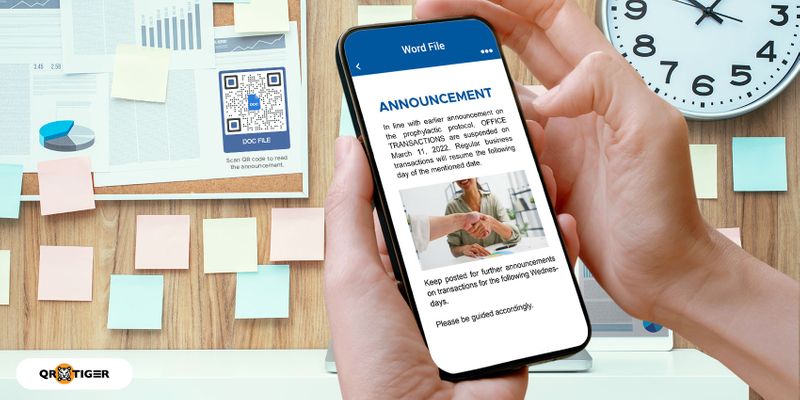
A Word file QR code is a faster and easier way of sending Word documents.
Simply upload the document to the platform, and it will convert it into smartphone-scannable code.
Instead of sending a 5MB Word document, sending a QR code image is much easier and faster as it's only about 35KB (1 megabyte = 1000 kilobyte). This is highly useful if you want to share or send large files online.
Also, with one QR code scan, scanners can view and download the file immediately.
Students and corporate professionals can use this for quicker sharing of Word documents.
PDF files to QR codes
You can also use the file QR solution to convert a PDF to QR code. Scanning it will lead users to a landing page where they can view the PDF file.
They can also save it directly into their devices and open it anytime, even without internet access.
Images
You can convert images in JPEG and PNG file formats into a QR code.
But take note: you can only embed one image in each QR code.
If you want to embed multiple images in one QR code, you can use a QR code for an image gallery—a dynamic solution that lets you create custom landing pages.
These QR code solutions are ideal in surprise situations, as they prevent the recipient from immediately viewing the image.
Users have to tap on the link that comes into the display first before they can see the photos.
Excel spreadsheets
There’s no need to transfer Excel files individually to other users; with an Excel file QR code, a scan will instantly lead users to your file.
This is useful in workplaces and offices that use spreadsheets for financial reports and data.
Videos or MP4 files
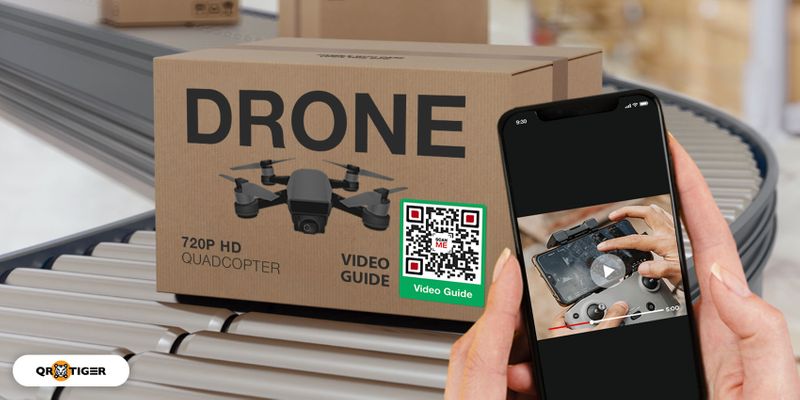 Ever tried sharing video presentations for work or school?
Ever tried sharing video presentations for work or school? Now, users can view and download your MP4 file by scanning the QR code for the MP4 file. This QR code saves you from the hassle of manual sharing.
You can also use this QR code solution to embed a video advertisement, adding a digital dimension to your traditional marketing campaigns.
MP3 to QR code
You can convert your audio files into QR codes using an MP3 and audio QR code generator to streamline sharing and sending. It’s faster to send QR codes than the file itself.
This dynamic QR code lets users play and download your music directly by scanning your QR code.
Benefits of dynamic QR codes for files
The file QR codes are dynamic and are only accessible when you have a subscription to QR TIGER.
But on the good side, they have advanced features suitable to address your different needs, so they’re definitely worth the price.
Here are four advanced features of a QR code for files:
Edit your QR code content
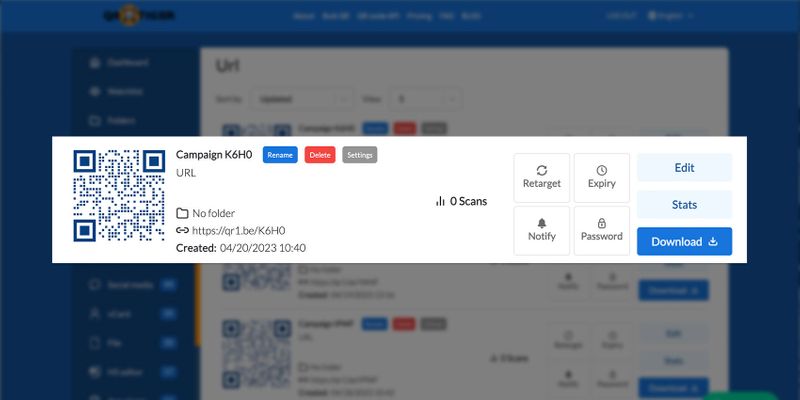
With QR TIGER, you can edit more than just the QR code content. You can also edit your existing QR code design with its newly-added feature: Edit QR design.
To do so, simply select the dynamic QR you want to edit in your Dashboard. Click Settings, then Edit QR design. Once changes are made, click Save.
Track your QR code scans
File QR codes are dynamic QR codes with tracking capabilities. This feature helps in monitoring the usage of your QR codes.
You can track the total number of QR code scans, the scanner’s location, the scanning time, and the device’s operating system.
Add passwords
QR TIGER allows users to add passwords to their file QR codes to make sure that only intended individuals can gain access to the file.
Users must enter the correct password first before they can access the file stored in the QR code.
This is highly recommended for places that share confidential and sensitive information, like government offices, banks, and workplaces.
Expiry feature
The best QR code generator lets you set an expiry time or date. You can also let your QR code expire after it reaches a particular number of scans. This feature helps shops and stores run limited-time promotions.
Say you have a file QR code that leads to a discount voucher. With the expiry feature, you can limit the number of buyers who can avail of it.
Email scan notification
Want to stay updated on what's happening to your QR code? You can activate the email scan notification to receive reports on the QR code scans directly in your email inbox. Set it on a daily, weekly, or monthly basis.
Guidelines to follow in your file QR code design
Customize your QR code
When making a QR code for a PDF, customize your QR code by adding colors and changing the eyes and frames so it looks more appealing to users. You can also add your brand logo to help users identify your QR code.
It gives your QR code a unique and professional look and boosts brand awareness.
Make sure your QR code image is clear before deploying it.
With the best QR code generator, you can download your QR code in SVG format to guarantee its quality when printed.
Do not invert the colors of your QR code
When customizing your QR code, make sure to use dark colors for your pattern and light colors for your background. The contrast will help improve its readability.
Inverting these colors, on the other hand, can affect your QR code’s quality, leading to scanning errors.
Correct sizing of your QR code
The recommended size when printing QR codes for a file is 32 mm by 32 mm (1.25 inches by 1.25 inches).
Meanwhile, the suggested QR code size for public and street advertising is one-tenth of the scanning distance (10:1).
For materials requiring a scanning distance of 20 meters, such as billboards, your QR code should be 2m by 2m so people can still scan it.
Put a call to action
Adding a compelling call to action (CTA) to your QR code can draw the attention of your target audience and convince them to scan it.
Your CTA should guide users on what to do with your QR code and give off a sense of urgency so users won’t think twice about scanning your QR code.
Consider its placement
Know where you want to place your QR code print materials, as their location can affect the QR code’s engagement.
Place your posters with QR codes where many people can see them, such as lamp posts on sidewalks, terminals, and parks.
QR TIGER: Your trusted file to QR code converter
Convert the file to a QR code to make sharing files faster and easier.
You’ll only need to send the QR code image; no need to send the file itself.
And to guarantee the quality, use QR TIGER.
It has impressive customization features and advanced features for dynamic QR codes.
It is ISO 27001-accredited and is trusted by over 850,000 brands worldwide, like TikTok, Disney, Cartier, and PepsiCo.
Streamline the way you share your files. Visit the best QR code generator with the logo today.
Frequently asked questions
How to turn a file into a QR code?
Turn a file into a QR code using a file QR code generator. Using QR TIGER online, upload the file and simply generate your code.
Can you save a file as a QR code?
Yes, you can save your file as a QR code. Simply convert your file to a QR code using a QR code software. It's simple using QR TIGER's file QR code solution.
png_800_75.jpeg)




