How to Create a QR Code for Microsoft Form for Free
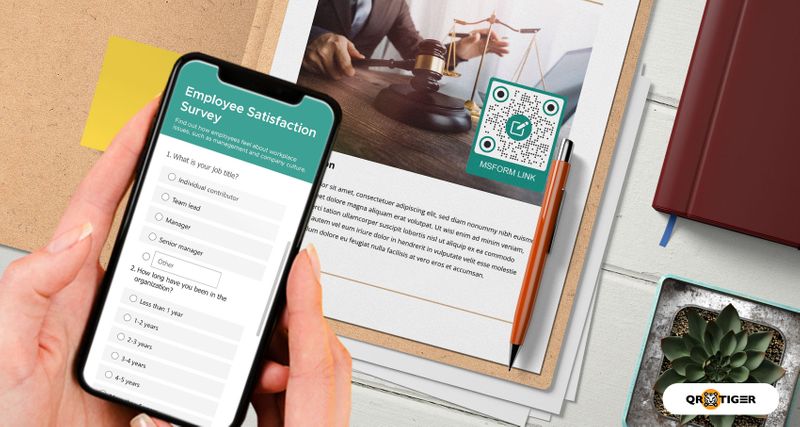
Did you know that you can create a QR code for your Microsoft Form to send it in an easier and more organized way?
You can simply share the QR code with your respondents instead of sending them long links.
One scan is all it takes to access the form, and they can quickly fill it out on their smartphones.
Don’t worry if you’re still a novice at creating or using QR codes. Everything you need to know about this innovative digital solution is in this guide.
- Can you create a QR code for Microsoft Forms?
- How to make a customizable QR code for a Microsoft Form for free
- 1. Copy the link to your Microsoft Form, then go to QR TIGER and select the ‘URL’ option
- 2. Paste your link and check the ‘Static QR’ option so you can create a free QR code
- 3. Customize your Microsoft Form QR code’s design
- 4. Run a test scan on your QR code using your smartphone
- 5. Click the ‘Download’ button
- 6. On our pricing page, look for the box with the ‘Free’ label on the left corner of your screen
- Why should you create a QR code for Microsoft Form using a QR code generator?
- How can you use a Microsoft Form QR code?
- Advantages of using a dynamic Microsoft Form QR code
- Create better Microsoft Form QR codes with QR TIGER
Can you create a QR code for Microsoft Forms?
Microsoft Forms is 100% free to use. You only need to sign in with your Microsoft account to access it.
If you don’t have an account, you can quickly create one in seconds.
It works the same as Google Forms. While these two online tools offer almost identical services to users, there are a few notable differences between them.
One edge of Microsoft Forms over Google Forms is that the former offers an option for users to share their forms using QR codes. With one scan, their respondents can then access the form.
After creating your form, click the ‘Send’ button at the top right corner of your screen.
You will then see your form’s link with a few buttons below.
To create a QR code for your form, you need to click the QR code button and download it. You can then share this with your respondents, which is more convenient than giving the link to them.
The disadvantage of the ready-made Microsoft Form QR code
The QR code feature of Microsoft Forms is undoubtedly a noteworthy feature that sets it apart from other online form-creating tools.
But one problem with this QR code for Microsoft Forms is that you cannot customize its design. You have to stick to using a black-and-white QR code.
This is not good if you use the QR code to promote your business since it eliminates the opportunity to match its design with your brand.
Alternatively, you can use an online form generator to create fully customizable digital forms.
One powerful platform you can use is TIGER FORM. It is a two-in-one platform where you can create need-specific digital forms and convert them to scannable QR codes for instant mobile access.
Thanks to this platform, you can now craft forms based on the information you need from your respondents.
How to make a customizable QR code for a Microsoft Form for free
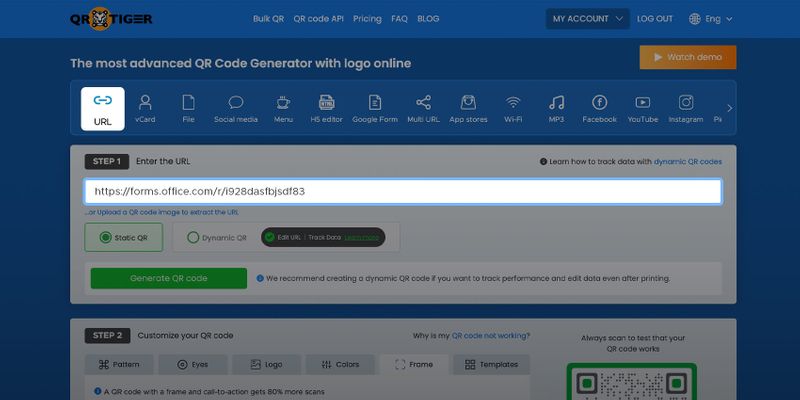
You can use QR TIGER as an efficient QR code generator for Microsoft Form QR codes. It’s free, and you won’t need to sign up.
You will only need to provide your email so we can send your QR code.
You have to create a Microsoft Form first, and when you’re through, you can proceed to generate a customizable QR code. Here’s how:
1. Copy the link to your Microsoft Form, then go to QR TIGER and select the ‘URL’ option
2. Paste your link and check the ‘Static QR’ option so you can create a free QR code
Click the ‘Generate QR code’ button. Your QR code will appear shortly.
3. Customize your Microsoft Form QR code’s design
We have different selections for the pattern, eye shape, and colors. You can also add your logo to the QR code.
We also offer frames with an option to add your custom call to action. You can also use any of our pre-designed QR code templates.
4. Run a test scan on your QR code using your smartphone
Doing so lets you check whether your QR code works correctly and if it shows the correct link.
5. Click the ‘Download’ button
You can choose to download your QR code in SVG format to ensure its quality when printed.
Once you click ‘Download,’ you will redirect to our pricing page.
6. On our pricing page, look for the box with the ‘Free’ label on the left corner of your screen
On the empty field, enter your email so we can send you your free QR code.
Why should you create a QR code for Microsoft Form using a QR code generator?
Using a Microsoft Forms QR code generator such as QR TIGER allows you to modify the design of your QR code. You can then match it with your company or brand’s colors.
But why should you use colored QR codes when black and white ones work just fine?
Colors do more than make your QR codes look attractive. A study from the University of Loyola found that colors help people recognize brands by up to 80%.
If you plan on using a Microsoft Form QR code to collect your customers’ feedback, modifying its appearance can help you make a lasting impression on them.
How can you use a Microsoft Form QR code?
Classroom quizzes
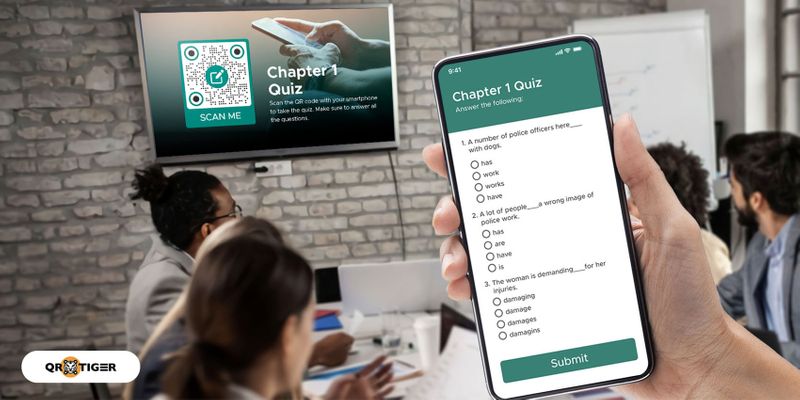
They can then create Microsoft Form QR codes in the classroom to easily share these activities with their students.
With one scan, the students can then start answering.
The teachers can also take advantage of Microsoft Forms’ auto-grading feature so that students can immediately see their scores after answering the quiz.
This method lets them cut paper use and printing expenses since the quiz is online-based.
Customer feedback
When running a business, you must listen to your customers’ comments about your product or service. This method will help you improve the quality of your offers.
You can use Microsoft Forms to create a feedback form that clients and consumers can complete every time they purchase your products or avail of your services.
And to instantly share the form with them, you can create a feedback QR code for your Microsoft Form. You can add your brand logo to the code to help brand recognition.
Survey questionnaires
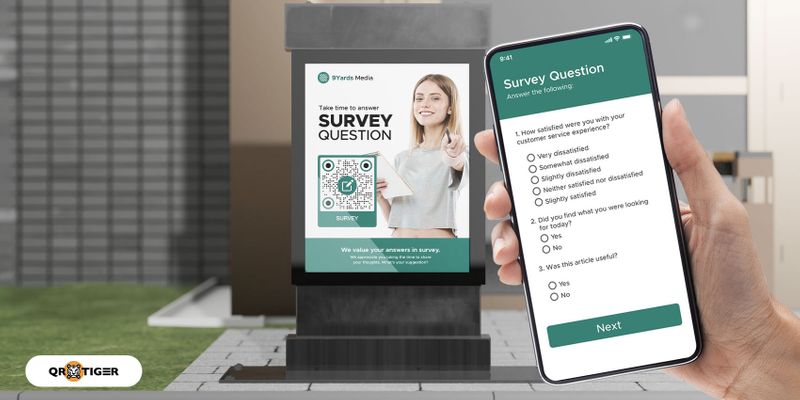
Handing printed questionnaires is difficult and pricey, but Microsoft Forms is a better alternative. With this online software, you can easily organize people’s responses.
You can then share the forms with your respondents using a Microsoft Forms QR code that you can quickly send as an image.
Online suggestion box
Using physical drop boxes for written suggestions is so old school.
With Microsoft Forms, you can create an online form that people can conveniently fill out using their electronic devices.
You won’t have to send them the form’s link manually. Instead, you can easily create a QR code for the suggestion box that will give them access to the form in seconds.
Advantages of using a dynamic Microsoft Form QR code
Dynamic QR codes come with more advantages compared to static ones.
Here are the benefits you will enjoy when you use a dynamic QR code for your Microsoft Forms:
Editable
You can change, edit, or update your stored link in a dynamic QR code. How is it advantageous to you?
If you mistakenly put the wrong link, you can still edit it even though you’ve generated and printed the QR code.
You can use the same dynamic QR code for another Microsoft Form by simply changing the link. It saves you time and effort in creating a new QR code for another form.
Related: How to Edit a QR Code in 7 Quick Steps
Trackable
This feature lets you monitor your dynamic QR code’s scan analytics in real-time to assess whether your QR code is doing you a favor.
You can track the total number of scans, the location and time of each scan, and the operating system of the devices used in scanning.
If you find that your dynamic QR code isn’t getting any scans, you can think of a strategy to make it more engaging to your target audience.
Retargeting
The retargeting feature lets you add Google Tags and Facebook Pixels to your dynamic QR codes, and when users scan the codes, they will find specialized ads on their feed.
If you are a marketer or a business owner, you will surely benefit from this advanced feature since it can help in increasing your leads and boost your sales.
Suppose you use a Microsoft Form QR code to ask for the feedback of your café patrons. After scanning the QR code, they will see ads about your coffee or pastries.
Email notification
You can opt to receive notifications via email about your QR code’s scans.
There are four available notification frequencies: hourly, daily, weekly, and monthly.
Expiry feature
Think of this scenario: you forgot to take down a printed QR code for Microsoft Forms that asks your customers’ opinions about a product you no longer offer.
Customers who unknowingly scan the QR code would undoubtedly be surprised or confused, and in some instances, they’d be annoyed because it was a waste of their time.
With the expiry feature, you can set your dynamic QR code to expire after a particular date or after reaching a specific number of scans.
You won’t have to worry about taking down your printed QR codes after using them since you can simply deactivate them.
Set passwords
You can add a password to your dynamic QR codes to limit access to their stored data.
Upon scanning, users must enter the correct password before finding the information.
This feature can help you share Microsoft Forms containing confidential questions or only for an exclusive list of people.
Related: How to Create a Password-Protected QR Code
 Create better Microsoft Form QR codes with QR TIGER
Create better Microsoft Form QR codes with QR TIGER
The built-in QR code feature of Microsoft Forms is truly impressive, but if you plan on using QR codes in the long run, you should use an advanced QR code generator instead.
QR TIGER, the most advanced QR code generator with a logo, is your best choice for customizable, high-quality QR codes packed with various useful features.
Sign up for our free trial or subscribe to access our dynamic QR codes, and you’ll see the difference.
Go to the best QR code generator now.



