How to Edit a QR Code After It's Been Generated
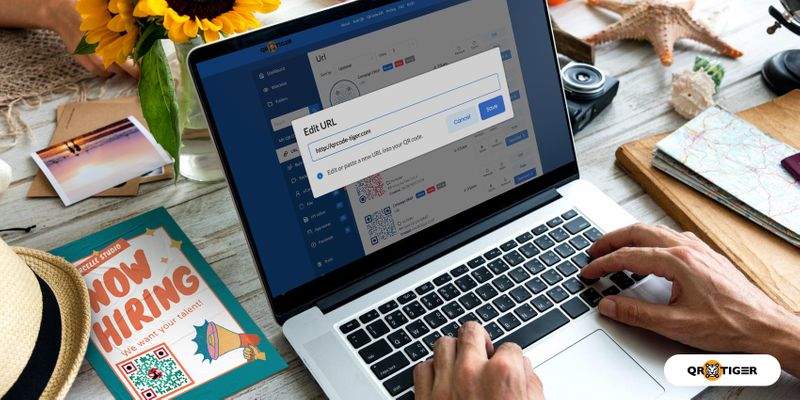
Edit a QR code in seven quick steps to freshen up your marketing campaigns without breaking a sweat or the bank.
Dynamic QR codes are an editable type of code that allows you to update or change the stored QR code links or content and redirect scanners to another or new content, even if the QR code has been printed or deployed online and offline.
This lets you present your campaigns effectively to your audience without wasting time reprinting and redistributing materials.
If you use a static QR code, you cannot reap these benefits on the go. That's why using a dynamic QR code generator is the best choice if you want your codes to be editable, reusable, and trackable.
In this blog, we'll show you how to edit existing QR codes online, and why your business needs it.
Table of Contents
- Can you edit existing QR code online?
- How to edit a QR code using a QR code editor? A step-by-step guide
- Can I edit the design of my dynamic QR code?
- What are the benefits of a dynamic code (editable QR code) in business and marketing?
- How to edit a QR code using a QR code editor? A step-by-step guide
- Edit and change the QR code using the QR TIGER QR Code Generator
- FAQs
Can you edit existing QR code online?
Yes, you can. You can edit and refresh QR code contents by embedding it with new data or information.
This is possible using dynamic QR codes which are editable and trackable type of code. Hence, it supports QR code editing so you can redirect to any page whenever you want. Simply change or update the stored information in your code anytime directly on your dashboard.
How to edit a QR code using a QR code editor? A step-by-step guide
To edit an existing QR code online or change the existing landing page, the code must be a dynamic QR code.
Here's a simple guide to updating your dynamic QR code data using the QR TIGER dynamic QR code generator online:
Step 1. Click 'My Account' in the upper right corner of the homepage
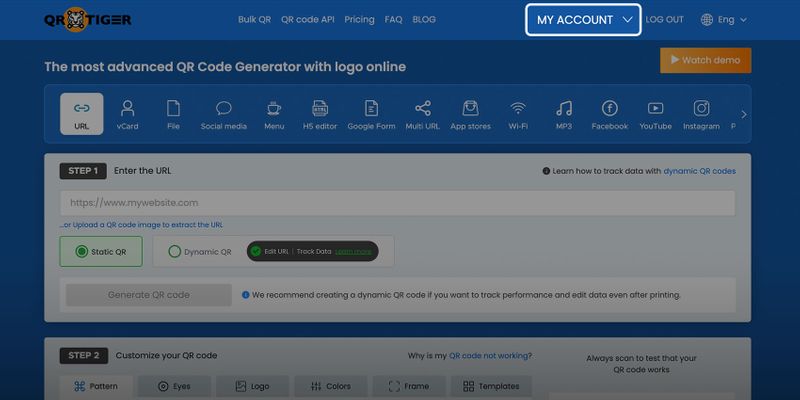
In order to redirect a QR code to a different landing page or website, you must generate a dynamic QR code first.
If you already have one, click the My Account button in the homepage’s upper right corner.
For easier editing, you can use advanced QR code software like QR TIGER with an intuitive website user interface.
Step 2. Click the 'Dashboard' button

On your My Account dropdown menu, go to your dashboard by clicking the Dashboard button. You can see all your QR code campaigns here.
Step 3. Select the QR code category of the QR code you want to edit
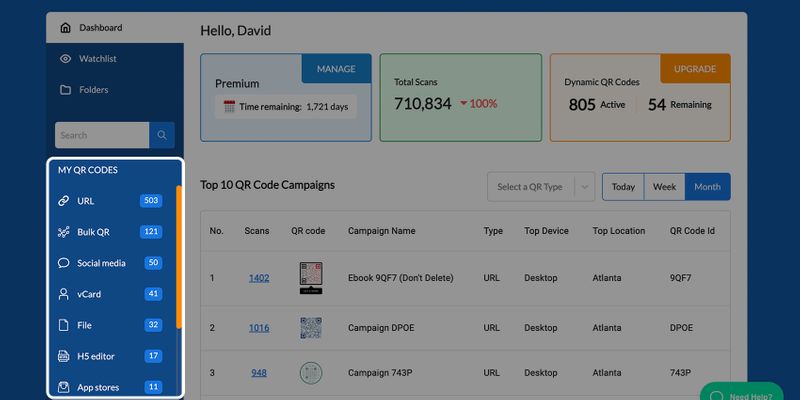
On your dashboard, go to My QR Codes located on the left side of your dashboard. All your QR code campaigns are organized here according to various QR code types.
Step 4. Choose the QR code campaign you need to update
Find the dynamic QR code campaign you want to edit.
Step 5. Click on the Edit button of the QR code campaign
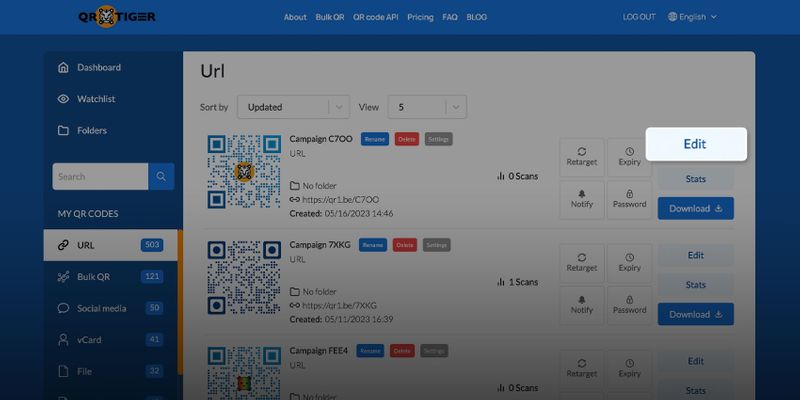
Once you find the QR code campaign you want to update, simply click the Edit button to enter new data.
Step 6. Enter the new data in the box
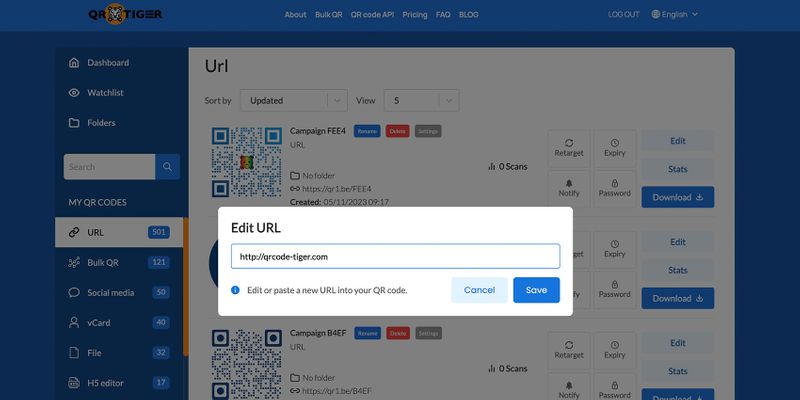
Now, enter your QR code content or the new destination link in the box.
Step 7. Click the Save button
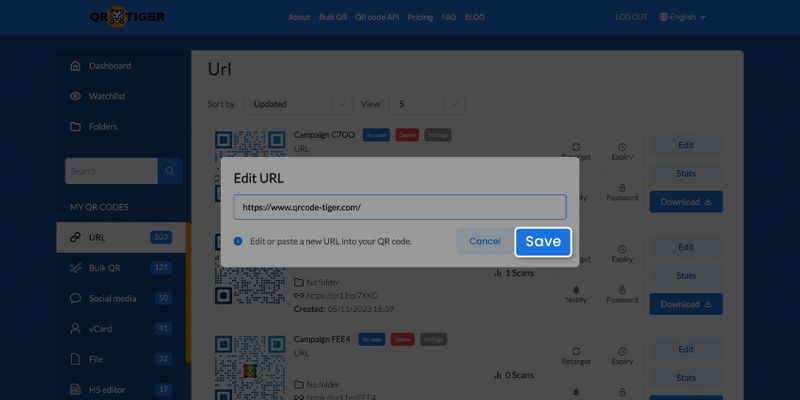
Always click the Save button to apply the changes.
Note: You can only change or edit QR code links or data on dynamic QR codes. Static QR codes, which are free to create using a free QR code generator, are not editable.
Can I edit the design of my dynamic QR code?
Yes. With QR TIGER's dynamic QR codes, you can edit more than just the stored content in your QR code.
QR TIGER just added a new dynamic QR feature: Edit QR code design.
Aside from the stored content, you can now edit your QR code's design or QR code template even after you generate the QR code.
This is highly useful when there are scanning errors or design adjustments for campaign needs. Since you can modify the QR design quickly, you can improve your QR codes for a better brand identity.
To do so, just select the dynamic QR code on your dashboard, then click Settings > Edit QR design > Save.
What are the benefits of a dynamic code (editable QR code) in business and marketing?
It is well known that QR codes deliver information to consumers quickly. Dynamic QR codes, in particular, have advanced features that allow you to have full control over your QR code campaigns by being editable and trackable.
Moreover, it provides security for your dynamic QR code campaigns as the data is stored using a QR code generator online. QR codes are, therefore:
- easy to edit existing QR codes online, even if the QR code has been printed or distributed to different online platforms
- trackable in scans
- QR code tracking reveals data about the number of your QR code scans, the time when it was scanned, and the location where you get the most scans
- can be integrated with Google Analytics for more robust and powerful tracking analytics
- saves money in printing as you don’t have to regenerate your QR code in case you entered the wrong information, or you want to update your landing page URL.
QR code integration with CRM platforms such as Canva, Hubspot, Zapier, and many more.
How to edit a QR code using a QR code editor? A step-by-step guide
If you decide to edit an existing QR code online or update the stored information and redirect it to a different address, simply edit it using QR TIGER.
You can do it even in real-time, or even if your QR code has been printed on your marketing materials or deployed online.
Here’s how it’s done:
Edit and change the QR code using the QR TIGER QR Code Generator
It’s not just enough that you can edit your QR code easily. But using a dynamic QR code generator where you can change the link of your QR code even in real-time is a must.
Furthermore, a dynamic QR code editor with a high conversion tracking capacity is essential for tracking the scanning activity of your QR campaign.
To do this, go to QR TIGER QR Code Generator online and kick-start your QR code journey now.
FAQs
Can you edit an existing QR code?
Yes, but only if it’s a dynamic QR code. Static ones can't be changed once created.
How do I change text in a QR code?
To change the text in a QR code, you need to regenerate the QR code with the new text. Since static QR codes cannot be edited once created, creating a new one with updated information is the only solution.
Can I customize a QR code?
Yes, you can create custom QR codes with QR TIGER, which offers options to personalize colors, logos, and designs.
Can a QR code be tampered?
Yes, QR codes can be tampered with. A malicious actor can alter the content linked to a QR code, redirecting users to harmful websites or infecting devices with malware. It is essential to scan QR codes from trusted sources and use secure, dynamic QR codes to minimize risks.


