Bulk QR Code Generator by QR TIGER: Create Multiple QR Codes
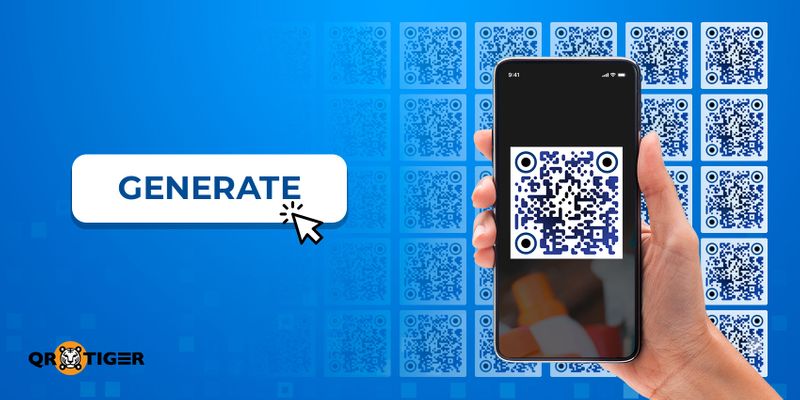
A bulk QR code generator allows users to generate various customized QR codes with logos at once.
With this advanced solution, businesses can quickly create numerous unique QR codes to integrate into their products and marketing materials like posters or flyers.
This boosts efficiency, ultimately improving companies’ production processes.
But this tool isn’t just about saving time; it can also increase operational efficiency and enhance customer engagement.
Read further to know more about how to use and how this advanced tool works wonders for your business.
Table of Contents
- How do I create a QR code in bulk with the best bulk QR code generator
- Can you create multiple QR codes for the same link?
- Can I edit multiple QR codes?
- How to edit or update multiple QR codes
- QR code solutions you can generate in bulk on QR TIGER
- Why it’s better to use a bulk dynamic QR code generator
- 5 Ways to use bulk custom QR codes
- Why businesses should use QR TIGER’s QR code generator for bulk QR codes
- Work smart with QR TIGER’s bulk QR code solution
How do I create a QR code in bulk with the best bulk QR code generator
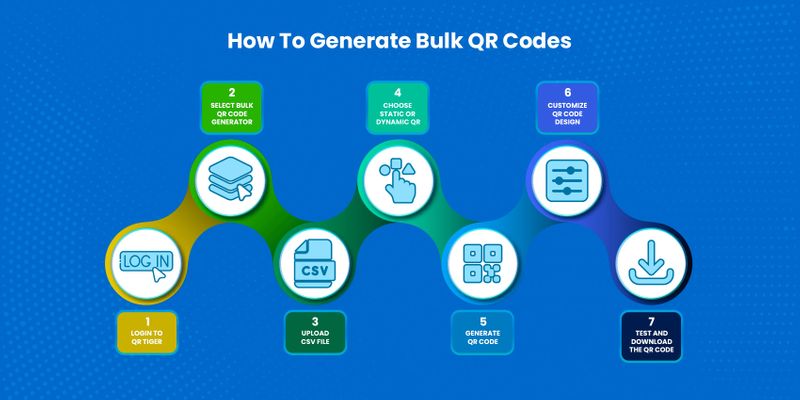
1. Go to a QR code maker and log in to your account.
2. Click Product, then select Bulk QR code generator from the dropdown menu.
Note: You can sign up for QR TIGER’s Advanced and Premium plans to use this solution. We offer a $7 discount on any yearly plan for new users.
3. Select and download a CSV template, then fill it out with the required information.
4. Upload the CSV file containing your information.
5. Choose Static QR or Dynamic QR, then click Generate QR code.
6. Make your bulk QR code unique. Choose colors, eyes, patterns, and frames. Add your business logo and a clear call to action (CTA).
7. Choose a print format based on your layout preference, then click Download Bulk QR code.
Note: You will get a .zip file containing your bulk QR codes. You can then extract and print the codes on product packaging or add them to your digital materials.
Can you create multiple QR codes for the same link?
Yes, you can generate bulk QR codes with the same link using QR TIGER’s bulk QR generator. And here’s the best part: you can generate up to 3,000 QR codes in one go.
Through this innovation, users can swiftly generate their QR codes in one click; no need to create them individually.
Can I edit multiple QR codes?
If you've created multiple QR codes using QR TIGER's bulk QR, you can edit multiple QR codes at once. Their dynamic bulk QR feature lets users update the stored data in their bulk QR using a CSV file.
How to edit or update multiple QR codes
1. Go to your account Dashboard, then select Bulk QR
2. Select the bulk QR you want to edit or update
3. Click Edit > follow the steps in the pop-up
4. Update the data in the CSV file and re-upload by clicking the orange button. Click Save.
QR code solutions you can generate in bulk on QR TIGER
Here are the QR code solutions you can make in bulk using QR TIGER:
URL QR code
This solution transforms your website URLs or links into scannable QR codes, providing access to the webpage in one scan. It’s much faster and smoother; no need for manual searching.
Custom URL QR codes can drive traffic to your website, improving visibility and increasing conversions. They’re also incredibly useful for managing various website marketing campaigns.
Generating numerous branded QR codes with distinct landing pages is a breeze—you can create hundreds or even thousands all at once.
Related: How to Make URL QR Codes in Bulk
Dynamic URL QR code with unique number and log-in authentication
Businesses can effectively combat product counterfeiting by implementing a dynamic QR code authentication system to help consumers ensure the legitimacy of their products.
Each item will have a QR code containing its exclusive serial number and authentication login details.
Buyers can scan the code with a bulk QR code scanner app to get these details, which they’ll use to check on the manufacturer’s website.
To make this system work, businesses must have an internal management setup or a verification webpage powered by a secure database of all the products’ details.
Safeguard your products from counterfeiting with this proactive approach.
vCard QR code
The vCard QR code is an advanced dynamic tool that simplifies contact sharing by enabling individuals to store important contact details with a single smartphone scan.
This solution is a great fit for various entities such as businesses, organizations, entrepreneurs, and event planners.
It’s also handy for setting up an identification system for workplaces.
And since vCard QR codes are dynamic, you can effortlessly update the contact information without reprinting a whole new batch.
Experience the convenience and efficiency of the vCard QR code solution for seamless contact-sharing experiences.
You can download the vCard CSV template and upload it with your information. QR TIGER will then convert the CSV to QR codes in bulk.
Text QR code
The text QR code is a static solution that stores words, numbers, punctuation, and even playful emojis. However, since it’s static, you cannot edit or change the stored texts in your QR code.
The text length also affects your QR code’s pattern. Longer texts make more congested patterns, potentially causing delays in scanning.
It’s essential to keep your text brief and concise to ensure swift readability and smooth scanning.
Businesses or individuals can use bulk text QR codes in many scenarios, whether disseminating crucial announcements, exchanging meaningful messages or quotes, or distributing distinctive WiFi voucher codes.
Number QR code
Serial numbers are essential in simplifying identification, confirming product authenticity, and efficiently managing inventory. These distinct numerical codes are assigned to individual items to set them apart.
Within seconds, you can produce several unique number QR codes tailored for diverse applications—whether for your merchandise, event admissions, or workplace tools.
The bulk number QR code solution is your ultimate ally if your business involves various products that demand distinct number codes to facilitate tracking and organization.
Why it’s better to use a bulk dynamic QR code generator
Dynamic QR codes are advanced QR code types businesses can use to replace or update stored data without generating new ones.
They work best for long-term marketing campaigns, important business engagements, and document storage.
Here’s why you should generate bulk QR codes:
1. A dynamic bulk QR code generator saves you money in the long run
Suppose you’ve already printed your QR code and want to redirect it to another landing page.
In that case, you can edit the content behind your bulk QR code without generating and printing another QR code again. This way, you can cut printing expenses.
2. Multiple campaigns in one QR code
Dynamic QR codes are editable so that you can use one dynamic QR code for multiple campaigns.
To do this, you can simply edit the QR code content and change the stored content with the new one.
This means you can reuse a code once its initial campaign or purpose is over. This way, you can run different promotions or functions with a single QR code.
3. Dynamic QR codes are trackable
Dynamic QR codes have advanced tracking features that let you monitor scan metrics in real-time, allowing you to get vital insights on your QR code campaigns.
You can track essential data such as where users scanned from, locations with the most scans, the time they scanned the code, and what device and operating system they used to scan.
5 Ways to use bulk custom QR codes
There are many ways you can use bulk QR codes. To give you an idea, here are five ways you can use bulk QR codes:
Ticket verification
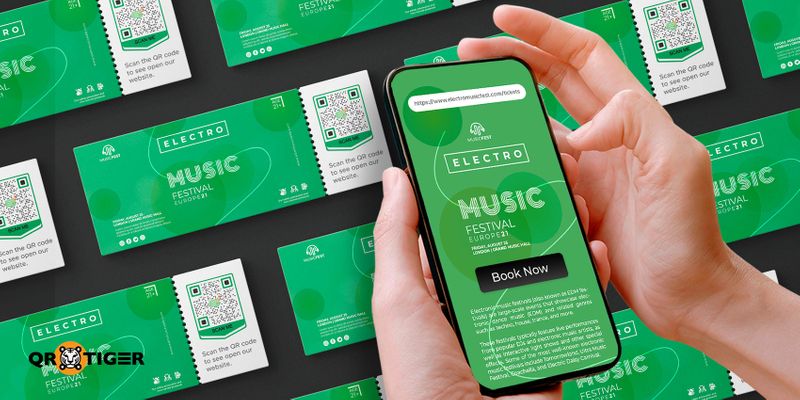
The Straits Times has reported that within less than a week, 54 fans of Taylor Swift have fallen victim to a concert ticket scam, resulting in a collective loss of at least $45,000.
Organizers can prevent this by taking advantage of bulk QR codes for ticket validation, eliminating fake tickets and duplicates.
Event organizers should create distinct QR codes through a reliable generator with strong security, ensuring each code is unique to a ticket with its details hidden inside.
To make this work, they must have a database securing all ticket data. Users and even staff members only need to scan and verify the ticket number through their system.
Product authentication
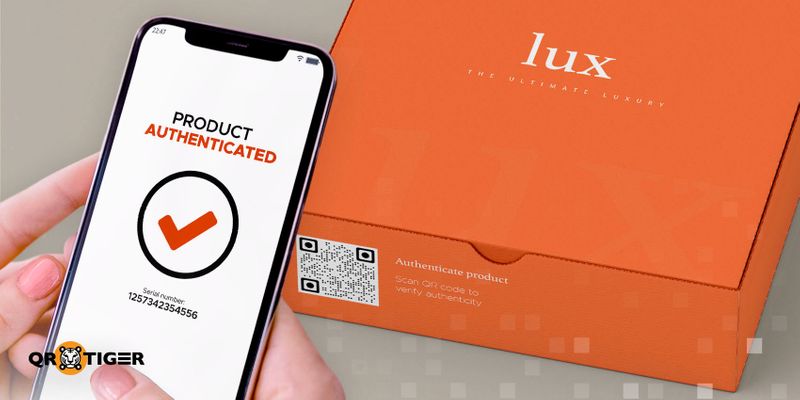
Businesses can mass-produce QR codes with a reliable bulk QR code generator and add them to each item’s packaging, creating an accessible authentication process that can efficiently prevent counterfeiting.
By implementing QR code product authentication, brands can provide consumers with instant access to verified product details, reinforcing trust and transparency.
As buyers browse products at malls or grocery stores, they can quickly scan the QR code on the label to check its authenticity and other details like its ingredients or expiration date.
And to make this system work, companies need a centralized database for all the extensive details of their products. They must also regularly update them to keep them at the optimal state.
Employee identification cards
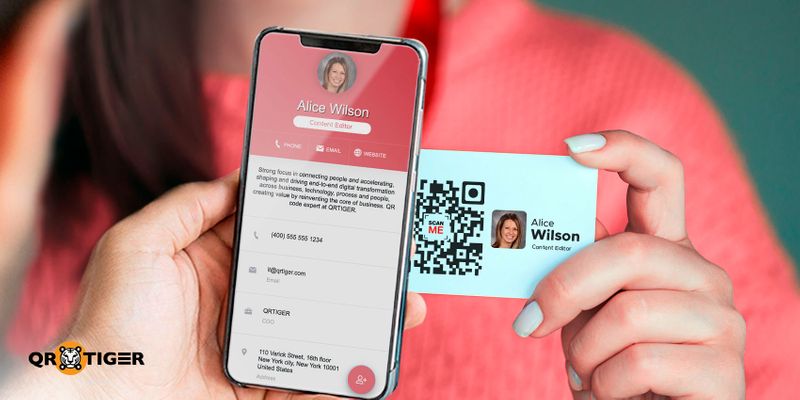
Companies can enable quick and contactless identification at various entry points by bulk-generating custom vCard QR codes containing employee details: name, photo, and contact information.
Integrating these codes with the log-in system facilitates accurate time tracking. And in emergencies, they also serve as a dependable method to account for employees and confirm their whereabouts.
And since vCard QR codes are dynamic, administrators can quickly update each employee’s details to ensure current information, enhancing security and efficiency in one comprehensive system.
Educational sources
Publishers and educational institutions can strategically employ bulk QR codes to address challenges like piracy and counterfeiting of legitimate copies of resources.
QR codes in education also help verify the authenticity of learning materials, ensuring students and educators use legitimate resources.
They can create hundreds or thousands of unique QR codes in one QR batch and add them as stickers on books or certificates. Each code is encrypted, so it’ll be tough to duplicate it.
Users can scan these QR codes and cross-check the data with a secure online database for swift authentication. Managers must then make regular updates to outpace counterfeiters.
Educating users about QR code significance and collaborating with experts can further boost efforts.
These entities can effectively safeguard against piracy and counterfeiting by taking these steps, ensuring their content’s legitimacy and upholding their reputation.
Gift vouchers
Businesses can effectively use bulk QR codes for gift vouchers to eliminate replication.
They can mass-generate QR codes and integrate them into printed or electronic coupons, with each code containing unique voucher details. With this initiative, they can create tamper-resistant and counterfeit-proof vouchers.
This allows customers to verify voucher authenticity through smartphone scans. They can access a voucher’s details and cross-check it with the company’s website to check whether it’s legit or a scam.
Additional measures like encryption and collaborations with security experts enhance the voucher system’s effectiveness.
This approach can solidify your voucher security, curbing fraud and counterfeiting risks while maintaining customer trust.
Why businesses should use QR TIGER’s QR code generator for bulk QR codes
Businesses can benefit greatly from using bulk QR code software. Here are three reasons that make it a good idea:
Quick and efficient generation in one QR batch
Making QR codes one by one is time-consuming, especially if you need many.
Bulk QR code software does this job for you all at once, saving time and effort. This means your team can focus on the more important stuff.
One place for all QR codes
Think of it this way: all the QR codes you create are in one easy-to-manage system. This system helps you keep track of what each QR code is for.
Without this, it’s like hunting for a needle in a haystack to find the right QR code for a product or campaign.
ISO-certified QR code software
QR TIGER is ISO 27001 certified. This guarantees we follow strict information security practices, safeguarding sensitive data from breaches and unauthorized access.
This demonstrates compliance with legal requirements and builds trust with stakeholders due to the generator’s commitment to quality and ongoing security.
Better work process
With the QR TIGER bulk QR code generator, you can create 3,000 custom QR codes with a logo in one go.
This speeds up necessary processes like product labeling for inventory and employee identification.
When generating bulk QR codes in dynamic QR, updating stuff is easy.
If you need to change the QR code’s destination or purpose, you can easily do it on the dashboard. All the connected QR codes get updated automatically.
Work smart with QR TIGER’s bulk QR code solution
Once a plain inventory tool, QR codes have now evolved into a modern asset that can redefine work processes.
Exploring the invaluable advantages of QR TIGER’s bulk QR code generator, it’s clear that this isn’t just a tool; it’s a necessity for modern businesses.
In today’s ever-evolving business scenario, maintaining an edge demands more than just hard work; it requires clever strategies to revolutionize your work.
QR TIGER QR code generator opens the door to working smarter, not harder. Sign up today to get started on your QR code-powered journey.


