How to Scan a QR Code on Safari in 4 Easy Steps
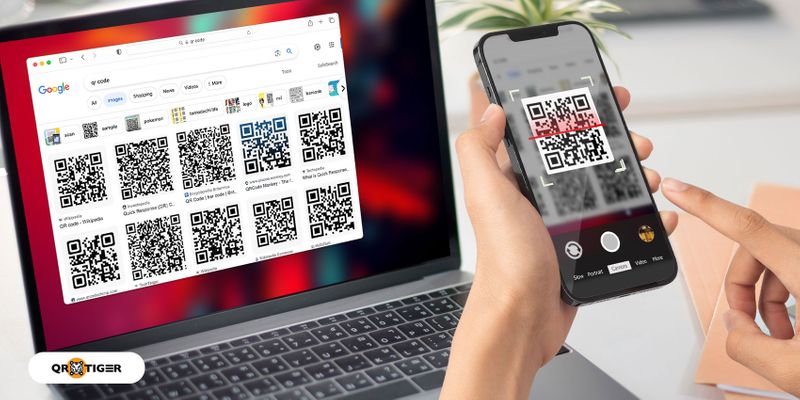
Want to know how to scan a QR code on Safari? You’re in luck.
This article is your ultimate guide to effortlessly scanning QR codes using Safari on your iPhone or iPad.
Imagine the convenience of exploring websites, accessing exclusive content, or snagging exciting offers with just a simple scan.
iOS devices running on the latest versions automatically have built-in QR code scanning features.
But if yours doesn’t have one, you can use a QR code generator and scanner app.
It’s time to tap into the power of QR codes and discover new possibilities. So, without further ado, let’s jump in and start!
Table of Contents
- How do you scan a QR code on Safari Browser?
- How to enable QR code scanning on your iOS devices
- Apps you can use to scan a Safari QR code
- Third-party QR code scanner apps for iOS 10 and below
- Why you should choose the QR TIGER App
- Enhance your Safari experience with QR codes: Scan and create with the QR TIGER QR code generator and scanner app
How do you scan a QR code on Safari Browser?
iPhones running on iOS 11 or later can scan QR codes directly from the camera app. It’s the best QR code scanner for Safari since there’s no need to install third-party software, making it a seamless user experience.
To access the scanner from your camera, follow these simple steps:
- Open the Camera app on your iPhone or iPad. You can find it on the Home Screen or Control Center.
- Hold your device steady and align the QR code within the camera’s viewfinder.
- Wait for your iPhone to recognize the QR code and display a yellow pop-up.
- Tap the pop-up to access the content or link associated with the QR code. It will open in Safari automatically.
How to enable QR code scanning on your iOS devices
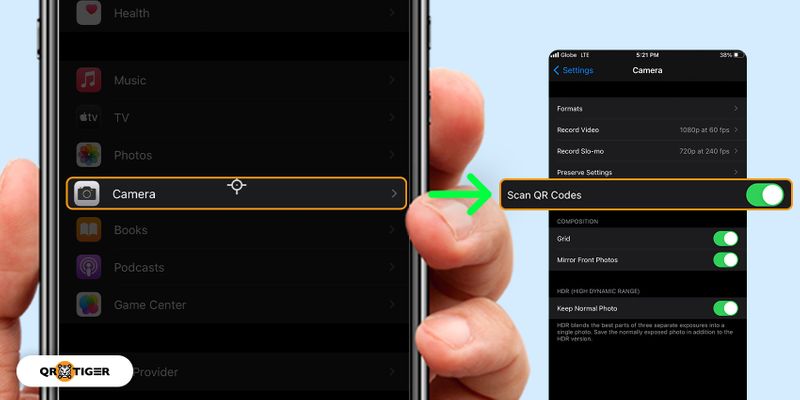
iOS 12 and later versions have automatic QR code scanning enabled by default in the camera app, ensuring effortless access to QR code information.
If you’re using iOS 11, you may need to activate QR code scanning in the settings menu to take advantage of this feature and unlock the full potential of QR codes on your device.
If your camera app isn’t scanning QR codes, you must check the settings and enable QR code scanning to join the QR code revolution on your iOS device.
Sometimes, however, you may still face connectivity or scanning issues, particularly on newer macOS versions. If such problems persist, you can read more on this issue for troubleshooting tips and solutions to improve your device’s performance.
Here’s how:
- Open the Settings app on your iPhone or iPad.
- Scroll down the Settings menu and tap Camera to access the settings.
- Look for the Scan QR Codes option and toggle the switch to turn it on. Once enabled, your device can scan QR codes using the built-in camera.
- Exit the Settings app and launch the Camera app.
- Point your device’s camera at a QR code, and it will automatically recognize and display a notification with relevant information or actions.
Apps you can use to scan a Safari QR code
You might already have these apps on your iPhone, but did you know they can seamlessly scan QR codes too?
Here are some hidden gems that offer built-in QR code scanning capabilities. Get ready to be surprised by the power of these apps:
Apple Wallet
You may have the Apple Wallet app if you’re an iPhone user. This app primarily stores digital passes, tickets, and loyalty cards.
However, it also includes a built-in QR code scanner. You can use it to scan QR codes found on event tickets, boarding passes, or even on physical cards for seamless digital integration.
Apple Wallet’s integrated scanner simplifies the process of managing your digital belongings.
WeChat, a popular messaging and social media app, is widely used in Asia and has a global presence. Beyond its messaging capabilities, WeChat also includes a built-in QR code generator and scanner.
This feature lets you connect with other WeChat users, join groups, and access exclusive content by scanning their personalized QR codes.
WeChat’s hidden scanner adds value to its various features and enhances social interactions.
While known primarily as a platform for discovering and organizing ideas, Pinterest also includes a built-in QR code scanner.
This scanner allows you to explore content related to physical objects, products, or projects by scanning QR codes.
Whether you come across a code in a magazine, on a product package, or in a physical location, Pinterest’s scanner helps you find and save relevant content for future inspiration.
It’s an unexpected but handy feature of this creative app.
Related: How to Generate a Pinterest QR Code
Slack
Slack, a widespread communication and collaboration app for teams, might not be the first app that comes to mind for QR code scanning.
However, it surprises users with its built-in QR code reader.
This feature lets you quickly add new members to your Slack workspace by scanning their unique QR codes.
It eliminates the need for manual entry of email addresses or usernames, streamlining the onboarding process for new team members.
The Slack QR code scanner feature simplifies team management and fosters efficient collaboration.
Third-party QR code scanner apps for iOS 10 and below
If you’re using iOS 10 or lower, you might have noticed that the default camera app on your iPhone does not have built-in QR code scanning functionality.
But don’t worry; there are many third-party apps in the App Store that you can install to help you scan QR codes with your iOS device effortlessly.
Here are five popular QR code scanning apps that work perfectly on iOS 10 and below:
1. QR TIGER App
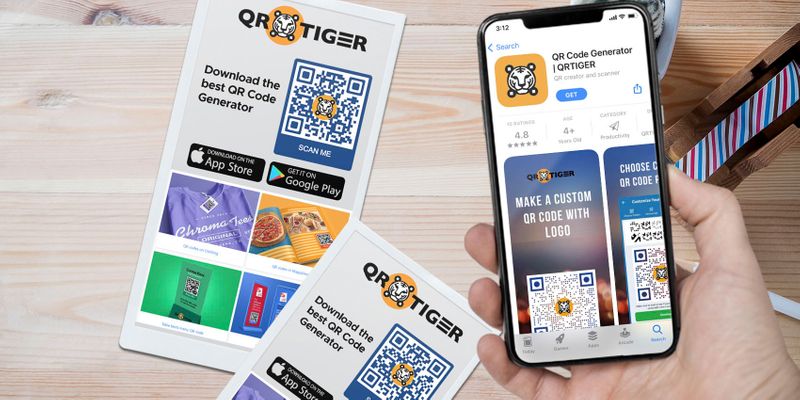
Suppose you’re looking for a reliable QR code scanning app with a user-friendly interface.
In that case, QR TIGER app is an excellent choice.
It offers quick and accurate scanning capabilities, allowing you to scan QR codes in your iPhone and Safari browser.
The app also provides a flashlight feature, ensuring you can check codes even in low-light conditions.
It also supports scanning from images saved in your photo library, making it convenient for those who want to read a QR code from an image or screenshot.
The app also allows you to access a history of QR codes you’ve previously scanned for quick reference. It also doubles as a QR code generator; you can create basic QR codes in seconds.
2. QR Code Reader by Good Scan
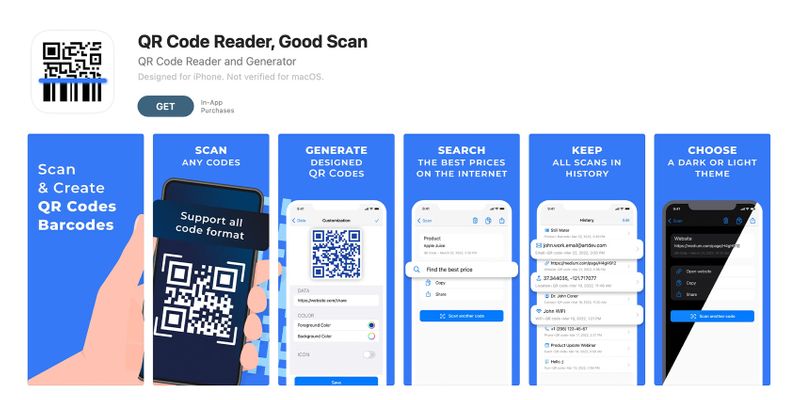
With QR Code Reader by Good Scan, you can unlock the power of QR codes effortlessly.
This app is known for its fast scanning speed and reliable performance.
It can recognize various QR codes, including website URLs, contact information, and Wi-Fi network details.
3. QR Code & Barcode Scanner
Simplicity and efficiency are the hallmarks of QR Code & Barcode Scanner. This app allows you to scan a QR code in Safari swiftly and accurately.
It supports all types of QR codes, making it suitable for various applications. The app has a clean and intuitive interface, making it a breeze to navigate and use.
4. QR Code Reader by Simple QR Code
As its name suggests, QR Code Reader by Simple QR Code offers a straightforward and streamlined experience for scanning QR codes.
It can quickly decode QR codes and display relevant information, such as website links, email addresses, and phone numbers.
5. QR Scanner
Whether you need to scan codes from a magazine, a poster, or a product packaging, QR Scanner delivers accurate results for the Safari app.
Additionally, it supports scanning barcodes, making it a handy tool for price comparison while shopping.
The app’s user-friendly interface and quick scanning performance make it a go-to option for iOS users running older operating system versions.
Why you should choose the QR TIGER App
You never know when or where you’ll encounter a QR code, so having a smartphone and a reliable QR code scanning app such as QR TIGER is convenient.
But what sets QR TIGER apart? Here are five advantages you’ll enjoy when you use this intuitive app:
Easy access to the history of scanned QR codes
With QR TIGER, you don’t have to worry about losing track of your scanned QR codes.
The app conveniently stores a history of all your scanned codes for quick reference.
It comes in handy when you want to revisit a website, retrieve contact information, or revisit any other scanned content.
Swift and accurate scanning
When scanning QR codes, QR TIGER excels in both speed and accuracy. The app provides a seamless scanning experience, enabling you to capture codes swiftly and reliably.
Whether you’re scanning codes from physical objects or digital screens, this app delivers consistent and dependable results.
User-friendly interface
QR TIGER boasts a user-friendly interface that is intuitive and easy to navigate. You don’t need to be tech-savvy to make the most of this app.
Its simple and clean design ensures a seamless user experience, making QR code scanning a breeze for everyone.
Whether you’re a beginner or an experienced user, QR TIGER offers a hassle-free and enjoyable scanning process.
Versatile QR code creation
The QR TIGER app goes beyond mere scanning capabilities: It also allows users to create static QR codes from their smartphones.
Here are the following solutions you can create with the app:
- URL
- WiFi
- Text
- SMS
- MP3
- YouTube
You can also visit the QR TIGER website to choose more QR code solutions and access more advanced features.
Reliability and security
Regarding handling sensitive information through QR codes, security is of utmost importance. QR TIGER prioritizes the safety and privacy of its users.
The software is ISO 27001 certified and has GDPR and SSL compliance. You can trust this app to handle your data carefully, ensuring a safe and secure scanning experience.
Rest assured that your information stays confidential and protected.
.gif)
Enhance your Safari experience with QR codes: Scan and create with the QR TIGER QR code generator and scanner app
Now you know how to scan a QR code on Safari effortlessly. The next time you’ll see a QR code, you can easily get your iPhone from your pocket or purse and scan it quickly.
With just a few steps, you can unlock a world of possibilities, from accessing exclusive content to exploring websites and snagging exciting offers.
And if you’re running iOS 10 or below, don’t worry! There are third-party apps like QR TIGER.
QR TIGER’s versatility makes it stand out, letting you quickly scan and create QR codes. And for even more QR code solutions, check out the QR TIGER QR code generator website.
So, whether you’re exploring websites or sharing information, embrace the power of QR codes and open up new possibilities.
Start scanning and generating with confidence using QR TIGER.



