How to Create a QR Code for a Website?
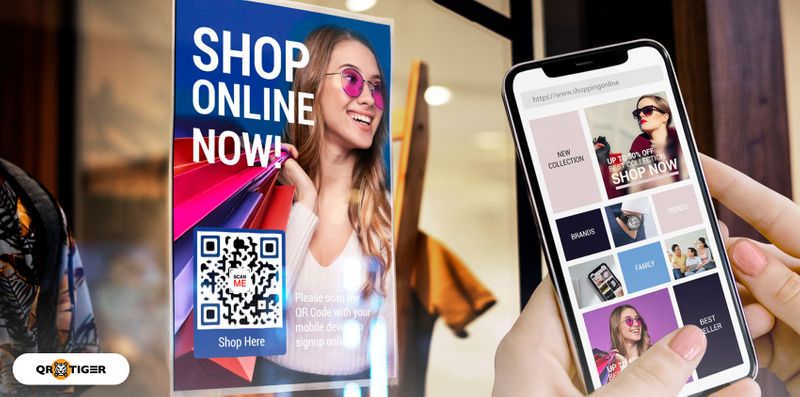
A website QR code creates a QR code for a link. It allows users to scan and instantly access your webpage without typing.
To create a QR code for a website, simply copy your URL, paste it into a QR code generator with a logo, and share it. This quick and efficient tool makes it easier than ever to connect with your audience.
In this article, we’ll guide you on how to make a QR code for your website, highlight features like tracking scans and setting expiration dates, and share tips for optimal results.
Table of Contents
Here’s how to make a QR code for a website link in 9 quick steps
Want to make your website easily accessible with a QR code? Follow these simple steps to generate a free QR code online:
- Go to a free QR code maker online.
- From the menu, select the URL option.
- Copy and paste the full link to the page you want to share.
- Choose between “static” or “dynamic” QR code.
- Click “Generate QR code”.
- Customize your QR code designs and colors.
- Test your QR code to confirm it directs to the correct webpage.
- Download your QR code in high-quality format like PNG or SVG.
- Deploy your QR code on print materials, social media, or your marketing campaigns to drive traffic.
Learn how to turn a QR code for a link with the QR TIGER website
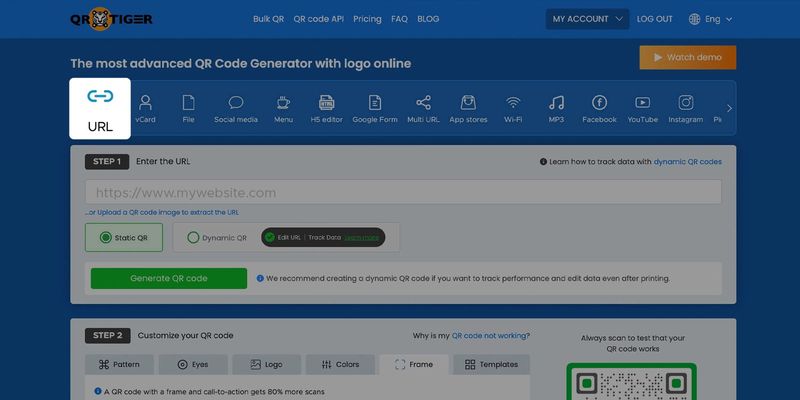
Knowing how to make a QR code for a website link is quick and easy if you use a reliable QR code generator with logo integration.
Follow these steps to discover how to create a QR code for a link that is customizable and efficient:
Step 1. Open a dynamic QR code generator online to begin the process of converting your website link into a QR code.
Step 2. Choose the URL QR code solution from the menu. Paste the full link of your website or webpage into the input field to start turning your link into a QR code.
Step 3. Opt for a dynamic QR option instead of static. This allows you to edit your link, track scans, and retarget users even after the QR code is generated.
Step 4. Personalize your QR code by adjusting colors, patterns, and edges, and even add your logo.
A customized QR code aligns with your brand and encourages more scans.
Step 5. Do a QR code test using different devices and operating systems to ensure it directs users to the correct website.
Step 6. Download and share your QR code. 
Why should you generate a dynamic website QR code?
One major advantage of creating a dynamic website QR code is its flexibility to change, track, and manage your QR code after it’s created.
It’s an ideal solution for anyone exploring how to make a QR code for a link that can adapt to changing needs and provide insightful data.
Dynamic codes empower users to track customer engagement, analyze scanner behavior, and update QR codes without reprinting.
Whether you’re looking to enhance customer engagement or planning a targeted marketing campaign, dynamic codes provide unmatched functionality and flexibility.
Edit landing pages
Dynamic QR codes allow you to change all of your website QR codes’ content at any time and redirect them to different information during your marketing campaign.
The user-friendly interface of QR TIGER easily teaches you how to get a QR code for a website page.
You can, for example, direct your audience to an article today that offers information on your products or services.
And within the next few weeks, you can alter your dynamic website QR codes to direct visitors to a page with user reviews of your product or service.
Track QR code scans
You can keep track of how many scans you get using dynamic QRs.
This bird’s-eye view of customer behavior helps you measure the success of your QR code marketing efforts and calculate ROI.
Tracking scans not only gives you valuable insights but also guides future campaigns, making it clear why learning how to create a scan code for a website is essential for any marketer.
Retarget your scanners using Google Tag Manager
Dynamic codes can integrate with tools like Google Tag Manager to retarget users who scan your codes.
By using this feature, you can deliver personalized advertisements or follow-up content, helping you stay connected with your audience.
If you’ve ever asked, how to make a QR code from a link that aligns with advanced marketing tactics, this is it.
For instance, an e-commerce business can retarget scanners with ads showcasing the products they viewed, increasing the chances of conversions and customer retention.
Receive email notifications when your QR code is scanned
When you generate a dynamic QR, you can enable the scan notification option.
This allows you to get an email notification every time people scan one of your QR codes.
The campaign code, the number of scans, and the date the QR code was scanned are all included in the data.
You can choose how often you want to receive the scan report. It can either be hourly, daily, weekly, or monthly.
Configure a password for your QR code
You can use dynamic quick response codes to enable the password feature and set a password for your QR code.
The password-protected feature is appropriate for sensitive files or exclusive content.
Set a date for your QR code to expire
Another advantage of using dynamic codes is the QR code expiry feature which allows you to set a limit on your code’s validity.
There are two options for this feature: to set expiry by the number of scans or to use expiration date.
For example, a retail owner can set expiration to a discount QR code if it reaches 50 scans. After reaching the limit, the QR code will automatically expire.
It’s a great tool for brand owners when offering a time-limited offer for a promo or a discount.
7 Tips to get the desired outcome of your website QR code
To ensure your website QR code delivers the best results, it’s important to implement key strategies that enhance its effectiveness.
Here are 7 essential tips to help you maximize engagement and drive more scans from your target audience:
Optmize landing page for mobile
Since most QR code scans come from smartphones, it’s crucial to ensure your landing page is mobile-friendly.
The page should load quickly—ideally in under four seconds—to provide a seamless experience for users.
Add your image or logo of your brand
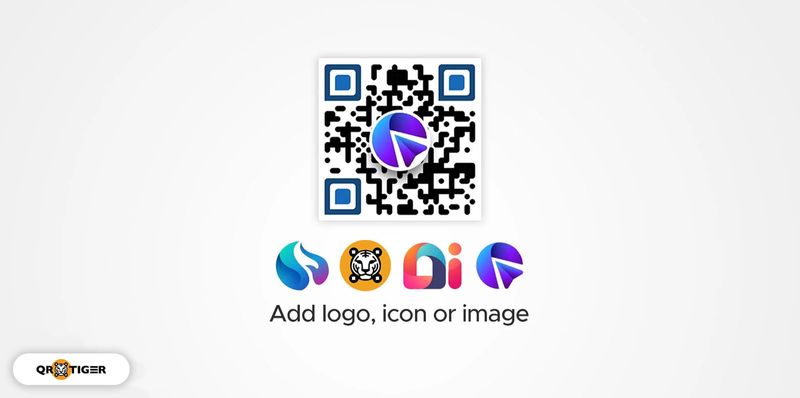
Make your QR code for a link a part of your company’s identity. A custom-made QR code will generate more scans with your brand’s logo.
Branded QR codes are more likely to be scanned than monochromatic ones, with up to 80% more scans.
Include a clear call to action
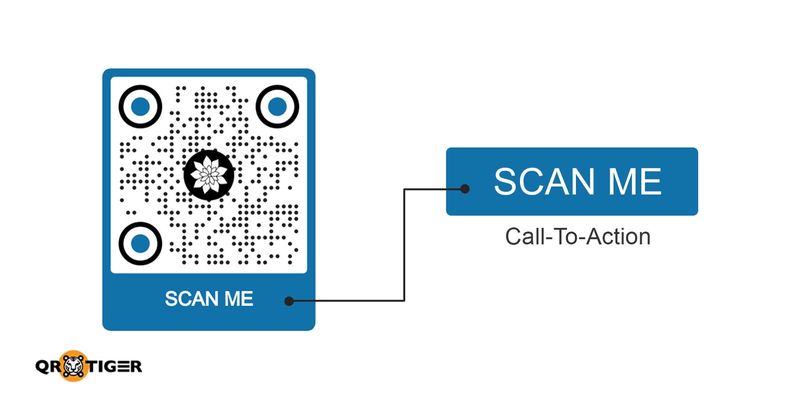
Enhance engagement by adding a compelling call-to-action (CTA).
Phrases like "Scan to order" or "Visit our site" encourage users to take immediate action and clarify what they can expect after scanning.
Get the right QR code sizing
Check to see if your QR code can be read. Your advertising environment will influence the size of a QR code. Packaging, posters, and billboards will all be different.
However, a QR code must be at least 1.2 inches (3-4 cm) in size to be scanned.
The QR code size should be larger the further away it is placed.
Position QR code strategically
Place your QR code in visible, easy-to-scan locations to maximize exposure.
Whether on a product, a poster, or packaging, it should be the focal point, drawing attention naturally.
Customize QR code for visual appeal
A vibrant, well-designed QR code is far more likely to catch attention than a generic black-and-white version.
Tailor your QR code's color scheme, patterns, and style to align with your brand, campaign, or purpose, making it visually appealing and memorable.
Use dynamic QR code
When you make a QR code for a webpage, dynamic ones are more beneficial to use because they are changeable and trackable.
If you typed your restaurant’s web URL incorrectly, you may easily change your website QR code and correct the link, even if you’ve already printed it.
You will save both time and money as a result of this!
Frequently asked questions
How to get a barcode for a website?
It's easy to create a scannable code for a website. QR codes are 2D barcodes that can store your website link.
To create one, just go to an online QR code software like QR TIGER. Then select URL QR code solution and add your website link. Generate QR, customize, and download it for easy website sharing.
How to make a QR code open a website?
To make a QR code open to a website, point your camera at the QR code and wait 2-3 seconds for the QR code’s content to appear.
How to make a QR code for a link?
To create a QR code for a link, paste the link or the URL you wish to convert into a QR code into the URL QR code generator, then switch from static to dynamic QR to update your URL to a different URL for multiple campaigns.


