QR TIGER Product Update: Manage QR Codes with Multi-Select Actions
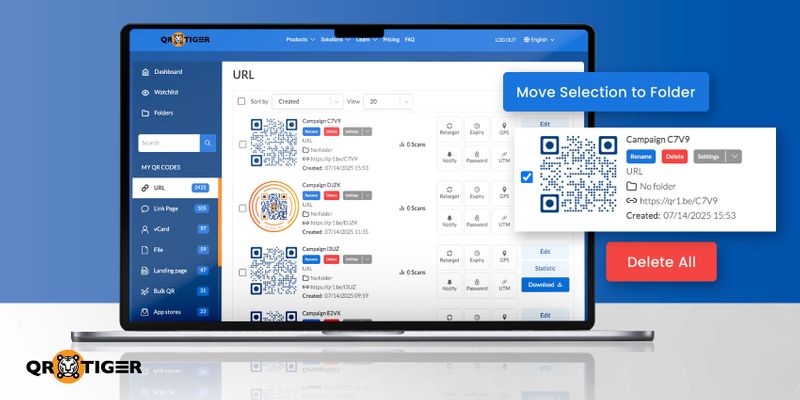
Multi-select actions let you choose multiple QR code campaigns in your dashboard and perform actions in one go. You can now move several QR codes to a folder or delete them, all at once.
This feature is available to all QR TIGER users with access to the dashboard. If you manage multiple codes regularly, this tool will save you time.
Table of Contents
Why is the multi-select feature useful?
Previously, you had to manage QR codes one by one. This was fine for small batches. But as your campaigns grow, manual handling becomes inefficient and prone to error. With multi-select, you can work faster and cleaner.
How to move selected QR codes to a folder
1. Go to your QR TIGER account’s dashboard.
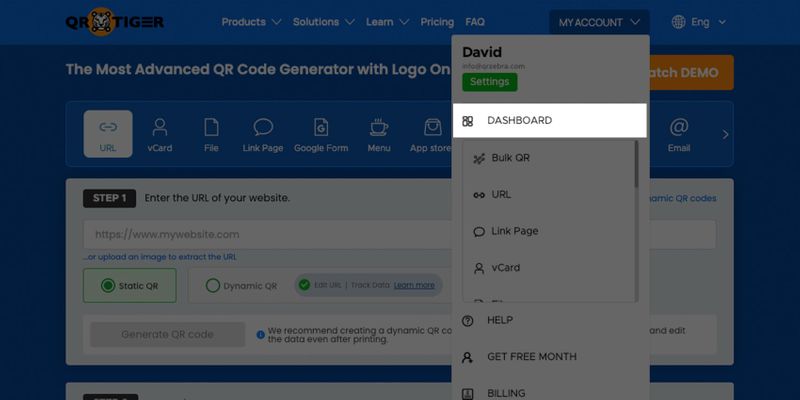
2. Select a QR code category under the “MY QR CODES” tab.
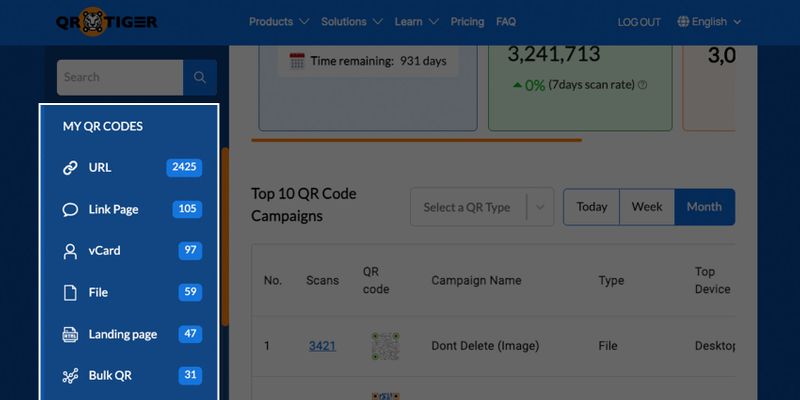
3. Click the checkbox beside each QR code you want to move.
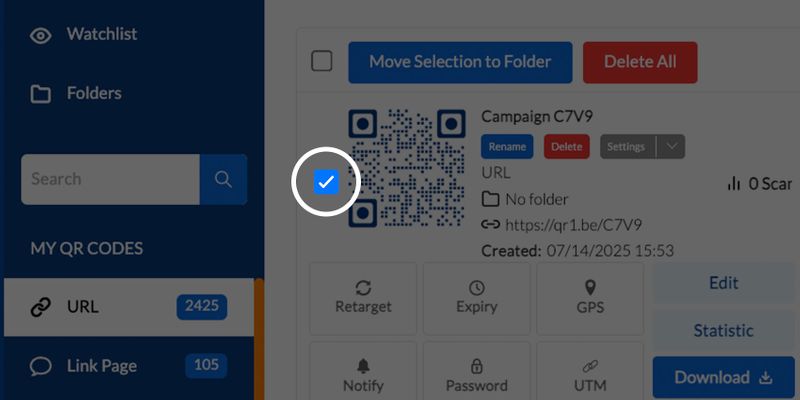
4. Click the "Move Selection to Folder" option.
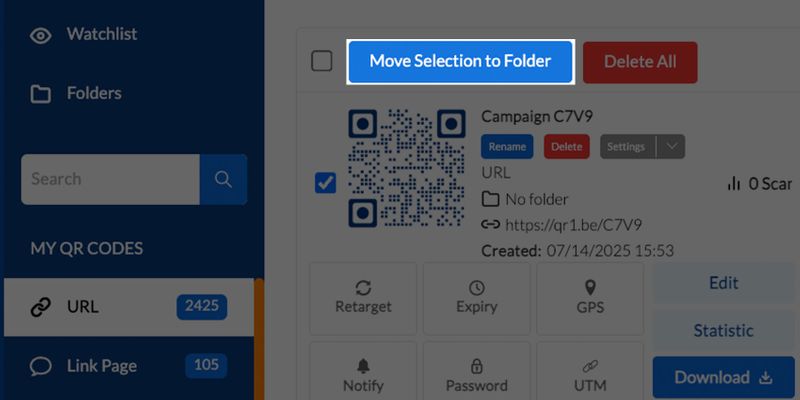
5. Create a new QR code folder or choose an existing one.
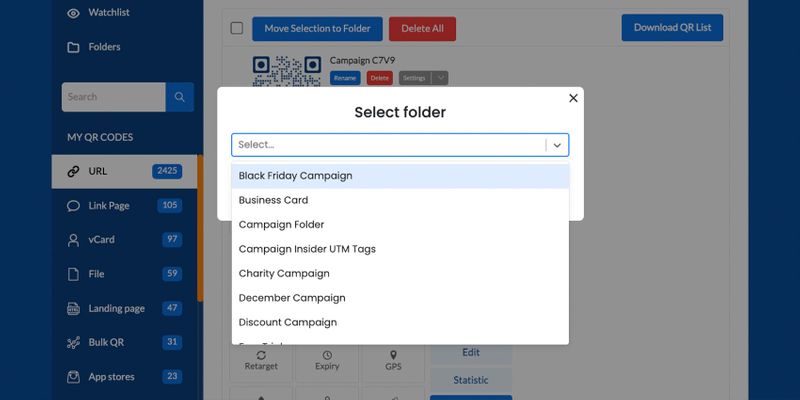
6. Click “Move”.
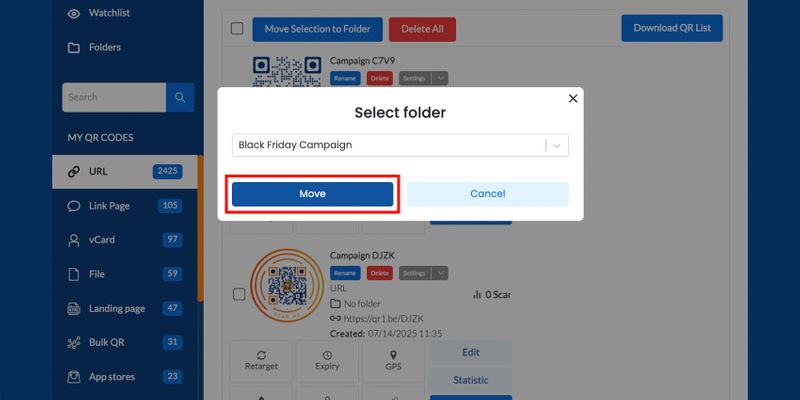
The selected QR codes will now appear in your chosen folder.
How to delete multiple QR codes at once
1. On the same dashboard, select a category under the “MY QR CODES” tab.
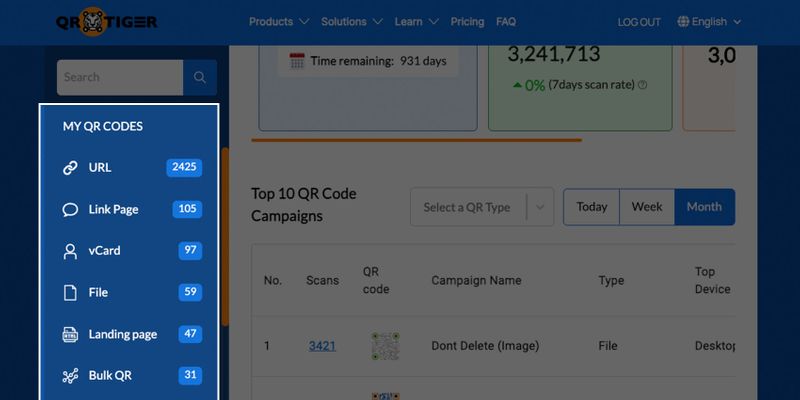
2. Click the checkbox beside each QR code campaign you want to delete.
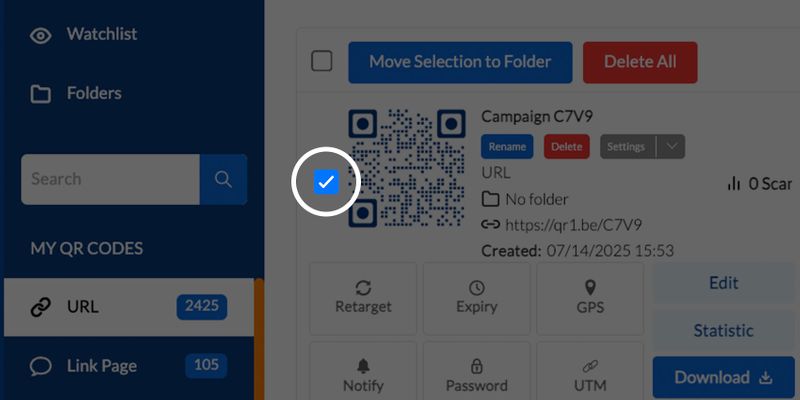
3. Click the “Delete All” option.
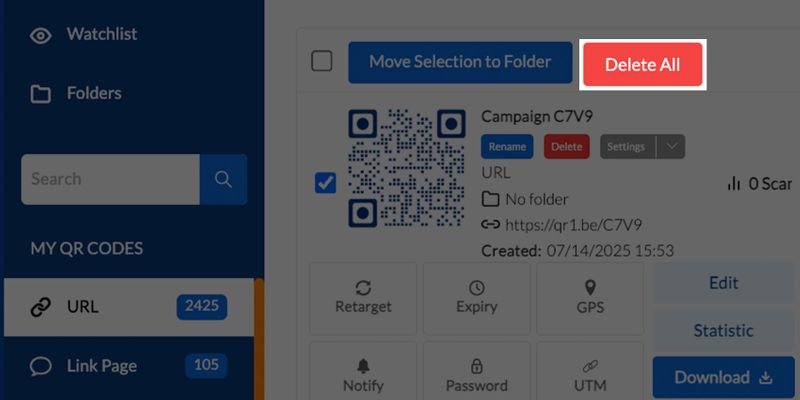
4. A confirmation prompt will appear. Click "Yes" to continue.
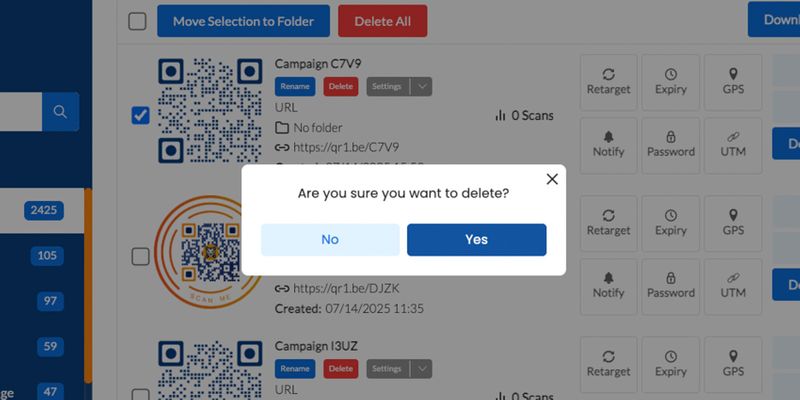
5. The selected QR codes will be moved to the Trash folder.
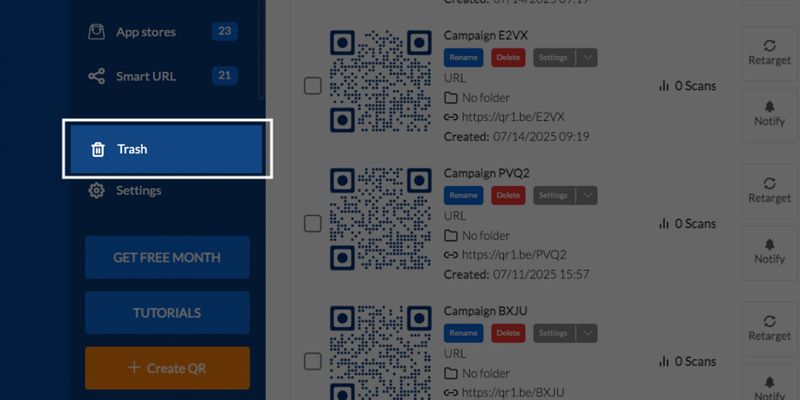
You can restore deleted QR codes anytime from the Trash unless you’ve permanently deleted them from there.
What are the benefits of using multi-select?
- Time-saving: No more one-by-one edits.
- Cleaner dashboard: Organize folders faster.
- Easier cleanup: Delete in bulk after campaigns.
- Fewer clicks: Better workflow, especially for marketers with high QR volumes.
The easiest way to manage QR codes is here
The multi-select feature is a simple upgrade with a big payoff. It helps you manage QR codes faster, clean up your dashboard in bulk, and reduce repetitive clicks.
If you’re working on multiple campaigns or handling large sets of QR codes, this feature will make your workflow smoother and more efficient.




