QR Code on Monday.com Integration: How Does it Work?
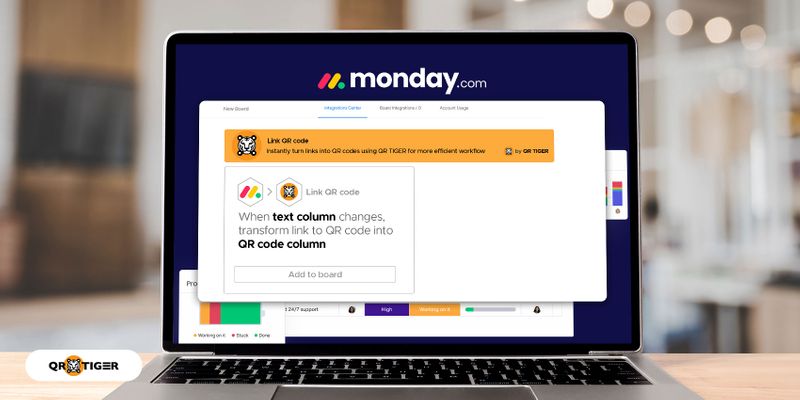
The QR code on Monday.com integration transforms resource-sharing from your workspace boards to your fingertips.
Monday.com is a project management software used to automate workflows. And now, users can enjoy QR code technology on this platform.
This integration can help all kinds of businesses as they move toward a productive and collaboration-driven approach. With QR codes, teams can adopt a mobile-first strategy, allowing teams to access resources instantly on their smartphones.
Adding QR codes to an automation platform enables them to boost productivity and efficiency to new levels.
Whether you manage a small team or a big company, organizing and simplifying your processes can make a huge difference. In today’s digital age, tools like QR codes that can help you work smarter are invaluable.
Today, we’ll discuss the integration of the most advanced QR code generator with Monday.com. We’ll also explore its practical uses and show you how it can transform how you handle tasks, monitor progress, and collaborate with your team.
- Does Monday.com have QR codes?
- Monday.com QR code integration: How it works
- 6 Easy steps to integrate QR TIGER QR Code Generator on Monday.com
- How do I use QR codes on Monday.com?
- How to scan a Monday.com QR code
- How QR code on Monday.com integration can help improve task management and team collaboration
- Other QR TIGER QR Code Generator software integration
- QR TIGER + Monday.com: The smart way to boost workflow efficiency
Does Monday.com have QR codes?
Yes. Monday.com has QR codes. There are two ways to create a QR code on Monday.com: Integrate an online QR code software or install a QR code app.
A QR code software requires data to command and control computer systems, while a QR code app allows users to perform specific tasks on their devices.
Users can easily create shareable QR codes by installing or integrating a QR code platform into Monday workspaces. This way, it’s much more convenient and efficient for teams to share and access any file links.
Monday.com QR code integration: How it works
The QR code on Monday.com integration streamlines resource-sharing within teams. This fosters better collaboration and boosts efficiency and productivity.
Now that QR TIGER supports QR code integration on Monday, users can create QR codes for easy file-sharing. The integration allows Monday users to convert links to QR codes within their boards.
Combining Monday’s automation and QR code technology, it’s handier for businesses and teams to share and access important files.
This way, users no longer need to ask for copies, search, type, or manually transfer files from one place to another. Through QR codes, teams can use their smartphones to save a copy right at their fingertips.
You can also connect the Monday website to QR code Zap. This way, your workflow between platforms is more seamless and efficient.
6 Easy steps to integrate QR TIGER QR Code Generator on Monday.com
How do you integrate QR codes into your Monday.com workspace? Here’s a simple guide to connect QR TIGER on your Monday.com:
- Log in to your Monday.com account and go to your workspace.
- Select a specific board, then click Integrate. You’ll be redirected to the Integrations Center.
- Type QR TIGER on the search bar, and click the app.
- Click Add To Board and set up the automation.
- Select columns for links you want to convert and the QR code.
- Once done, click Add To Board. Turn on the integration to make sure it’s enabled.
How do I use QR codes on Monday.com?
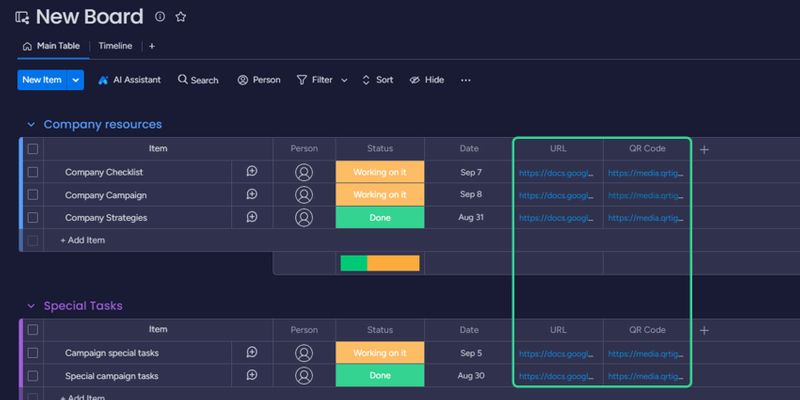
Here’s how you can use the QR code on Monday.com integration to convert resource links:
- Copy the shareable file link you want to share with your teams.
- Paste the copied link on the URL/link column.
- The QR code column will then automatically convert the link to scannable codes.
- Click the QR code link to save the QR code image to the device you’re using.
You can directly share the QR code with your team or print it with the physical copies so your team can instantly access the digital file on their smartphones.
How to scan a Monday.com QR code
There are two ways to scan a QR code using your smartphone. Here’s how:
A. Using the camera app
Follow this simple step on how to scan the QR code from Monday.com to access files:
1. Open the QR code image file you downloaded.
2. Go to your Camera app and point the camera to the QR code to scan it.
3. Tap the link that will appear on your screen to access the landing page.
If this does not work, go to your Camera settings and turn on the QR code scanning feature. You can use a free QR code scanner app if your smartphone does not support this feature.
B. Using a QR code scanner app
To access any QR code from your smartphone, it’s best to download a QR code scanner app like QR TIGER.
The QR TIGER scanner app lets you create custom QR codes and scan any QR code using your smartphone. You can download it on the Play Store and the App Store for free.
Here’s how to scan a QR code from Monday.com using the QR TIGER scanner app:
1. Open the saved QR code image file.
2. Open the QR code scanner app.
3. Tap Scan and point the camera to the QR code. It will automatically direct you to the landing page.
How QR code on Monday.com integration can help improve task management and team collaboration
QR codes are a helpful tool to boost team collaboration across different departments. They make processes smoother, communication clearer, and essential information easier to access.
Here’s how QR codes can make teamwork more efficient:
Quick document-sharing
QR codes can link to specific documents or files stored in cloud systems. Using the QR code integration, you can automatically convert any link to QR code.
Team members can scan the code to quickly access documents, removing the need for manual searching or requesting access. This makes sharing and editing documents much simpler.
Streamlined workflow
QR codes act as handy shortcuts for your team’s daily operations. They can make repetitive tasks or complex processes easy.
Instead of navigating through complicated processes, team members scan a QR code to access the necessary information. It eliminates the need for lengthy URLs, ensuring team members are on the right track and reducing errors.
Mobile-friendly resources-viewing
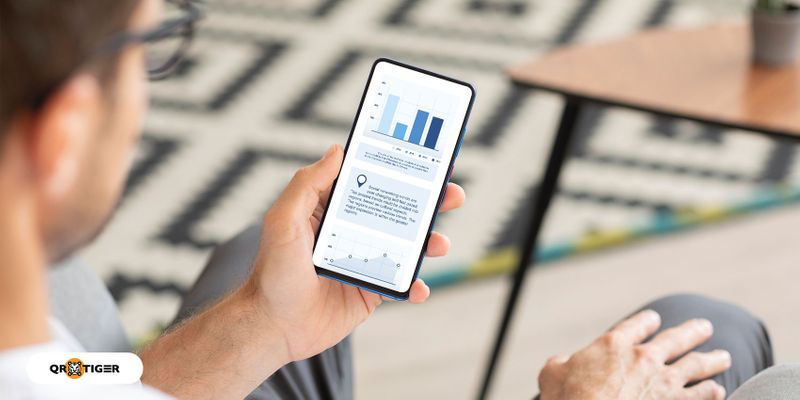
Monday.com QR codes ensure your team stays connected and productive in the office, at home, or on the move. They can view resources on their mobile devices, granting them access to essential documents no matter where they are.
And with the file QR code solution, team members can quickly download the files to their devices for safekeeping or viewing later.
Managing tasks and projects
QR code on Monday boards gives team members immediate access to task details, deadlines, reports, and other important documents. This promotes transparency and keeps everyone updated.
QR codes allow teams to work more efficiently, stay informed, and ensure that tasks and projects are completed smoothly and on schedule.
Efficient meetings
QR codes can streamline online meetings. Using Monday.com, you can just enter the meeting link on the corresponding column, convert it into QR codes, and easily share it with everyone.
Team members can scan the QR code to join the call via their smartphones. This can be very handy for urgent meetings while they’re on the go.
QR codes can also link to meeting agendas and documents for easy reference during discussions.
Training and onboarding
Training is crucial for every company or organization to support growth, boost performance, and help employees upskill.
To distribute training and onboarding resources efficiently, your team can paste the link and convert it to QR codes. It can link scanners to training videos, resources, or manuals.
This way, team members can quickly access relevant materials, making self-paced learning easier and reducing the need for printed materials during onboarding or training.
Easy inventory tracking and update

You can put the link for inventory sheets and convert it to QR codes, so your team can easily access, track, and keep the list up to date.
Scanning the QR code provides instant information on item status, location, and maintenance history. This reduces confusion and enhances resource management.
Task transitions
You can embed the links or files of task lists in a QR code so employees can have a digital copy. This way, they’ll stay guided on the things they must accomplish.
It can lead them to detailed instructions when tasks or responsibilities change hands within a team. Scanning the code reveals task descriptions, deadlines, and associated documents, ensuring a smooth transition.
Feedback and surveys
Keeping your communication line open fosters a better relationship with your team. Let them know their voice matters through feedback and surveys.
Using the Monday QR code integration, you can provide QR codes for feedback forms or surveys so your team members can conveniently give their input or raise concerns.
Scanning the code takes them to the online survey, where they can share their thoughts and suggestions anonymously.
Other QR TIGER QR Code Generator software integration
Zapier
Using Zapier, you can create ‘Zaps,’ combining triggers and actions. For instance, when you post a blog on your website, you can trigger an action to send email reminders to your mailing list.
The good news is that Zapier now supports QR codes, making your workflow smoother.
Zapier enables you to connect QR TIGER with many popular apps. This connection automates tasks without the need for coding. You can add URL or vCard QR codes to your workflows, available in the Advanced and Premium plans.
Zapier offers hundreds of apps as triggers, each with preset events, making setup a breeze. This integration streamlines your workflow, making tasks more efficient and productive.
With the Zapier QR code generator integration, seamless workflow or process is easily achieved.
HubSpot
Integrating QR TIGER software with HubSpot offers businesses an efficient way to leverage QR codes for customer management and marketing.
This integration streamlines contact management, allowing businesses to send QR codes to their contacts at scale. It simplifies the process by enabling users to create and customize QR codes directly within HubSpot, eliminating the need for a separate platform.
HubSpot’s centralized data system ensures data consistency, further enhancing the use of QR TIGER within the CRM platform.
HubSpot-QR TIGER integration streamlines QR code generation within the CRM, simplifying contact management, promoting branding, and providing a user-friendly experience for businesses looking to engage with their audience effectively.
You can directly create custom QR codes on HubSpot with the QR code on HubSpot integration.
Canva
You can also connect QR TIGER with Canva. Users can easily include dynamic QR codes in their Canva designs, simplifying the process and eliminating the need for manual uploads.
This convenience saves time and effort, making it more efficient to create engaging and multifunctional materials suitable for both digital and print platforms.
This way, it’s much easier for Canva users to incorporate custom QR codes into their Canva template design, eliminating the need to download and upload the QR code image manually.
This streamlined procedure enhances design quality and improves the user experience, making it easier for professionals to leverage QR codes in their marketing and communication materials from Canva.
Learn how to add QR code to Canva with the best QR code software online in 9 easy steps.
QR TIGER + Monday.com: The smart way to boost workflow efficiency
The QR code on Monday.com integration presents a clever way to supercharge your workflow efficiency. It revolutionizes how teams share resources, simplifying it to just a scan.
QR codes, paired with Monday.com’s automation capabilities, offer many advantages for businesses, regardless of size. They streamline processes, improve task management, and foster better team collaboration.
Thanks to QR TIGER and Monday.com, sharing documents becomes a breeze, eliminating the hassles of manual searches and access requests. Teams can streamline workflows, reducing errors and ensuring everyone stays on the right track.
The mobile-friendly aspect of QR codes means that essential information is always within reach, whether at the office or on the move. Work smarter and better with QR TIGER QR Code Generator. Get started by signing up today.




