Verizon eSIM QR Code: How to Activate, Fix, and Use It

The Verizon eSIM QR code lets you use the network on your eSIM-compatible device without needing a physical SIM card.
But for many people, getting a QR code can be confusing. Do you ask Verizon? Is it sent by email? It might sound a bit techy, but it’s actually pretty simple once you know where to look and what to do.
If you're setting up a new phone or switching to eSIM for the first time, this guide will help you get an eSIM QR code for Verizon the easy way.
Table of Contents
How the Verizon QR code works
Verizon eSIM is part of the service offered by Verizon Wireless, one of the biggest telecom providers in the United States.
The company has its own QR code generator and provides QR codes for its subscribers to activate an eSIM (embedded SIM) on compatible devices.
Instead of inserting a physical SIM card, users scan a QR code to download the Verizon service profile directly onto their devices.
This method is particularly useful for devices that support eSIM technology, such as newer iPhones, specific Android models, and some laptops.
It’s also a much easier option if you’re switching phones, setting up a new line, avoiding a store visit, travelling abroad, or just want to skip the usual SIM hassle.
How do I get a QR code for eSIM?
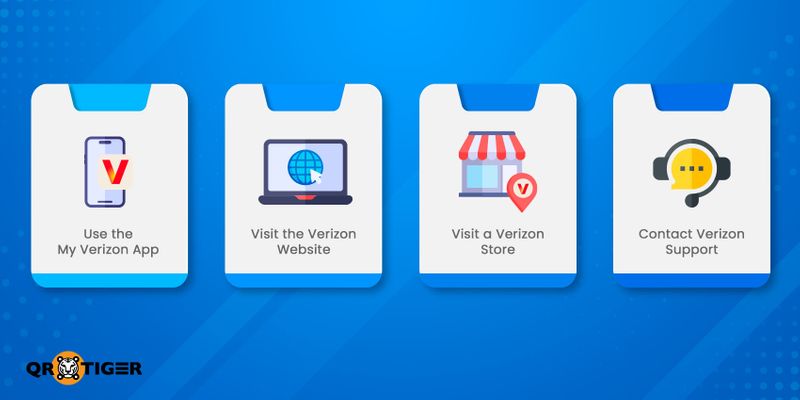
Several options are available to obtain a Verizon eSIM QR code. Here’s a step-by-step guide:
1. Use the My Verizon app
If you’re activating a new line or switching to eSIM:
1. Download and open the My Verizon app from the App Store or Google Play.
2. Sign in with your Verizon credentials.
3. Navigate to Shop, then “Bring your device”.
4. Follow the prompts to check device compatibility and initiate eSIM activation.
Note: Some devices may not require a QR code and can activate automatically through the app.
2. Visit the Verizon website
If you prefer setting it up on your own, getting an eSIM QR code from Verizon is a quick option. For online activation:
1. Go to the Bring Your Own Device page.
2. Select a mobile service plan and follow the steps to install the eSIM onto your device.
Note: Ensure your device is unlocked from any other carrier other than Verizon before activation.
3. Visit a Verizon store
If you prefer in-person assistance:
1. Visit a Verizon retail store and inform the representative that you want to activate an eSIM on your device.
2. They will provide you with the necessary QR code and assist with the activation process.
4. Contact Verizon support
If you're looking for a Verizon QR code eSIM, you can request one through customer support on the website app, or by phone—whichever method suits you best.
For direct assistance:
1. Call Verizon customer support or initiate a chat session.
2. Request an eSIM QR code for your device.
3. Provide your device’s Digital SIM EMEI, which can be found under Settings>General>About.
4. Verizon will email you the QR code and guide you through the activation steps. The code is usually sent as a QR code PNG file, which makes it easy to view or print for scanning on another device.
How to activate the Verizon QR code eSIM
Activating your Verizon eSIM is straightforward. Here’s a simplified guide to help you through the process:
Before you begin
1. Confirm that your device supports eSIM and is unlocked.
2. A stable Wi-Fi connection is necessary for eSIM activation.
3. If your device doesn’t activate automatically, you may need to enter a Verizon eSIM activation code during setup.
If your Wi-Fi access point is shared, a WiFi QR code can simplify connectivity for faster activation without typing passwords.
Using the My Verizon app
1. Download the app. Available on the App Store and Google Play.
2. Sign in or create a Verizon account.
3. The app will check your device’s compatibility and guide you through activation.
4. Start the eSIM activation. Scan the QR code if prompted. The app will confirm once your eSIM is activated.
5. You may need to restart your phone.
Manual activation using your device
IOS:
1. Go to Settings > Cellular > Add eSIM.
2. Choose Use QR code.
3. Use your device's camera to scan the eSIM QR code provided.
4. Complete the on-screen instructions to finalize activation.
5. Restart your device if needed.
Reminder: If you're switching from a physical SIM, Verizon may automatically deactivate it during setup. Your number stays the same—it just moves to the eSIM.
Android:
1. Navigate to Settings>Network & Internet>Mobile Network.
2. Tap the “+” icon next to Mobile Network,then select Download a SIM instead?
3. Scan the QR code provided by Verizon.
4. Follow the on-screen instructions to finish the setup.
5. Reboot if prompted.
Disclaimer: Steps may vary slightly depending on your phone’s brand and Android version.
Switching from physical SIM to eSIM
1. Reach out to Verizon customer support to request the switch.
2. Share your device’s Digital SIM IMEI, found on Settings>General>About.
3. Verizon will email you a QR code. Scan it using your device to activate the eSIM.
Troubleshooting tips

Having issues with activation? Here’s a quick checklist to help you sort things out:
1. Expired or already used QR code
Always check if your Verizon QR code is still valid before attempting a second scan.
The QR code can expire or become invalid after one-time use. If you’ve already scanned it once or waited too long, it may not work again.
Contact Verizon to request a new QR code linked to your eSIM profile.
2. The phone is locked to another carrier
This one’s sneaky. If your phone is still tied to another carrier, the Verizon eSIM simply won’t activate. Check if your phone is unlocked. If not, you’ll need to contact your original carrier to unlock the phone.
3. No internet access during setup
eSIM activation needs a live internet connection via Wi-Fi or mobile data. Without it, your phone can’t talk to Verizon’s server to grab the eSIM plan.
So, ensure you’re connected to Wi-Fi, and if your device has another working SIM, turn on mobile data.
4. Incompatible or unsupported device
Not all phones support eSIM. Common compatible models are iPhone XS or newer, Google Pixel 4 or newer, and Samsung Galaxy S20 and above (U.S. unlocked models).
If your phone’s missing a digital SIM (eSIM) option, it’s likely not supported.
5. Old SIM is still active
Still got your physical SIM inside? That can clash with the eSIM setup. Remove the old SIM card before scanning the QR code to avoid interference.
6. Check your date and time settings
An incorrect clock can break activation. Just go to Settings>General>Date & Time>Set Automatically to correct it.
7. Restart your device
Yes, the old information technology advice works here, too. Restarting can clear minor setup bugs and refresh your connection.
The benefits of using a Verizon eSIM QR code

Using an eSIM comes with a bunch of simple but helpful benefits, especially if you like doing things fast and without extra steps. Here’s a list of why people are switching to it:
1. No physical SIM card needed
You don’t need to touch a card or open a SIM tray. Everything is done digitally; just scan a QR code, and you’re good.
2. Easier setup and switching
Changing phones or switching to a new number? eSIM makes it quick. You can set up your plan in minutes without waiting for a SIM to arrive.
Just like how QR codes for your event simplify guest access and information sharing, a Verizon eSIM QR code cuts the clutter from SIM activation.
3. Great for travel
You can add a second plan (like a local carrier abroad) without removing your main one. Super handy for people who travel often.
4. Use two numbers on one phone
Many phones let you use both an eSIM and a physical SIM. That means you can have two or more numbers on the same device.
5. Less risk of losing or damaging the SIM
No SIM card to lose. No tools are needed to poke open your SIM tray. Less stress all around.
6. Better security
An eSIM is harder to steal or clone than a physical SIM card. It’s built into your phone, so someone can’t just take it out and use it elsewhere. Plus, your carrier can disable the eSIM remotely if your phone gets lost or stolen.
7. Device compatibility
Most new smartphone models, tablets, and smartwatches now support eSIM. Brands like Apple, Samsung, and Google have already made it standard in many models.
That means you can activate a Verizon eSIM on various devices without special hardware or extra tools.
Bonus: Smart ways to use QR codes

Now that you’ve got the hang of eSIM QR codes, here's where it gets interesting—QR codes can do more than activate eSIMs.
There are various QR code solutions you can use:
- vCard QR code: Instantly share your contact information; people can save it with one tap.
- URL QR code: You can link resumes, or online portfolios, and a payment or checkout page.
- Landing page QR code: You can create a custom page with no hosting or domain needed.
- File and video QR code: Let people access or download PDFs, videos, and other files instantly.
- WiFi QR code: Set up instant WiFi access without password typing, just scan to connect.
- Smart URL QR code: Redirect users based on location, language, number of scans, or time.
- Link page QR code: You can combine all your social media handles into one scannable profile hub.
- Menu QR code: Display a digital restaurant menu. You can upload and update menus anytime without reprinting them.
- App stores QR code: Promote your app with one QR code that automatically detects the user’s device and redirects them to the right app stores (Google Play Store, Apple App Store, Huawei AppGallery).
- Event QR code: Share event details and enable one-tap calendar saving.
- Email, SMS, and text QR code: Trigger an email, text, or SMS message on scan.
- Location QR code: Share your pinned spot directly on Google Maps.
- Google form QR code: You can use it to quickly share survey, feedback, or sign-up forms.
- GS1 digital link QR code: Ideal for packaging, it connects customers to product details and supply chain information.
- MP3 QR code: You can use it to share an audio that is playable upon scan.
How to create a custom QR code on an online QR code generator
Making a QR code is as easy as sending a text. Here’s how it works:
1. Open your browser and go to a trusted QR code generator.
2. Select your QR code solution and enter the information.
3. Choose a QR code type before clicking “Generate QR code.”
- Static QR codes are permanent but not editable.
- Dynamic QR codes let you track scans and update content even after printing.
4. Customize the design. You can change colors, add a logo, and tweak patterns to match your style or brand.
5. Test the QR code and click “Download.” You can save it in PNG, SVG, or other formats, and you’re good to go.
Your eSIM setup just got easier
A Verizon eSIM QR code makes setting up your line easier without a SIM card. No more poking your phone with a pin or worrying about losing that small chip.
Whether you're setting up a new phone, switching numbers, or just tired of misplacing that little card, using eSIM QR codes makes the process faster and cleaner.
Plus, you’re not locked into one way of doing things—you’ve got options: the app, a website, a store visit, or good old customer support.
And if scanning QR codes got you curious or inspired to create your own, there’s a free QR code generator just waiting to be explored.
FAQ
Can I convert Verizon to eSIM?
Yes, you can convert your Verizon physical SIM to an eSIM, just use the My Verizon app or website. Just go to the "Get SIM" option and follow the prompts to activate your eSIM.
How do I recover my eSIM QR code?
To recover your eSIM QR code, check your email and potentially WhatsApp messages for the code—some carriers send it there. If it’s not available, contact your mobile carrier’s customer support to request a new code.
What if I don't have the QR code for eSIM?
If you don’t have the QR code for your eSIM, you can usually get it back from your carrier. Alternatively, you can use manual activation by entering a Manual Activation Code directly on your device.


