DIY QR Code: How to Create Your Own QR Code for Free
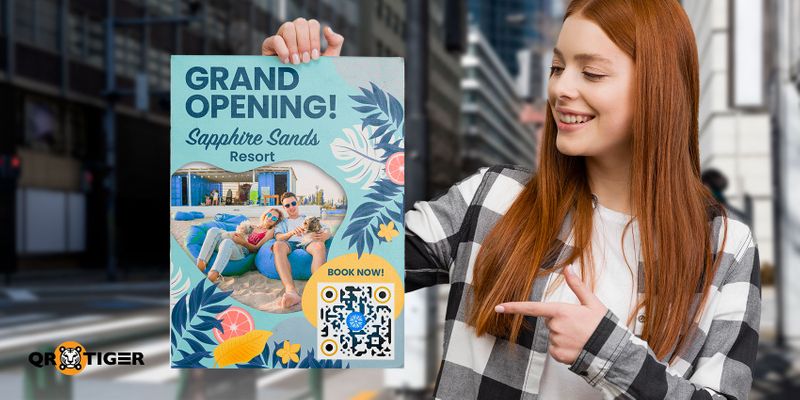
Ever scanned a QR code on a poster or product and thought, “Hey, I should make one of these myself”? You’re not alone.
After all, it only takes a smartphone and a scan of the code to share all kinds of information you want with others.
If you’re interested in making a DIY QR code that actually works—and works well—this is the ultimate guide you need.
This article covers everything you need to know about creating custom QR codes from scratch, free QR code tools, and pro tips for making the most of them.
Table of Contents
Can you make your own QR code?
Since QR codes are everywhere these days, like on ads and product packaging, supermarket points of sale (POS), and restaurant tables, it’s definitely worth wondering if anyone can create one themselves.
And the short answer is yes.
A good QR code maker will help you do it yourself quickly and easily.
Can I create a QR code for free?
Yes, a free QR code generator online, like QR TIGER and Canva, allows you to generate a QR code without paying.
Most offer static QR codes, which store information permanently and do not expire. You can also create dynamic QR codes if you want to use advanced features like tracking and editability.
How much are QR codes, particularly dynamic ones?
That highly depends on the software you’re using. You may access dynamic QR codes for free during a 14-day trial period or create a free account to generate a limited number of them, like in QR TIGER.
You can also subscribe to plans that offer more features. These can include more QR code generation, bulk QR code generation, app integrations, and email notifications for QR code scanning performance, among others.
How do you make a homemade QR code?
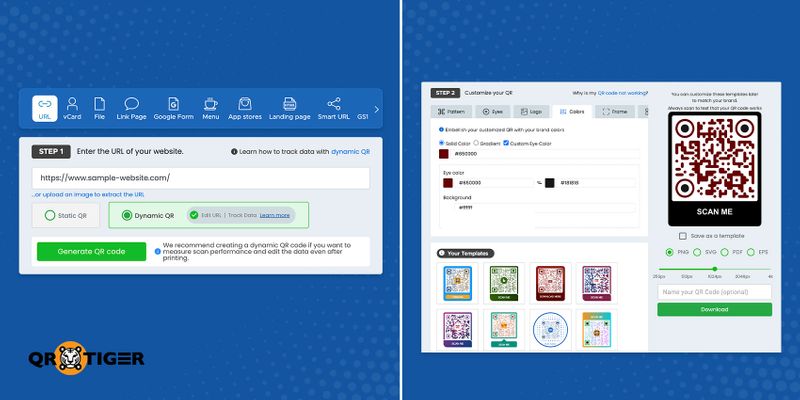
Here’s how to create a custom QR code in three steps:
1. Open a QR code generator and choose a QR code solution for your needs before entering the details. Then, click Generate QR code.
- Choose static or free QR code for a permanent and non-expiring QR code.
- Select dynamic QR for an editable and trackable QR code.
2. Personalize your QR code with different colors, shapes, and patterns. Don’t forget to add a compelling call to action by adding a frame and increasing brand recognition with a logo.
3. Scan the sample QR code for testing before downloading.
🐯Don’t know where to start on your custom QR code design? Browse and select a design from our free QR code templates.
Seven best practices when you make your own QR code
While generating a QR code is not complicated, there are a few things you should do if you want to make scannable, secure, and effective codes.
1. Choose dynamic QR codes over static
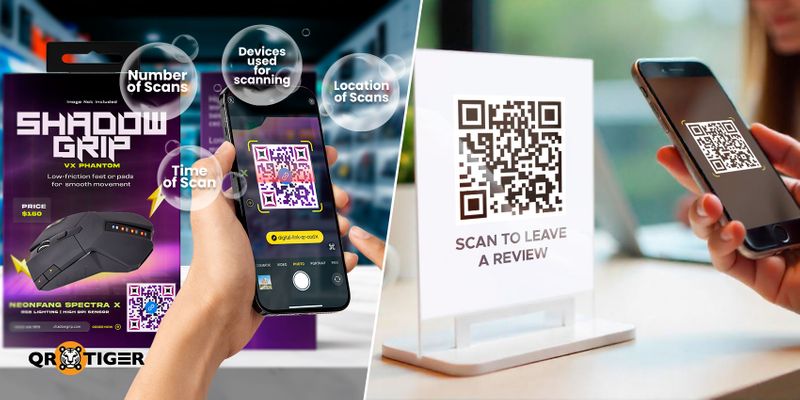
Dynamic QR codes are a more advanced type that stores a short URL that redirects to your online content.
Unlike static QR codes, dynamic ones allow you (the creator) to change where the QR code leads.
For example, if you’re using the code to direct people to your website but then want to lead them to your Facebook page instead, you can do so anytime.
Aside from being editable, dynamic QR codes also use fewer data modules, store more data, and can track different scan metrics, such as:
- number of scans (total and unique)
- location of scans
- time of scan
- devices used for scanning
If you need a QR code, you really can’t go wrong by making it dynamic. While learning how to make QR code for business card (i.e., networking), retail, or marketing purposes, always choose the dynamic QR code option.
2. Maintain high-contrasting colors
QR codes are usually colored black and white. That is, they have black data modules on a white background.
But you always have the option to choose any color on the spectrum when designing your QR codes as long as your chosen QR code generator provides you with a color picker.
This is an opportunity to unleash your creative side, but you should always remember to choose colors that starkly contrast one another.
Why? It practically helps you avoid QR code scanning problems that hinder interactions with your content. High-contrast colors are easier to see, which makes the data modules easier to scan.
3. Avoid inverting the colors
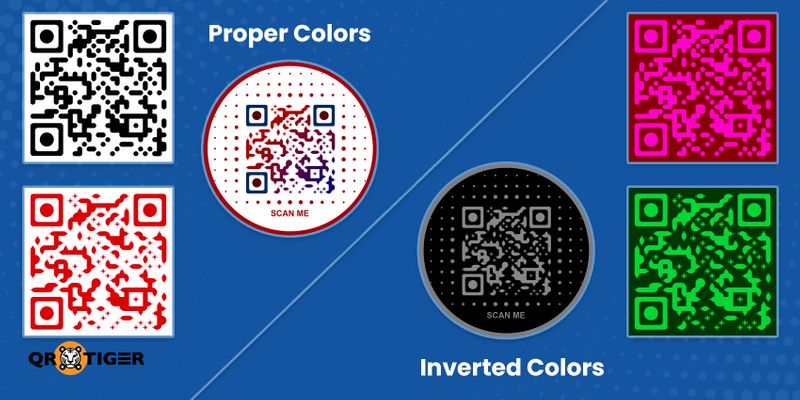
Another thing to remember is not to invert the colors of your QR codes. Remember this powerful combination: darker patterns + lighter background.
Notice how data modules are usually black on a white background? The darker color helps the scanning device identify them.
Thus, when designing the color QR code, it’s always a good idea to give your code’s pattern a dark foreground and a light background for smoother scanning.
4. Add a logo and a call-to-action (CTA)
A call-to-action (CTA) is a short but effective way of encouraging others to scan your QR code. It should always be clear and concise so users don’t spend too much time reading what they need to do.
Most times, a simple “Scan Me” will do. If you want to be more specific, you can specify what they will be getting by scanning your QR code.
For example, you can add a “Scan for the Menu” note at the bottom of your QR code.
When you make your own QR code, you can also add a logo. This helps others instantly recognize what the code is for.
For example, if you’re using the QR code to lead people to your Telegram or YouTube account, we suggest adding the platform’s logo.
If you run a business yourself, then including your company logo is a great way to increase brand awareness. This also reassures your users of the trustworthiness of your code.
5. Choose a higher error correction level
Another thing that makes QR codes so reliable is their ability to be readable despite damage.
However, they only remain readable up to a certain amount of damage, which is determined by their QR code error correction level.
These levels are:
- Level L (7% of the data can be restored)
- Level M (15% of the data can be restored)
- Level Q (25% of the data can be restored)
- Level H (30% of the data can be restored)
It is important to note, however, that a higher error correction level adds more data modules, making your QR code denser. Keep this in mind when following the next best practice when creating a QR code.
6. Download using the best image format
The denser the QR code, the harder it might be for scanners to read it. Normally, this isn’t a big problem since modern QR code scanners are advanced.
Unfortunately, they do become an issue when the QR code is low quality. This can easily be prevented by downloading your QR code in the best image format.
JPG or JPEG is a popular format for pictures but may not produce the best-printed QR code, especially when it is enlarged before printing.
A Portable Network Graphics (PNG) format features high resolutions, lossless compression, and transparency. Scalable Vector Graphics (SVG) is vector-based, meaning it uses mathematical algorithms to display images.
Choosing the best format depends on your needs. A QR code PNG image is compatible with most browsers, while SVG ones can be scaled to larger sizes without losing quality.
7. Always perform a scan test on your DIY QR code before and after printing
You’ve embedded your content, generated your dynamic QR code, and designed it to your heart’s content. All you need to do now is to download and print it, right?
Not exactly. A crucial step before and after printing your amazing QR code is to test it yourself. This helps you catch any scanning problems before printing.
When you can scan your QR code from any angle and orientation, that means it is ready for downloading, printing, and distributing.
Insider tips: Secrets to proper and effective QR code designs
With those tips covered, can you make your own QR code? Absolutely! With the best QR code practices in mind, the QR codes you create will be reliable and effective.
Still, there’s always more you can do to make your QR codes stand out from the rest.
Tip #1: Use color psychology
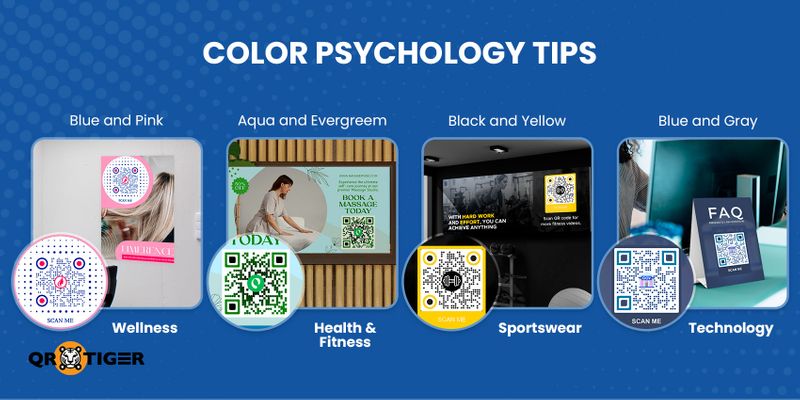
Even considering the best practices in QR code design, you can still come up with hundreds of color combinations for your QR codes. Still, choosing which colors to use can be very time-consuming.
This is where color psychology comes in. According to this theory, certain colors can evoke physical or emotional reactions from people.
This theory is why McDonald’s uses red and yellow in its branding, as these colors elicit feelings of happiness and stimulate hunger.
If you are in the restaurant industry, you can use that color combination in the same way McDonald’s does.
Other industries and their best color combos include:
- Wellness: blue and pink
- Health and fitness: aqua and evergreen
- Sportswear: black and yellow
- Technology: blue and gray
Tip #2: Remember the quiet zone
QR codes have several parts, but one that isn’t obvious to most is the “quiet zone”. This refers to the area around the QR code that separates it from other elements in an image.
Basically, QR codes need a quiet zone to make them easier to scan. This is something you should keep in mind when designing and integrating your DIY QR codes into your marketing materials.
Tip #3: Choose the right CTA
An effective CTA may be the one thing your QR code needs to get scans. Catch the attention of your target audience with a CTA that tells them all they need to do.
Ready to make your first DIY QR code?
The creation of QR codes isn’t a complex process, and the tools required to make one are easily accessible.
With so many solutions at your disposal, you won’t be found wanting when it comes to QR codes. All you need is the right platform, which we have right here on this website.
Start making custom QR codes using our QR code generator with logo integration by signing up for our Freemium plan!
FAQ
Are QR codes free forever?
Static QR codes are always free to generate and will never expire as long as the content within remains accessible online. Dynamic QR codes, on the other hand, are usually not free and may expire if the paid plan expires or if the content within becomes inaccessible.
How do I turn my logo into a QR code?
Using a QR code generator with logo integration, you can insert your logo into a QR code. After generating your QR code, simply upload your logo, and it will appear at its center.



