Customized QR Code for Your Wix Website
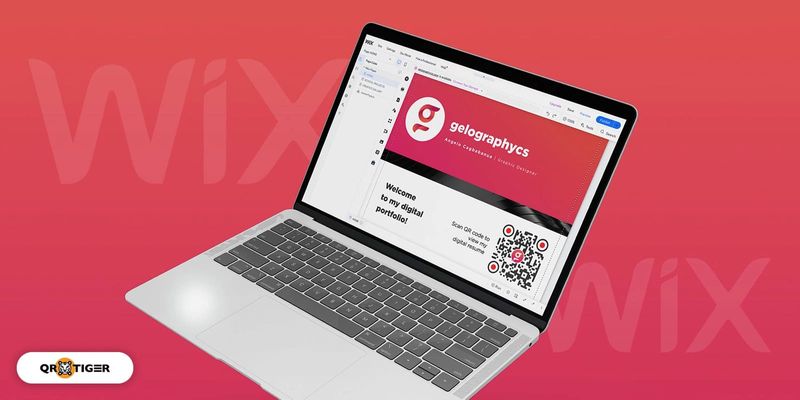
Create a Wix QR code with the best QR code generator. Boost traffic, share your site, and engage your audience quickly and effortlessly!
But how does this work?
Online QR code software offers QR codes that can take on different forms and offer various solutions. You can use whatever solution aligns with your target audience or purpose.
Start creating a QR code for Wix using a free QR code maker. Want to know more about this potent tool? Keep reading to find out!
Table of Contents
Why create a QR code for Wix websites?
First of all, what is a Wix website, and why should you have one? Wix is a no-code website-building platform that makes creating your own place on the internet uncomplicated and even fun.
What if you want to add another dynamic element to your Wix website? QR codes can help. Think of what information you want to share with your site visitors and simply embed it into a QR code.
For example, if you have an app and want to draw more attention to it and increase downloads, you can display an app QR code on your Wix website that redirects scanners to your app’s download page.
Similarly, if you want your digital presence to be more prominent, consider generating a dynamic URL QR code that leads users to a landing page that compiles your social media platforms in one place.
QR codes displayed on your websites can add value and drive specific action.
With an advanced QR code maker, you can also track and edit your QR code campaign, which gives you more campaign flexibility in the long run without reprinting your codes.
How can you use QR codes on your Wix website?
Adding a coupon QR to your Wix website
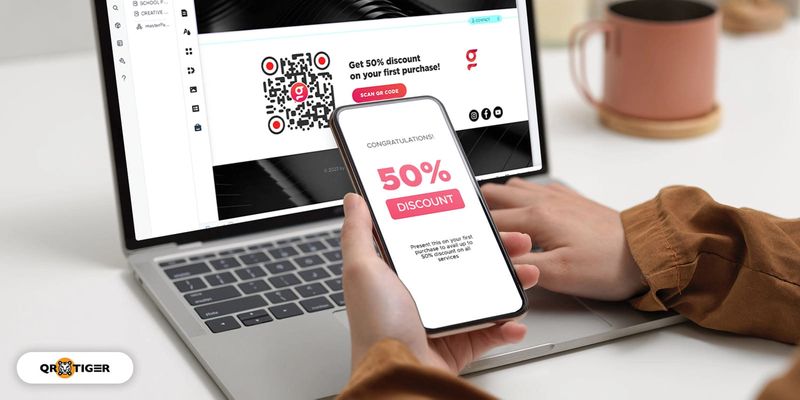
If you own a business website, adding a coupon QR code on your homepage makes it easier for consumers to redeem them and get excited about new offers.
Instead of going to your website, scanning the QR Code will lead them to the online store or a landing page, where the coupon code will already be applied at checkout.
Sharing your contact details
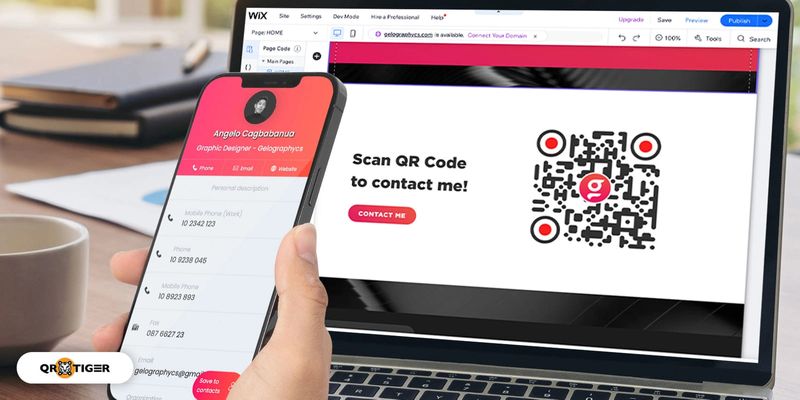
Upon scanning, a vCard QR code on your Wix website will display all of your contact details on the user’s smartphone screen. They can choose to download and save your digital business card right away.
This great networking hack has saved many people the trouble of scrambling for physical cards or trying to fit important details on limited real estate.
Grow your email list
You can power up your email marketing by generating a subscribe form QR code and adding it to your Wix website to help extend your reach.
One small problem that email marketers often face is losing potential subscribers to long and tedious sign-up processes. Remove this barrier by placing one of these neat QR codes in a prominent section of your website.
Direct to your app download page
If you have an app, you can generate an app QR code and display it on your homepage, redirecting your scanners to download it without looking for it on Google PlayStore or Apple App Store.
Share your social media profiles
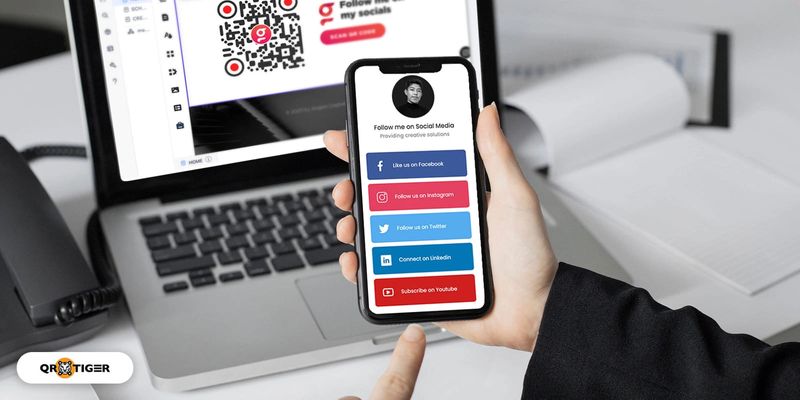
Guide your Wix website visitors to your social media accounts through a social media QR code containing links to all your channels in one neat place.
This is a far cry more convenient than scouring the internet for your online presence.
Display your business location with Google Maps
Make it easy for people to find your physical store locations by finding a QR generator for Wix, creating a Google Maps QR code, and incorporating it into your website.
Link to your blog posts and articles
Have difficulty engaging your audience or drawing a steady viewership for your blog page?
Integrate QR codes that link to your blog. This is an excellent way to attract new readers and drive traffic to your page.
QR TIGER: Wix QR code generator
Though you could create a QR code on the Wix website, you can use a QR code generator for Wix to create and choose various QR solutions.
Using a reliable QR code maker, you can customize and produce high-quality QR codes that will serve as an asset to drive traffic to your website and increase sales when customers scan your printed or digital code.
Here’s how to generate your QR code for the Wix website!
Go to QR TIGER, a Wix QR generator
Visit QR TIGER and log into your account. If you haven’t already signed up, simply click REGISTER.
Choose the QR code solution you want to create
Consider what information you want to share. Is it your contact details? Your social media profiles? Or a simple URL?
Select Dynamic QR, then Click Generate QR code
It’s better to choose a dynamic QR code to edit the information embedded in your QR code and track your QR code scans
To edit your QR code for a different marketing campaign and track your QR scans, generate your QR code in a dynamic form.
Customize your QR code
Although it’s quicker to generate your QR code in a black and white color as it is widely more popular and recognizable for scanners, you can still experiment with your QR code design and add a logo to align with your brand.
Generating a customized QR code is an effective strategy for showcasing your digital presence and making your QR code look stunning and professional.
Personalizing your QR code according to your brand and purpose and making your QR code an overall part of your strategy is important.
Do a scan test before deploying your QR to your Wix website
Before you download and print your QR code or even display it on your Wix website and homepages, make sure to do a scan test first and check if it correctly redirects you to the correct information you have embedded in your QR code.
Pro-tip: With this Wix QR generator, you can create a dynamic URL QR code for free by availing of QR TIGER’s freemium plan.
Benefits of using a QR code generator for Wix
Edit the content of your QR code without making another
Using a QR code generator online and generating your Wix website QR code in a dynamic form, you can change your QR code’s landing page to another URL without reprinting your codes.
This saves you time and money in the long run.
For example, if you want to update your vCard QR code, you can go to the QR code generator dashboard where your QR code campaigns are stored, edit it, and save it.
Seamless information sharing
Because QR codes are quickly accessible using smartphone devices, sharing information through your Wix website is made possible.
Track your QR code’s campaign
QR code tracking allows you to monitor your QR performance in real-time. This lets you gauge and analyze the QR code marketing campaigns you display on your Wix website.
Integrate with Google Analytics
QR code software can be integrated with Google Analytics software.
When you integrate your QR code generator into your Google Analytics, you will see the scan behavior of your QR codes when users visit your website, giving an all-in-one view.
Best practices when creating a QR code for your website
Add relevant content
Only implement the action that you are promoting in your QR code.
For example, if your landing page redirects you to a website, then redirect your scanners to a website.
If your website QR code redirects to a video, lead them to a video page and nothing else.
This way, you avoid complications and confusion among your audience by making the landing page of your QR code simple to understand.
Include a call to action
One rule of thumb when generating your QR code is never to forget to add a call to action in your QR code.
When they see one, most people won’t know what to do with a QR code.
With a Wix QR code generator, your created call to action will give your scanners an idea of what they will get from your QR code once they scan it. So prompt them to scan it using an effective call to action!
Choose dynamic QR codes
As mentioned, dynamic QR code solutions allow you to track and edit your QR code data without reprinting it, making them a wise and economical option.
Make your QR landing page mobile-friendly
QR codes are optimized to be accessed for mobile gadgets, so make sure your landing page is not heavily designed for desktops.
Make it easy to load for mobile users and that it fits their screens.
Make a custom Wix QR today
With your Wix QR code generated in dynamic mode, you can run a flexible and economical QR code marketing campaign!
QR codes are not just a work of art, but they also have the power to redesign and improve your marketing strategy with the customer's demand for constant change!
You can contact us on our website now for more information about how to create a QR code for Wix websites.Free ebooks for QR codes
FAQs
How to get a QR code for the Wix website?
Choose a QR code maker online, follow the platform instructions, and then generate your QR code. Log into your Wix account, open the Editor, and select where you want to insert your code.
Upload the QR code to Wix, and click Add to Page.
How can a QR code benefit my Wix website?
Having a QR code on your website gives visitors access to specific pages or information and makes campaigns more engaging.
Is it difficult to create a QR code for Wix websites?
No, as long as you work with QR code software with a user-friendly interface, you can easily create beautiful and useful QR codes for your website.


