How to Redirect Existing QR Code in 7 Steps
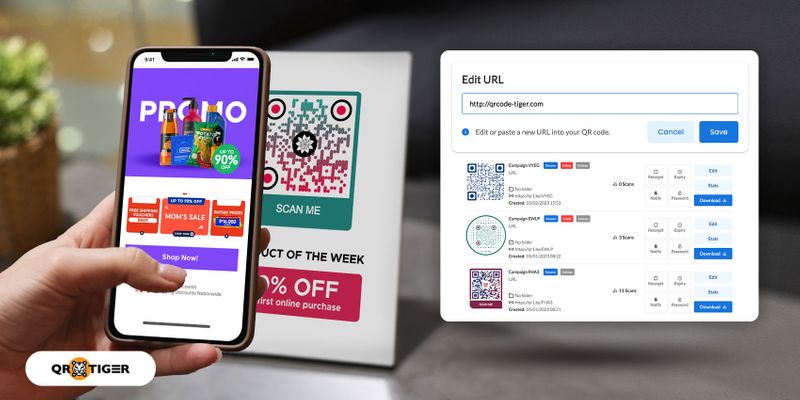
Redirecting your existing QR code to another landing page or replacing it with another file is possible with a Dynamic QR code.
There are two types of QR codes: Static and Dynamic.
While static QR codes do not allow you to edit or modify and redirect existing QR codes for free, dynamic QR code enables you to redirect your existing data to other data without regenerating another code again.
Keep reading to learn more about these two QR code types and how they're different from each other.
Table of Contents
- Question: Can I make my QR code redirect to another page?
- How to redirect existing QR code
- What is the difference between static and dynamic QR codes?
- Dynamic QR code generator: Everything you need to know
- How to redirect a QR code to other data? [Comprehensive Guide]
- How to make the most out of your QR code campaign?
- QR code management system using QR TIGER
- Use a Dynamic QR code now and redirect your existing QR code to any information you want
- Frequently asked questions
- Related terms
Question: Can I make my QR code redirect to another page?
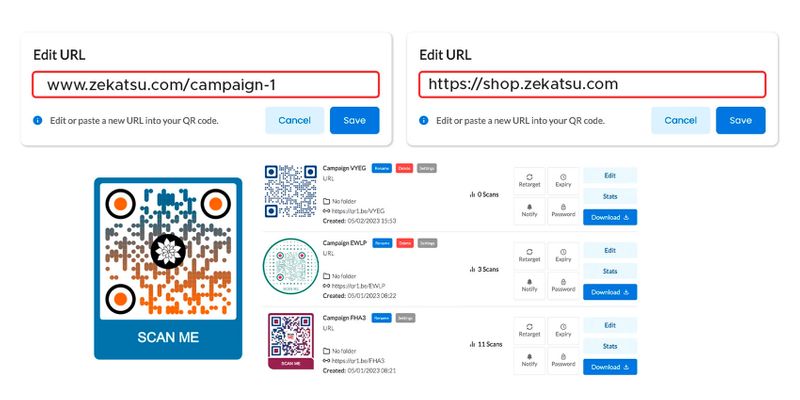
Generate a dynamic QR code to redirect your QR code to another page.
It is an editable solution, so you can edit the stored content anytime. This allows you to provide fresh and updated content at all times.
Below, we'll show how you can redirect a QR code to another landing page.
How to redirect existing QR code
To redirect existing QR code to another page or destination:
- Select the QR code you want to redirect or edit.
- Click on the Edit button of the QR campaign.
- Enter the new data in the box.
- Click the Save button.
Note: Only dynamic QR codes have an editing feature. Static QR codes are not editable.
What is the difference between static and dynamic QR codes?
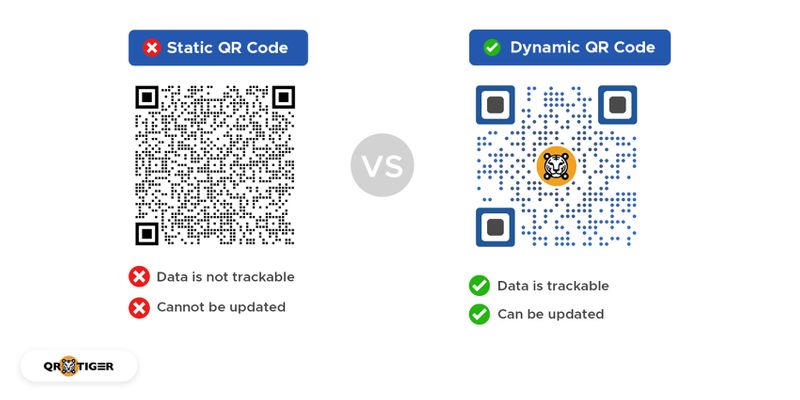
A static QR is a free QR code solution. However, you cannot redirect scanners to other information for free, so it's not flexible.
This is only good for one-time use, as the information is hard-coded and cannot be changed once created.
On the other hand, a dynamic QR code can redirect you to different links or information anytime, even after it has been generated or deployed.
A dynamic QR code contains a short URL that acts as its "storage," allowing users to edit or change the stored QR code data.
With a dynamic QR, you can update the data to make your QR code redirect to another landing page.
Dynamic QR code generator: Everything you need to know
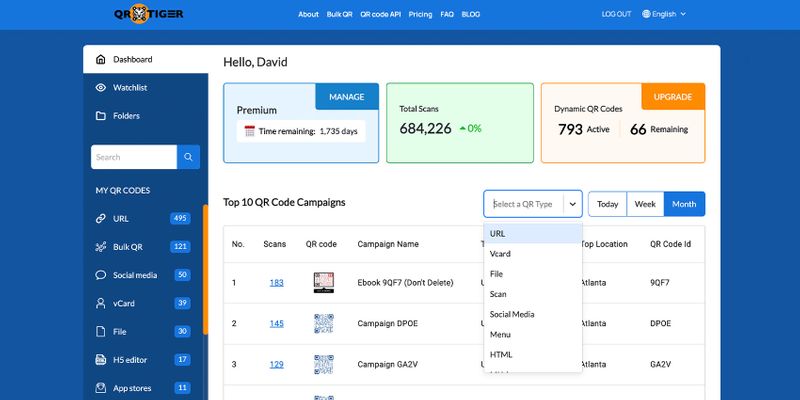
A dynamic QR code generator allows you to generate and store all your QR codes in one place. You can find all your QR code campaigns on your account's Dashboard.
A Dynamic QR code is mostly used by businessmen, marketers, or individuals who wish to redirect their QR code to another marketing campaign.
Furthermore, it is an advanced type of QR that allows users to monitor QR code scans.
With dynamic QR, you can unlock more features, such as QR tracking, that can be used for business and marketing purposes.
This feature is especially important in your marketing campaign, as it allows you to fine-tune your marketing strategies based on marketing trends and user behavior analytics.
It reveals important statistics about your scanners’ demographics, such as where your potential scanners are, the time they scanned, and the devices they used to scan the code.
For most individuals, especially businessmen, dynamic QR codes are most useful as they allow them to understand the deployment of their QR code campaign—whether it is working or not or what improvements should be made to get more traction.
How to redirect a QR code to other data? [Comprehensive Guide]
Step 1. Click My Account in the upper right corner of the homepage and click the Dashboard button
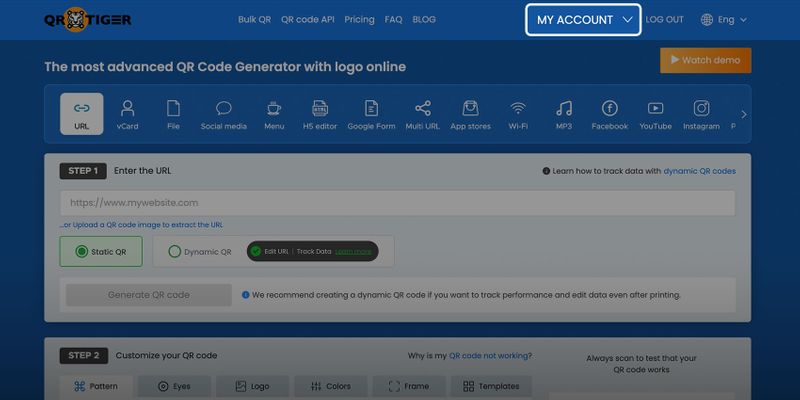
If you have an existing dynamic QR code, click the My Account button in the homepage’s upper right corner.
Use advanced QR code software like QR TIGER—it has an intuitive website user interface for easier editing. Many companies like Midea, Yakult, M&S, and more trust it.
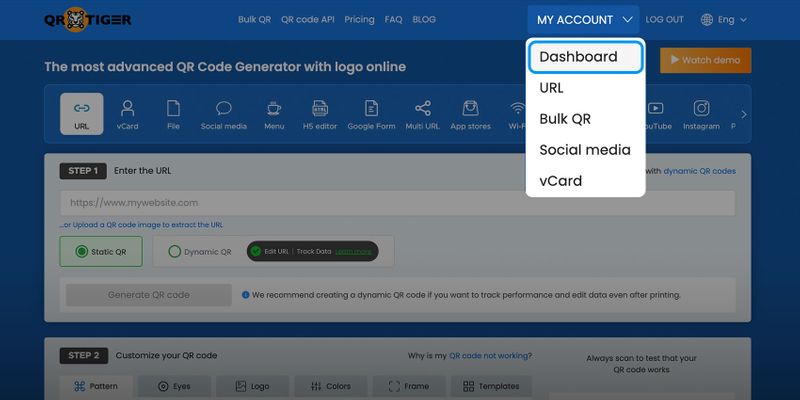 Click the Dashboard button on your My Account dropdown menu to go to your dashboard. Here, you can see all your QR code campaigns.
Click the Dashboard button on your My Account dropdown menu to go to your dashboard. Here, you can see all your QR code campaigns.Step 2. Select the QR code category of the QR code you want to edit.
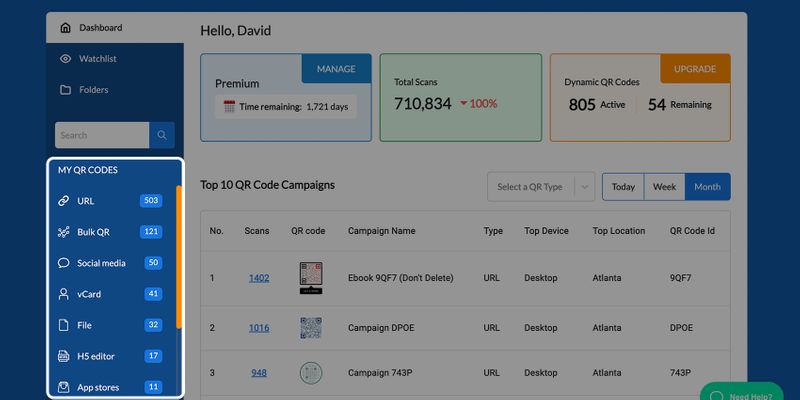
Step 3. Choose the QR code campaign you need to update.
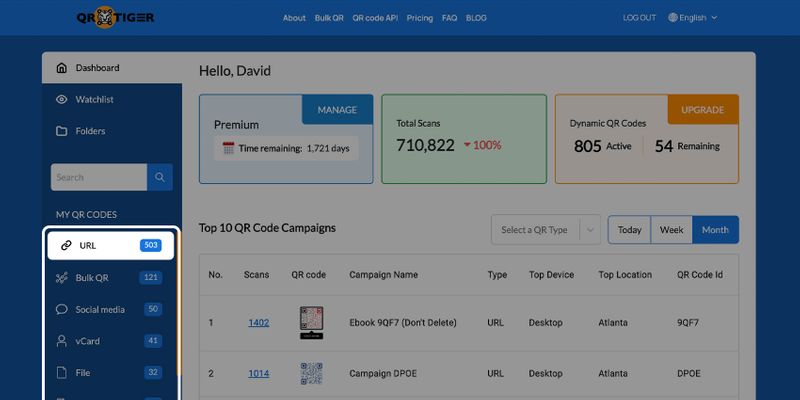
Step 4. Click on the Edit button of the QR code campaign.
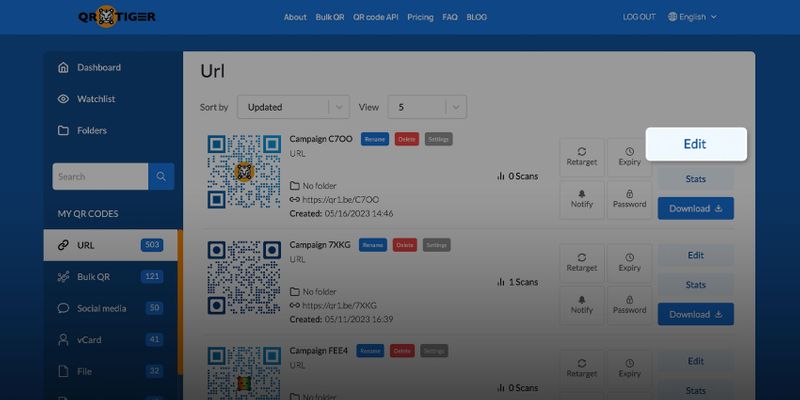 Once you find the QR code campaign you want to update, simply click the Edit button to enter new data.
Once you find the QR code campaign you want to update, simply click the Edit button to enter new data.Step 5. Enter the new data in the box and click on the Save Button
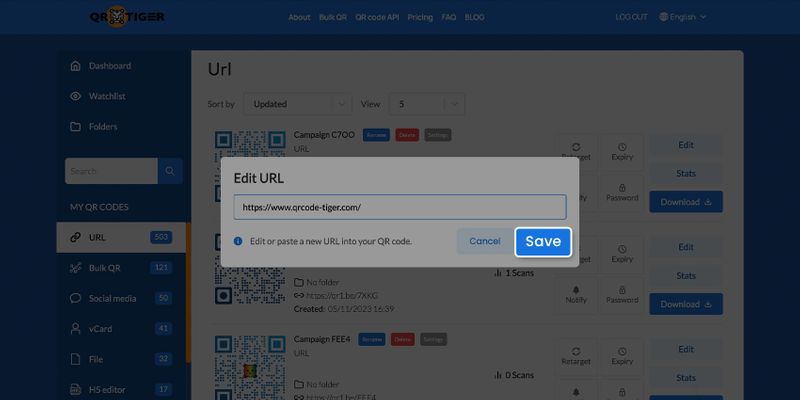
How to make the most out of your QR code campaign?
If you are thinking of using QR codes in your marketing campaign, follow these guidelines to get more traction out of your QR code.
Only implement the action that you’re promoting in the QR code
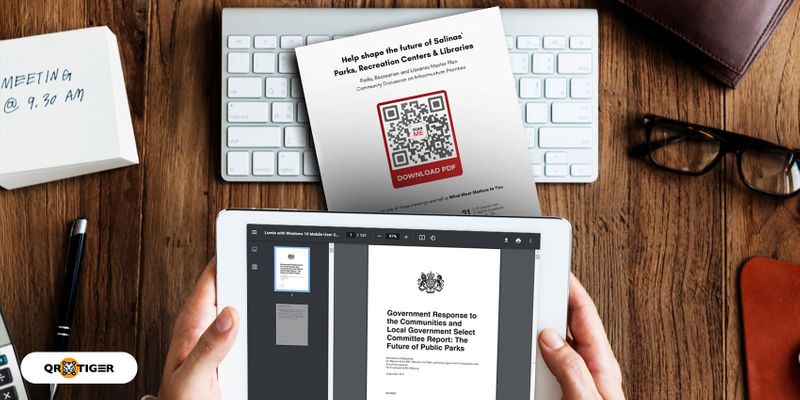
The problem with most QR code marketing campaigns is that- users tend to over-complicate their implementation.
Do not add any unnecessary extras to your QR code’s landing page.
If you have a call-to-action in your QR code that says “scan to download PDF,” then lead them to that action and nothing else.
Do not distract your scanners by gathering too much information. Make the user experience short and concise. Automate what you can automate.
Make a unique code for every media you’re advertising it:
- A magazine ad: 1 code
- Newspaper ad: 1 code
- Flyer: 1 code
- A sign outside a store: 1 code
Optimize your landing page for smartphone users
The majority of your scans will come from smartphone users, not from desktop computers. Optimize your landing page to be mobile-friendly so it loads easily.
For instance, you can create a custom-built restaurant website from an interactive restaurant menu QR code software as your restaurant’s landing page.
Restaurant owners can optimize the landing page to be accessible to smartphone users.
This means that once your QR code is scanned, it should load in 3- 4 seconds at most—no heavy JavaScript or anything that will make your QR code idle to load.
Make your QR code landing page stunning, simple, easy to read, and direct.
Add your image or logo of your brand
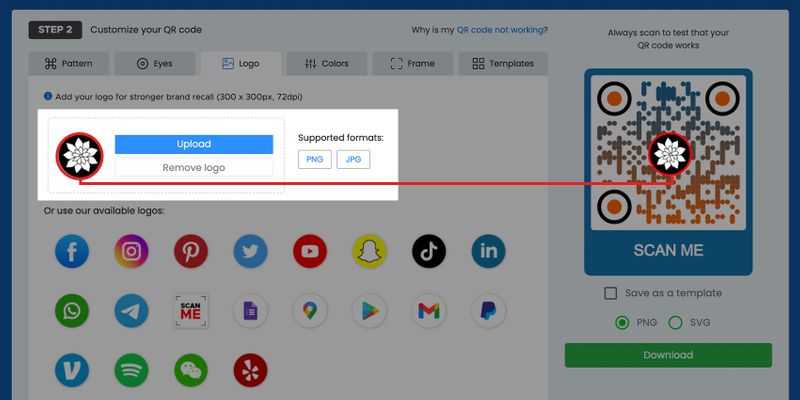
You can make your QR code a component of your brand and not just a show of it. QR code branding is a thing, and this can make your codes stand out more.
Label QR code makes an imprint and creates a better conversion rate, resulting in 80% more scans than conventional black and white colors.
Add an appropriate call-to-action
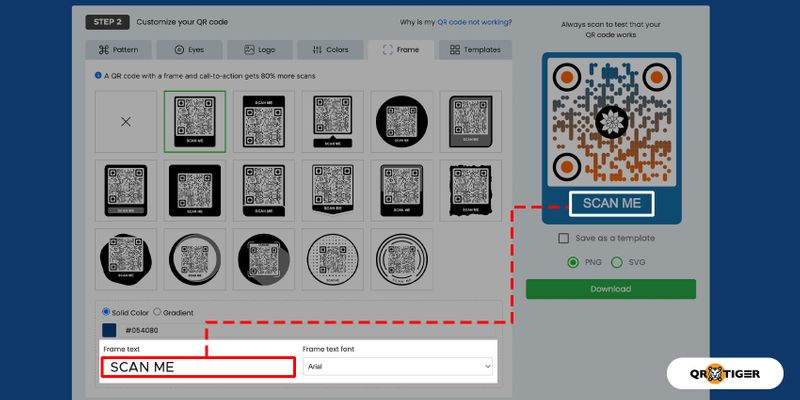
A QR code call to action is an essential aspect that will get them to respond and take action to scan your code.
The call-to-action should be exact and should mean your QR code material.
A call to action could be like a “scan to watch a video,” scan to get a discount,” or scan to know the story.” Each call-to-action will vary depending on your advertising material.
Always consider the right size of your QR code
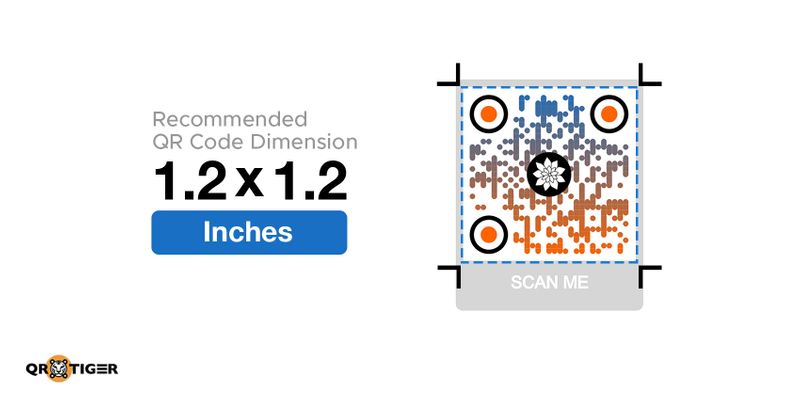
The QR code size can change based on where you plan to place it.
Billboards, catalogs, food packages, newspapers, newsletters, and banners, can differ.
The further the scanning distance of your QR code, then the bigger the size should be.
Use a Dynamic QR code to redirect your existing QR code
Redirecting or retargeting your QR code is convenient using dynamic. Moreover, you can also save money!
Every time you need to redirect QR code, you don’t need to re-print another QR code again. Once you have edited your QR code, the link to where it redirects will automatically be updated.
QR code management system using QR TIGER
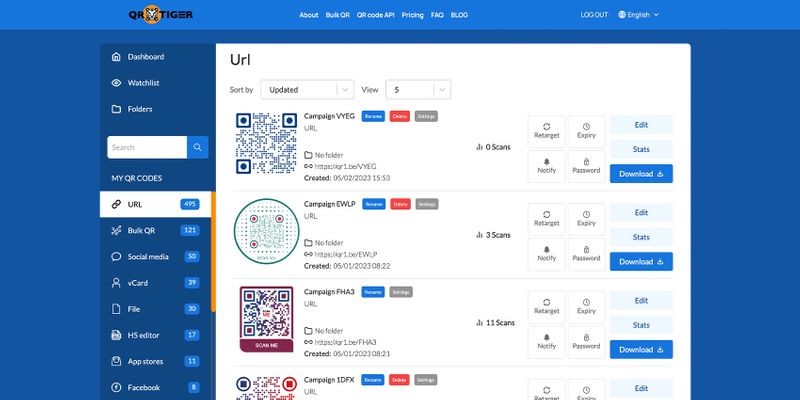
Users can conveniently and easily navigate through the QR code statistics like map position, the time when scanners scanned, exact location, and more from our QR TIGER QR code analytics dashboard.
To enjoy more dynamic perks from the software, you can subscribe to any of our plans and get a US$7 discount as a welcome gift.
You can also try our freemium offer to generate three dynamic QR codes for free with a 500 scan limit each, perfect for your individual and business needs. Sign up without any credit card details needed.
Use a Dynamic QR code now and redirect your existing QR code to any information you want
Redirecting your QR code and tracking your conversion rate even in real time is possible with QR TIGER. Generate your dynamic QR codes now!
For more questions and inquiries, feel free to contact us.
Frequently asked questions
What is an editable QR code?
An editable QR code is a Dynamic QR code where users can redirect their QR code’s information to another even though it has been resolved.
How can you redirect a QR code to a new page?
To redirect a QR code, just go to your QR code generator online dashboard, where your dynamic QR codes are stored. Choose which type of solution you want to redirect and click the “edit data” button.
How do I edit an existing QR code?
To edit an existing QR code, simply go to the QR code generator dashboard where you have generated your QR code, click the “edit data” button, and replace another information to redirect your QR code to another file.
How do I change a link into a QR code?
If you want to convert your link into a QR code, whether that link is a landing page URL, YouTube, or any social media or information, you only need to copy your desired URL, paste that into the URL QR code solution and click the “generate QR code button” to change that link into a QR.
Related terms
QR code that redirects to the website
A QR code that can be redirected to another website is called the dynamic QR code type of solution.
However, if your QR code solution is in Static QR form, you cannot redirect your information or URL to another URL.



png_800_75.jpeg)

