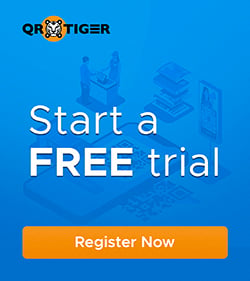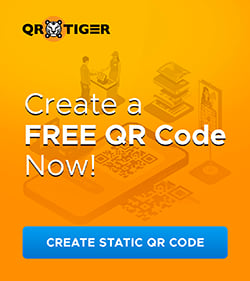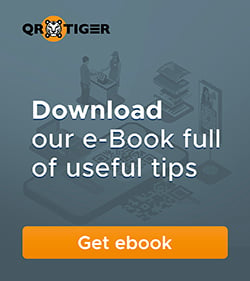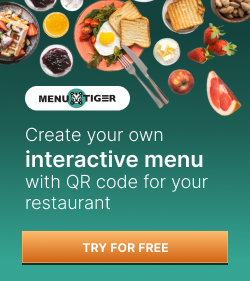How to Scan QR Codes on iPhone Devices
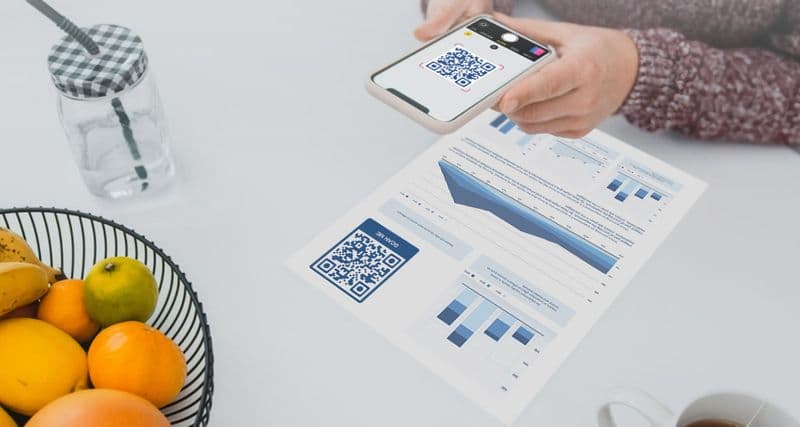
The emergence of QR Codes in the digital market is an epidemic as it conquers different technological fields. iPhone users ask, “How to scan a QR Code on iPhone devices?”
Curiosity tickles iPhone users as new iOS updates regenerate to keep up with the advancement of technology. In connection with the progress, QR Codes are printed and seen anywhere.
It is consistently rising along with the demands of the global market.
It may seem surreal – yes, but that is how modernization works these days.
iPhone is one of the pioneer innovations for smartphones where the new technology provides a better quality of life to its consumers.
It is rampantly used worldwide and users can actively renew their iOS when it is available and possible.
The iOS can be updated throughout all compatible iPhone models.
With these new updates, some features on iOS are scaled up so the user can navigate their way through the iPhone easily.
Knowing how to scan a QR code with an iPhone camera is vital, especially with the emergence of QR code technology today.
Along with these fresh elements, a QR Code scanner is already accessible in the built-in camera app on your iPhone.
The technology of the iPhone adapts to the upsurge of modernization in the e-industry, as e-commerce and digital marketing continue to hover internationally.
- What is a QR code, and why do you need to scan them
- Is your iPhone device compatible with iOS 11 and above?
- QR code scanning feature on iOS 11 and above
- Third-party QR code scanners are recommended for iPhone
- Other third-party apps that can also scan a QR code
- The surge of QR codes: Why are they getting more popular?
- Summary
What is a QR code, and why do you need to scan them
QR Codes are emerging fast as modern technology advances through time. But what are QR Codes, and why do we need them?

Founded by a Japanese barcode developer, Masahiro Hara, a “Quick Response Code” or QR Code is a two-dimensional type of barcode.
QR codes can be generated using an online QR code generator that embeds information like documents, images, videos, and others.
To access the content embedded in the code, scanning the QR code using smartphone devices is necessary to detect the data behind these codes.
Why do we need QR Codes?
For obvious reasons, QR codes are easy-to-access codes that can store data inside the embedded print.
These are generally used in business, healthcare, education, and in advertising.
With the help of QR Codes, these sectors can maximize their company information in just a single print.
There is a certain relevance for QR Codes to be accessed in our everyday lives.
The impact it has on modernization and technological advancement is an additional twist to the traditional approach of different sectors.
As technology grows, people also adapt.
Related: QR Code Types: 16+ Primary QR Code Solutions
Is your iPhone device compatible with iOS 11 and above?
An array of iPhone models is available in the market, from the oldest to the latest. But only selected models are compatible with iOS 11 and iOS supports.
The range of iPhone models that supports iOS 11 to the latest iOS support includes the iPhone 5s up to the newest model iPhone 13 Pro/Pro Max.
How to scan in iPhone? Its new QR code detection feature is easy to access, and you can just scan a QR code on your iPhone camera anytime, anywhere.
QR code scanning feature on iOS 11 and above
Since iOS 11 released its profusion of updates, the QR Code scanning feature was among them. And this feature is still accessible in the newest release update for iOS.
These are the simple steps on how to scan on iPhone with features of iOS 11 and above.
- Open the iOS camera app and place the rearview camera towards the QR code.
- When scanning is done, a notification will pop up. Most of the time, this redirects to a Safari app link.
- If you failed to scan, go to the Settings app and enable QR Code scanning.
You can now scan a QR code on an iPhone camera, made possible by the scanning feature of Apple devices.
Third-party QR code scanners are recommended for iPhone
Compatibility issues with QR Code Scanner apps in iPhones are inevitable.
Do not worry! Here, other options for QR code scanners are recommended for your smartphone.
QR TIGER QR Code Generator
QR TIGER app is a QR Code Generator and Scanner that can be downloaded thru Google Play Store and App Store. iPhone users can access QR codes with this app.
This also solves the constant question of how to scan a QR code on an iPhone camera.

To scan downloaded or saved QR Codes in your Photo Gallery, just simply:
- Open the QR TIGER app.
- Click the option “Scan.”
- Choose the icon “Images” to access the Photo Gallery.
- Let QR TIGER scan the QR Code.
You will get a notification if the QR Code scan is successful, and it will redirect to the Safari App.
QR TIGER QR code app is also a QR code generator online with many advanced features; visit our website to know more.
Kaspersky’s Scanner
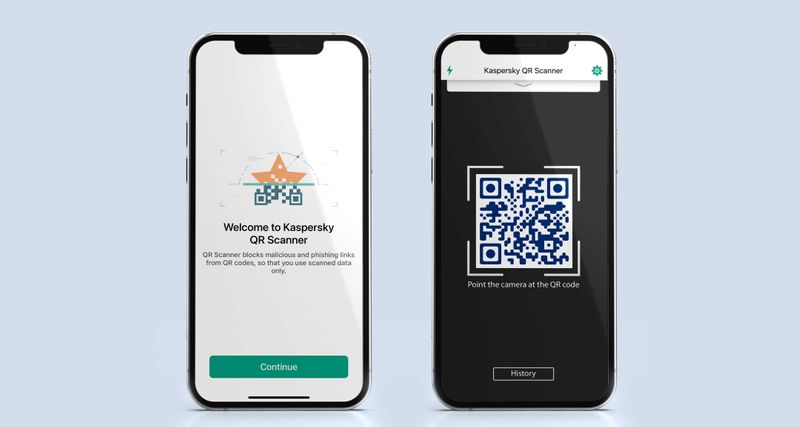
It is a global cybersecurity company with deep threat intelligence and expertise that innovates security solutions and services to protect businesses, critical infrastructure, governments, and consumers globally.
Kaspersky QR Scanner is a free QR code scanner that is available online.
QR Easy Scanner
QR and Barcode Scanner is an essential QR reader for every Android OS and Apple iOS.
It is easy to use and downloadable in PlayStore and App Store.
It scans every type of QR code out there.
A QR code generator and scanner inside your smartphone. You can download it online.
Other third-party apps that can also scan a QR code
Aside from the three recommended iPhone apps that can scan QR codes, here are other options

It shows different types of jobs needed virtually and physically. It is like an adult Facebook for professionals and job seekers.
Here are the steps to scan a QR code on LinkedIn:
- Open the LinkedIn app on your smartphone.
- Tap on the QR code in the search bar at the top of your screen.
- Select the “scan” button.
- Enable camera access.
- Point the rearview camera to a QR code that you want to scan.

These are the easy steps to scanning QR codes on Instagram:
- Open the Instagram app.
- Find and click on the three horizontal lines and; Then tap “QR Code.”
- Choose “Scan QR Code” on the choices provided.
- Position the camera to the QR code and scan.

Here are the steps to scan a QR code on Pinterest:
- Open Pinterest App.
- Tap on the camera icon beside the search bar.
- The Pinterest application’s camera will launch automatically.
- Hold it over the code that you want to scan.
Snapchat
 Snapchat is a multimedia mobile messaging application that shares images, videos, and drawings.
Snapchat is a multimedia mobile messaging application that shares images, videos, and drawings.A social media application that commonly interacts with other people virtually.
Its camera provides different fun filters to try.
You can scan a QR code using Snapchat by:
- Open Snapchat on your smartphone.
- Place the camera on the QR code you want to scan.
- Tap the screen and hold your finger on the QR code for a few seconds, and the scanner will read the QR code automatically.
- The scan will redirect to the Safari app or any window that displays the information on the QR code.
Our devices can download these smartphone applications. A private person needs to have a connection with the online world.
The surge of QR codes: Why are they getting more popular?
It is undeniable that QR Codes have been present since the early 2000s but are not known enough due to the conservatism and tradition of society.
With the best QR code generator available in the market, you can make one or so go with the trend.
Long before the pandemic, the invention of QR codes took place. You can see them anywhere but only minimally due to the small population of QR code consumers.
Consequently, QR codes are only second to a barcode, which was popular even way back.
Contact-tracing
The wreaking havoc of novel coronavirus has reincarnated QR codes promoting social distancing. Contact tracing of patients and contaminated individuals also uses QR codes for easier tracking of persons.
Cashless transaction
Certain countries have utilized QR codes to monitor individuals coming in and out of their buildings or institution.
Even banks promote cashless transactions to avoid contact with others.
This is where e-commerce emerges, and the rise of QR codes crawls back to life.
Contactless attendance
Instead of this, the attendance checking of the workplace utilizes QR codes that employees can scan to make a present mark on their attendance sheets.
Hotels can generate QR codes to provide check-in information to their customers, and the guests can supply the needed personal information to book a room on their smartphones.
See how contactless these normal daily interactions are with QR Codes.
QR Codes elaborate a diverse use of their framework.
It has 15 QR code solutions that can generate QR codes, wherein the user can customize its QR codes according to their liking.
On the other hand, there is also a permanent QR code that you can use once.
QR codes are relevant in the market because they embed different information inside the code.
A simple and minimal way but noticeable enough for customers to scan and generate one.
No more queues. Worry less. Hassle-free.
The future is here. Ergo, the future is the QR codes.
Summary
As technology grows with time, smartphone devices also adapt to these changes. Apple iOS, as one of the pioneering smartphone technologies, provides a wide range of updates to its OS.
One of these is the QR detection feature.
The QR detection feature is important as the rise of QR codes is increasingly helpful to businesses and in digital marketing.
iPhone users also need to adapt to the QR code scale-up in society.
iPhone users will know how to scan QR codes using the same smartphone.
If you want to know more about how to scan and generate QR codes, visit QR TIGER today.

.gif)