How to Use QR Codes for Team Collaboration

QR codes for team collaboration help team managers and leaders boost productivity rates whether you’re working in-office or remotely.
Online platforms such as a QR code generator with a multi-user feature connect your team members and allow them to brainstorm for your next or current projects despite differences in location or time zone.
In a survey conducted by Gartner, Inc., 82% of company leaders allow their employees to work off-site or away from the office.
This means they are up for the challenge posed by collaborating in a hybrid workplace setup.
But really, it’s hardly ever a challenge if you choose the perfect collaborative platform for your team.
With QR codes, you can adapt to new working strategies and develop high-performing projects with your team.
To ensure an efficient QR code collaboration system for your team, read this guide article and get better insights into how this could benefit you.
- QR code for team collaboration: facts and features
- Team QR codes you can use from various online software
- How to create a QR code for teams using the best QR code generator
- What makes QR codes the best tool for team collaboration?
- Streamline your team’s collaborative work with QR TIGER software today
- Frequently asked questions
QR code for team collaboration: facts and features
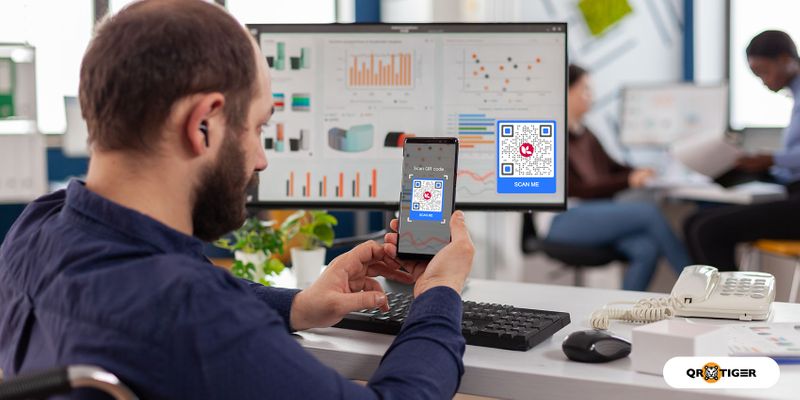
In 1994, Denso Wave developed QR code for product inventory to assist retailers and manufacturers.
But the emergence of various QR code platforms enables users to use these codes to manage the workforce and divide the workload.
They are a multifunctional digital tool that allows you to share links, files, and customized landing pages with your team members.
So, you can use QR codes instead of hard drives and flash drives, shared online cloud storage, or online messaging platforms to disseminate files to your team.
It’s much safer and protects your team from falling victim to the pitfalls of using shared drives when distributing files.
This just means that you can securely share company files and links within your team.
Team QR codes you can use from various online software
QR TIGER, a leading QR code generator with logo, has been helping enterprises, non-profit organizations, and public institutions in easing away their jobs.
They have multiple QR code solutions and brand integrations that facilitate a top-tier digital experience. It will help you create high-functioning and secure QRs for collaborative works.
It has the most advanced QR code software security—the ISO 27001 certification—among other certified international security standards.
QR TIGER’s QR code solutions and integrations allow you to streamline brainstorming and draft and manage projects when used for collaborative work.
Get to know QR TIGER’s QR code solutions and software integration for your team’s workload here:
1. Zapier and QR TIGER QR code generator integration for automated digital tasks
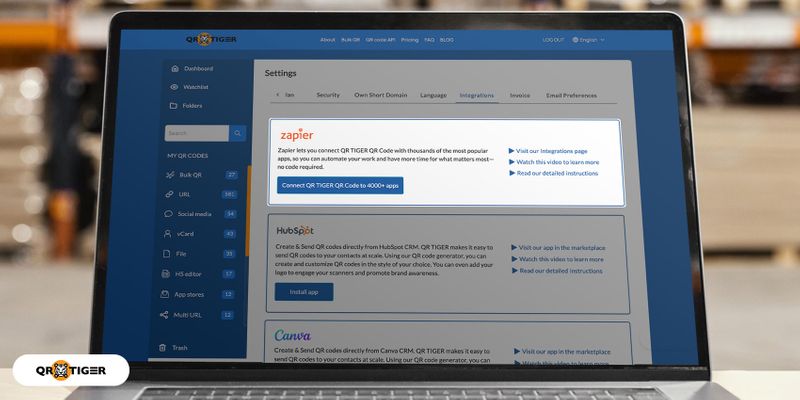
Zapier is like a virtual workplace that automates and connects one software to another for a trouble-free virtual workflow.
And with the Zapier and QR TIGER software integration, you can now generate your QR code campaign and connect it to various platforms without having to open multiple tabs.
All the magic happens at Zapier.
You can create a QR code that will direct you to your shared Google Drive, Trello workspace, HubSpot, DropBox, and other collaboration software you use for your team.
After creating the QR code, you can send it to your teammates via email, SMS, or any platform through Zapier’s software. Services like DialMyCalls make it easy to automate these with SMS or voice alerts.
So, instead of jumping from one tab to another, you can centralize your team’s work process at Zapier.
2. Customized Zoom, Skype, Slack, and Microsoft Teams QR codes for virtual meetings
Team managing experts revealed that to improve team performance, leaders should initiate meetings weekly to discuss work progress and problems and offer tips and solutions.
But with a hybrid work arrangement, this can be a challenge.
This is where digital platforms come into view.
Digital communication software like Zoom, Skype, Slack, and Microsoft Teams are only a few messaging tools you can use during these weekly team check-ins.
You can share the link to these virtual calls or, better yet, use the URL QR code for team meetings instead.
The URL QR code solution allows you to convert any link to QR code. Use this QR tool to streamline link-sharing for your virtual meet-ups.
This QR code facilitates instant access to the meeting, as your team members can simply scan it to join and do so wherever they may be.
3. Vimeo QR code for collaborative video editing and video messages
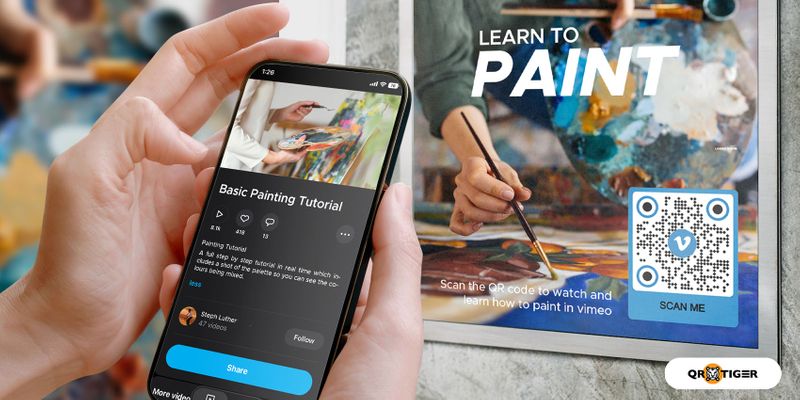
If you and your team have been working on any video-related projects, and have only been sharing the links here and there to collaborate, then it’s about time you use a more time-saving work strategy.
Vimeo, an online video-sharing platform, has collaborative tools that help users work in a team. You can use their software to streamline video editing with team members or to send video messages.
But instead of merely sharing links, which could pile up in the long run, try creating a Vimeo URL QR code instead.
Your Vimeo video projects and messages will be a scan away from your team members.
Related: Create a Video QR Code in 5 Steps: Show a Video in a Scan
4. QR TIGER’s multi-user feature for Enterprise users
Running large-scale team QR codes is very challenging. But with a QR code platform that understands every QR code user’s pain points, it’ll become effortless to handle.
With QR TIGER’s multi-user Enterprise-level feature, you can guarantee smooth-sailing collaborative work.
You can create QR code folders that help categorize campaigns and keep your dashboard clutter-free.
You can add sub-users to the main account and designate each member as a viewer or an editor.
This exclusive QR TIGER software feature makes it very straightforward for teams to manage, analyze, and run QR code campaigns.
How to create a QR code for teams using the best QR code generator
The QR TIGER QR code experience has free (Freemium) and paid versions.
The Freemium version lets you create unlimited Static QR code campaigns and three dynamic QR codes with a 500 scan limit. All these are valid for a year.
On the other hand, its paid versions offer better QR code solutions and features that you can use for any advanced QR code campaign for your collaborative tasks.
To know how to create dynamic QR codes from QR TIGER, here’s what you should do:
- Launch QR TIGER online and login or sign up for a QR TIGER account.
- Choose a QR code solution and input the required data.
- Click the Generate Dynamic QR button.
- Customize your QR code using the tools provided.
- Run a test scan and download your QR code as SVG to ensure a good-quality image.
What makes QR codes the best tool for team collaboration?
Before diving into the QR code features, here are the basics you should know:
There are two types of QR codes which are Static and Dynamic. Static QRs are free, but with them comes less than a handful of notable features.
Dynamic QR codes require you to subscribe to a plan to enjoy its multifold features and functions, making them the best choice for your team.
Here are some of QR TIGER’s Dynamic QR code features that will benefit every collaborative work:
You can update the embedded content anytime
You can edit, update, and remove the embedded data in your dynamic QR code even though you’ve already distributed it. And this won’t affect its effectiveness either.
This is very useful since you no longer need to create another QR code if you ever see some errors in the previous QR codes or if you need to update the URLs and files previously shared with the team.
QR codes from other software don’t have this kind of feature.
The Microsoft Teams QR code, for instance, indeed allows you to join virtual meetings with just a scan. But this is good for one-time use only.
With QR TIGER’s dynamic QR code, you can use a QR code designated for virtual meetings. Simply edit the URLs and put the proper label on the code, so your teammates will know what to do with it.
Allows you to restrict access from non-team members
The password-protection feature lets you set up a password for your dynamic QR codes to limit the number of people accessing the embedded data.
You can share the password within the team so that the encrypted files are exclusive to your team members only.
This feature is one of the best ways to strengthen data security and avoid document and employee theft, plagiarism, and leaking of work-in-progress projects.
You can distribute them on physical or virtual media
QR codes are scannable phygital tool that you can print on paper or display on digital media. This allows you to distribute printed QRs in the office or send a QR code image via email or online messaging platforms.
This helps you ensure that the team can access the content embedded wherever they may have received it.
Streamline your team’s collaborative work with QR TIGER software today
Managing a team and checking up on work progress in the modern-day work setup can get overwhelming. And it can often become a headache when miscommunication, overdue projects, and unexpected roadblocks arise.
QR codes for team collaboration can bridge team members and allow you to easily connect and cooperate even when one is working at home, the other at a cafe, overseas trip, or office cubicle. And who wouldn’t want that?
Whatever your current team’s work setup is—in-office, hybrid, or remote—there’s QR TIGER, the best QR code generator, to help you out.
Check out their software today and create an account to get first-hand experience of their top-tier features that you shouldn’t miss.
Frequently asked questions
How do I create a QR code for my team?
Generate a QR code for a company ID using QR TIGER’s bulk QR code generator. This QR code software feature from QR TIGER allows you to save time creating multiple QR codes.
You can generate the URL, vCard, or text QR code campaign to embed varied information into the QR.
How do I join a team meeting with a QR code?
If you’re using a phone, you can scan your team meeting’s QR code using your phone camera app, built-in QR code scanner app, or QR TIGER’s QR code scanner app, which you can download on Google Play Store and App Store.
And if you’re using a laptop running on Windows 11, you can scan a QR code using the camera app.
Click the link displayed on your phone screen after scanning the QR code. Doing so will immediately redirect you to your virtual team meeting page.
How do I create a QR code for shared documents?
You can choose between File and URL QR code solutions.
The URL QR code solution is your best bet for documents saved online. You can simply enter the document’s link and convert it into a QR code.
For documents locally saved on devices, you can choose the file QR code instead. You can upload your file (any format) and convert it into a QR code solution.
All of these are available at QR TIGER software.




