QR Codes For Product Manuals: Digitize it Today
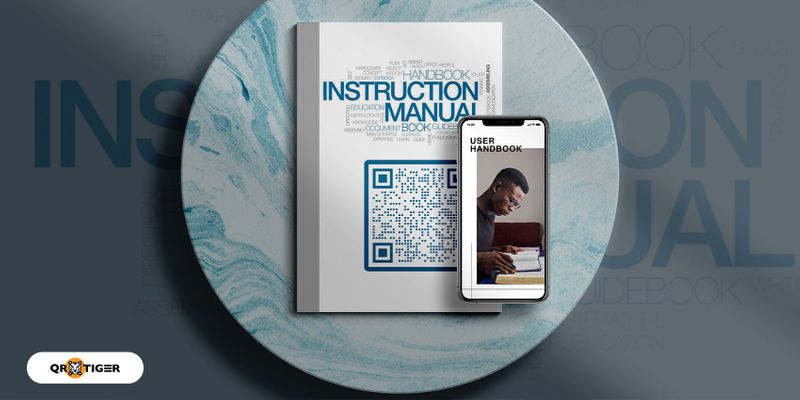
User documentation is more than just how-to material. It is part of the customer experience.
Digitizing your instruction manuals and guides through QR codes means a lot to your customers.
Paper-based user documents and guides provide limited accessibility for your customers.
They have to flip through the pages to figure out how to operate your product.
Some printed manuals only end up in the trash bin or usually sit in the drawer for years without being read as consumers are looking online for information.
Thus, paper-based and typeface instructions no longer correspond to the new working methods of your customers.
But with the advent of technology, you can go paperless with your product manuals, instructions, and content.
You can use a QR code to store information about your product specifications, warnings, and guides.
By simply scanning the QR code on your product’s packaging label using your smartphone devices, your customers will immediately access the information.
- How do QR codes for instruction manuals work?
- Two types of QR codes for your manual: Static QR code and dynamic QR code
- Why are QR manual codes important in your user documentation and instruction manuals?
- Ways how to use QR codes in your user documentation and instruction manuals
- Other ways to use QR codes in instruction manuals
- How to create your QR code in the manual
- Benefits of using QR codes in manuals
- QR code manual best practices: Ensure scan-ability of QR codes in user documentation and instruction manuals
- QR codes for the instruction manual: Go paperless for a better customer experience
How do QR codes for instruction manuals work?
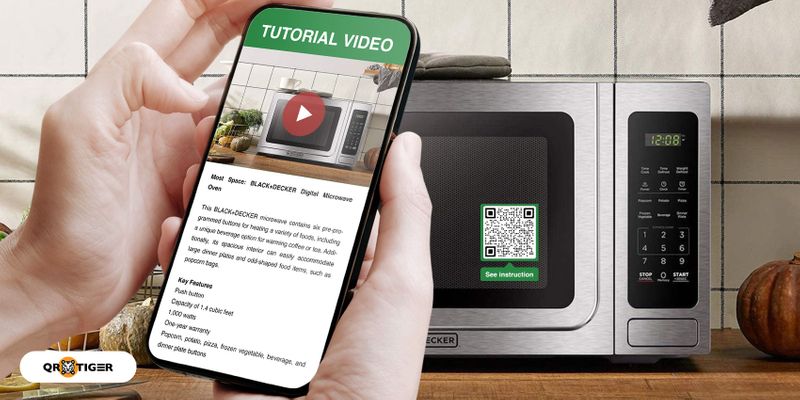
The common appearance of QR codes consists of black squares arranged in a grid on a white background.
Moreover, the QR code can store information like a URL/website, a PDF document, or an audio file.
To house large and different data types, the QR code uses four standardized encoding modes (numeric, alphanumeric, byte/binary, and kanji).
So how does a QR code for an instruction manual work?
For example, if you want to digitize your manual guide, you can create a PDF copy and convert it into a PDF QR code.
You can print the QR code along with your packaging or product label.
Your PDF QR code contains information that your customer can access by scanning it using a smartphone camera or a QR code reader app.
It provides your customer with a new yet convenient way to access product guides.
Because of the fast readability and storage capacity of QR code, it is predominantly used by marketers, salespeople, and industries.
You can generate or create a QR code using QR code generator software.
It allows you to customize your QR code by adding a logo, colors, and icons.
In the next part of this article, let’s tackle the two types of QR codes you can create using the QR code generator.
Related: What is a QR code, and how does it work? The Beginner’s Ultimate Guide
Two types of QR codes for your manual: Static QR code and dynamic QR code
Static QR codes (not trackable)
It means you cannot change the data of your QR code after generating it. That being said, a static QR code is for one-time use only.
This is ideal if your manual does not need further editing or updates.
Even though a static QR code has limits, it provides unlimited scans of your QR. It will never expire, and you can use it for a lifetime.
Dynamic QR code (trackable)
Most importantly, you can track your QR code product manual scans with a dynamic QR code.
This is crucial if you want to monitor how many of your customers are accessing your product guide.
You can also track your customer’s location, such as city and country, as well as the devices used.
Thus, the data tracking system provides you with sufficient information about your customers.
Since dynamic QR codes have advanced features and are flexible to use, it is usually paid.
Related: Why Dynamic QR codes are better to use than static QR codes
Why are QR manual codes important in your user documentation and instruction manuals?
With the shifting customer needs, you need to give them access to information in a matter of seconds.
To satisfy customers’ needs, a complete operating procedure is important.
With the ability of QR code to house large data and its fast readability, you can use it to store and share your step-by-step instructions, a short video, and even good practices shared by other technicians or by professionals.
Using the QR code user manual, you are making your user documentation useful for your customers.
Likewise, you are helping your customer support to reduce the number of calls or emails from customers asking for help.
Most importantly, you also improve your customer satisfaction because users can easily access information with a simple tap of their smartphone camera.
Thus, QR code technology helps you address the changing consumer needs and have them experience your product to the fullest.
Ways how to use QR codes in your user documentation and instruction manuals
1. Editable PDF QR code for detailed user manuals
Steer away from paper-based manuals by using the PDF to QR code generator or the File QR code solution. A PDF QR code converts your PDF user guide into a QR code.
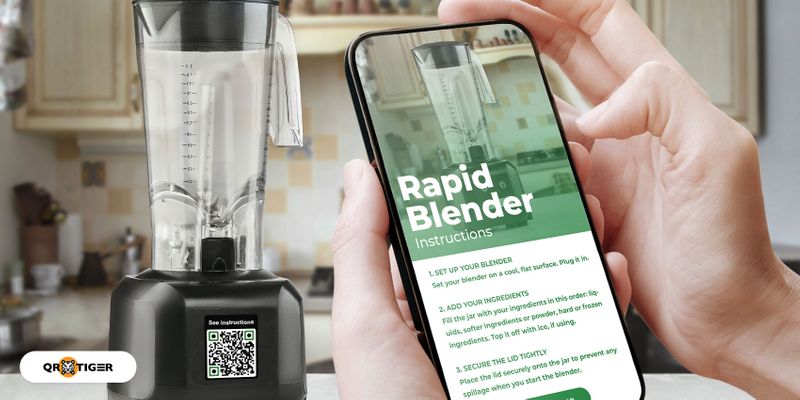
Once your customer scans the QR code, it will display a PDF file on his smartphone screen.
It is more convenient to share or download the PDF manual with one tap of the customer’s mobile device.
With a PDF QR code, you don’t have to print your user manual, saving you more resources.
If you want to modify the content of your user manual, you can also do this without recreating your QR code as a PDF QR code is dynamic.
It is also possible to redirect your PDF QR code to another file type like MP3, PNG, or JPEG if you decide to revamp your manual.
Last but not least, since the PDF QR code is dynamic, it is also trackable.
That means you can track the data of your PDF scans in real time!
This QR code solution is ideal for your white goods and other types of electrical and electronic goods that have various features and requires detailed step-by-step instructions.
Related: How to use QR codes for consumer electronics
2. YouTube QR code for assembly and installation instructions
People absorb information faster and perform better when provided with visual content. And YouTube is a good platform for sharing useful videos with your customers.

It is best to generate a dynamic YouTube QR code so you can still replace the video you have embedded and redirect it to another video landing page.
No need to recreate or reprint the QR code.
Your customers can rewind the video at their own pace and pause it when needed.
Take, for example, how Ikea, a Swedish home furnishings retailer, creatively illustrated their furniture assembly process through an easy-to-follow instruction video uploaded to their YouTube channel.
Another alternative is to use the video QR code (under the File QR code category, choose MP4), where your customers will just scan the code to view and download the video of the assembly instructions on their mobile devices.
3. MP3 QR code for audio-inclined customers
An MP3 QR code, once scanned, will display a downloadable sound file on a mobile-friendly page.
Using the MP3 QR code, your audio-inclined customers and even those who are suffering from dyslexia can easily refer to your file as an audio guide.
Since the content of the MP3 QR code is viewable or scannable from all devices, it is more convenient for your customers.
Furthermore, your manual developers will no longer reprint the QR code if they need to edit or change the content of your MP3 QR code as it is dynamic.
4. Interactive manual guide using H5 editor QR code
You can put on your web page a series of animation clips on how to assemble or install your product.
This way, your customers will just scan the QR code to access the interactive manual guide on your customized landing page.
This landing page works like a URL QR code, but it is personalized and made for mobile users.
Meaning that the landing page loads easily as it is mobile-optimized.
Suppose you already have content you want to embed in your webpage, proceed to your QR code generator. Select the H5 editor category.
Then switch to the code view setting to add your mini-program of your interactive manual guide.
Don’t forget to add a title and description of your webpage, like “How to install the washing machine.”
Next, generate and personalize your QR code webpage. Lastly, test if the code works and deploy it.
Related: How to use HTML QR code generator
5. Distribute manuals via multi-URL QR code for your multilingual consumers
This is possible using the multi-URL QR code, where your multilingual customers will be redirected to specific landing pages using a single QR code.
For example, based on your sales data, your largest consumers are from Korea, and you can make a specific landing page for them.
Then if the next largest consumers of your product are from France, you can make another (separate) landing page tailor-fit to them.
On these landing pages, you can post all your how-to videos and other downloadable instructional materials for your customers.
After that, convert the URL using the multi-URL QR code category. Select the “language” option in the QR TIGER code generator.
Before shipping your products to the above countries, you can print the specific QR code to the product boxes or packaging for easier scanning.
Other ways to use QR codes in instruction manuals
1. Google Form QR code for customer feedback
How do you know what’s best for your users? You have to ask them.
You can easily get your customer’s feedback about the content or format of the overall manual using the Google Form QR code embedded in your digital manual.
When the Google Form QR code is scanned, it will redirect your customers to a survey form that they can fill out immediately.
They don’t have to type the URL of the survey form manually.
To create your Google Form QR code, you must first create your survey form in Google Form.
Next, copy the URL of your form and paste it into the QR code generator online.
Choose the dynamic QR code so you can still edit the URL in case you want to update it anytime or you want to track the data.
Then, customize your QR code, and download and deploy it to your digital manuals.
With this QR code solution, you can easily get feedback from your customers on whether the instructions need any adjustment.
This is another quick option to collect data from your customers as well.
Related: How to make a QR code for a Google Form
2. Social media QR code to build an online presence
How does the social media QR code work?
This QR code solution houses all your social media profiles like Facebook, Instagram, Twitter, and many more into one QR code.
Once scanned, your customers will be redirected to a mobile-optimized landing page where they can see all your social media pages.
Using a social media QR code generator, your manual design is clutter-free as you don’t have to create a QR code for each social media page.
Also, your customers will have the option to follow you depending on which social networking sites they’re using.
How to create your QR code in the manual
There is a wide array of QR code solutions available in QR TIGER where you can generate a QR code for your product manual. Here are the steps:
- Go to QR TIGER QR code generator online
- Select from the menu what type of QR code solution you need
- Enter the necessary data in the field below the solution
- Choose whether static or dynamic
- Click “Generate QR Code” and customize your QR code
- Choose multiple patterns, and eyes, add a logo, and set colors to customize your QR code to make it look professional and scan-able
- Download your QR code
- Test if it works
- Print and distribute your QR code
Benefits of using QR codes in manuals
Consumers perceive user manual quality as a part of their quality evaluation related to the product.
So when you use QR codes in your user manuals and guides, you are reaping the following benefits.
Accessibility of information
Your customers want a faster and quick solution.
With the fast readability of QR codes, they can access the information they want instantly. All they have to do is to scan the QR code.
Simple worries like how to operate the machine properly will be solved with the information embedded in a QR code.
You can provide a lot of helpful information to your customers using a QR code.
It can be a comprehensive walkthrough of your product’s specifications and maintenance tips, etc.
Clear and up-to-date user guides
It is essential to provide your customers with documentation that corresponds exactly to the machine or software version they are using.
By using dynamic QR codes, you can alter, adjust or supplement the content of your user manual anytime without creating a new QR code.
If your customers suggest improving the instruction manual, you can easily edit or modify it with dynamic QR codes.
You cannot do this in a physical manual guide unless you will reprint and reproduced it again.
Increase customer satisfaction
Giving your customers easy access to a reference guide contributes to customer satisfaction. With QR codes, your customers don’t have to search for answers on a printed manual manually.
When you provide alternative instruction manuals like audio or video via QR code, your customers will feel that you care about them.
As they say, customers will keep on coming back to you if you care about them beyond their wallets.
Eco-friendly and reduces the cost
Ethical practices like saving trees or cutting down on waste are skilled points of differentiation in a competitive market.
With QR codes, you can potentially remove your paper-based manuals entirely, as everything is accessible digitally.
QR codes also help you reduce printing costs because you can share your detailed user guides digitally.
You’ll be able to enjoy consumer accolades of eco-friendly production while reaping the cost-saving benefits of QR codes.
Decrease customer support costs
Finally, the QR code product manual also helps you reduce the number of calls, emails, or chats from your customers.
They can figure out what to do with your product by watching your assembly videos or reading your PDF manual.
QR code that redirects to how-to videos, detailed instructions, and a warning not only becomes a valuable tool to your customer but you can also it for your customer service team as an instant resource for troubleshooting.
QR code manual best practices: Ensure scan-ability of QR codes in user documentation and instruction manuals
Design your QR code wisely
Pleasing aesthetic balance is important when you create your QR codes. Do not overdo the colors, as it might affect the scannability.
Remember the rule: the foreground color must be darker than the background color.
Add a call to action frame
So guide your customers on what to do with your QR code product manual and what information they will expect.
Put a call-to-action frame like “Scan me to read the manual.”
Related: 12 call to action examples that highly converts
Add a logo, icon, or image
To increase brand recall and scan rates, don’t forget to add a logo or icon to your QR code.
When your customers see your logo or icon, they are more likely to remember your brand or product.
Test your QR code
Remember that your customers scan the QR code product manual to help themselves assemble or install the product.
Don’t frustrate them with a QR code that does not function.
Strategic placement
Make sure to place your QR code product manual in a location that can be easily seen without any clutter.
 QR codes for the instruction manual: Go paperless for a better customer experience
QR codes for the instruction manual: Go paperless for a better customer experience
Provide your end-users now with the QR code product manual.
Help your business increase customer satisfaction, improve productivity, and reduce your internal costs while differentiating yourself in your market.
Using the best QR code generator online, you can use QR codes to make user guides that really meet your customers’ needs.
For more information about QR code solutions, contact us now, and our team will be happy to assist you.



